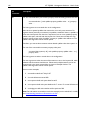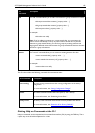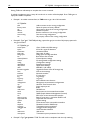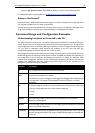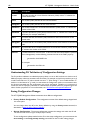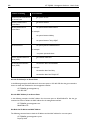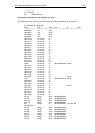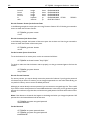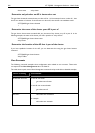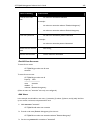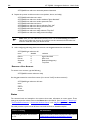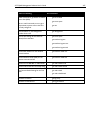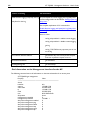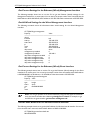202 AT-TQ2403 - Management Software - User's Guide
brvwn12 bridge down 00:00:00:00:00:00
brvwn1 bridge down 00:00:00:00:00:00
brvwn4 bridge down 00:00:00:00:00:00
brvwn14 bridge down 00:00:00:00:00:00
lo loopback up 00:00:00:00:00:00 127.0.0.1 255.0.0.0
eth0 ethernet up 00:5C:00:1C:00:1C
Get the Firmware Version for the Access Point
In
the following example, the access point is running Firmware Version:1.0.0.9. Use the get command as
shown to obtain the Firmware Version.
AT-TQ2403# get system version
1.0.0.9
Get the Location of the Access Point
In t
he following example, the location of the access point has not been set. Use the get command as
shown to obtain the location of the access point.
AT-TQ2403# get cluster location
not set
Set the Location for an Access Point
To set th
e location for an access point, use the set command as follows:
AT-TQ2403# set cluster location "Vicky's Office"
To check to make sure that the location was set properly, use the get command again to find out the
location
AT-TQ2403# get system location
Vicky’s Office
Get the Current Password
For security reasons, you ca
nnot directly retrieve the password of a device. If you forget the password
of a device, and you have a CLI session, you can change the password to a new value. Alternatively, you
can perform a factory reset to return the default password.
Although you cannot directly retrieve a password, you can retrieve an encrypted copy of it. This is useful
if you want to set the same password on several different devices. In that case, you can get the encrypted
password on one device, copy that value, and set the encrypted password to be the same value on other
devices.
Note: If the devices are clustered, this happens in the background when you change the password. All
passwords on the clustered devices will be the same.
AT-TQ2403# get system encrypted-password
n32Vbm2EMTkYY
Set the Password
AT-TQ240
3# set system password admin
AT-TQ2403# get system encrypted-password
iHhzFIS22ACdk