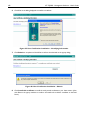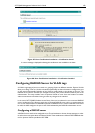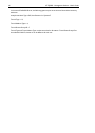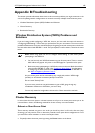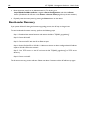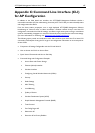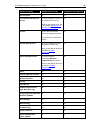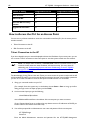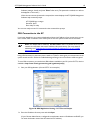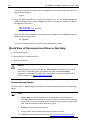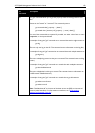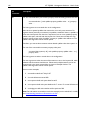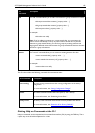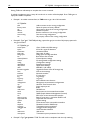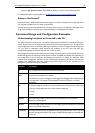190 AT-TQ2403 - Management Software - User's Guide
Feature or Setting Configurable from CLI Configurable from Web UI
Time Protocol Yes Yes
Reboot the AP Yes Yes
Reset the AP to Factory
Defaults
Yes Yes
Upgrade the Firmware Yes Yes
How to Access the CLI for an Access Point
You can use any of these methods to access the command line interface (CLI) for the access point or
wireless network:
Telnet Connection to the AP
SSH Connection to the AP
Telnet Connection to the AP
If you know already have your network deployed and know the IP address of your access point, you can
use a remote "Telnet" connection to the access point to view the system console over the network.
Note: The default Static IP address is 192.168.1.230. If there
is no DHCP server on the
network, the AP retains this static IP address at first-time startup. (For more about IP
addressing, see “Understanding Dynamic and Static IP Addressing on the
AT-TQ2403
Management Software”.)
The disadvantage of using Telnet is that with Telnet you cannot access the system console until the AP
is fully initialized. Therefore, you cannot view AP startup messages. However, once the AP is operational
you can use a Telnet connection to view the AP system console and enter CLI commands.
1. Bring up a command window on your PC.
(For example, from the system tray on the desktop choose Start > Run to bring up the Run
dialog, and type
cmd
in the Open property, and click OK.)
2. At the command prompt, type the following:
telnet IPAddressOfAccessPoint
where IPAddressOfAccessPoint is the address of the access point you want to monitor.
(If your Domain Name Server is configured to map domain names to IP addresses via DHCP, you
can also telnet to the domain name of the AP.)
3. You will be prompted for an Administrator user name and password for the access point.
AT-TQ2403 login:
Password:
Enter the default Administrator username and password for the AT-TQ2403 Management