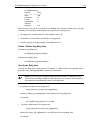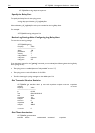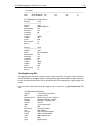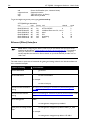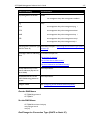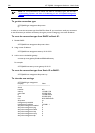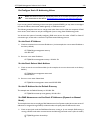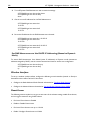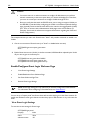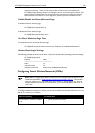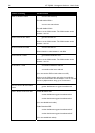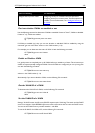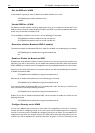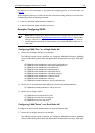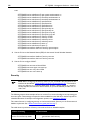AT-TQ2403 Management Software User's Guide 221
Note:
Before config
uring this feature, make sure you are familiar with the names of the
interfaces as described in “Understanding Interfaces as Presented in the CLI
”. The
interface name you reference in a command determines whether a setting applies to a
wired or wireless interface, the Internal or Guest network, or (on a dual-radio AP) to
radio "one" or radio "two".
After you configure the Guest Network (as described in the sections below), you can
enable a "captive portal" Welcome page for guest clients who are using the Web over
your Guest network. You can modify the Welcome page text that is displayed to
guests when they log on to the Web. For more information, see “Enable/Configure
Guest Login Welcome Page”.
For general information on configuring VWNs see “Configuring Virtual Wireless
Networks (VWNs)” and “Example: Configuring VWNs”.
For information on how to set up Guest Access from the Web UI see the topics
“Setting the Ethernet (Wired) Interface
” and “Setting up Guest Access”.
Find out if Guest Access is Enabled
The AT-TQ2403 Management Software ships with the Guest Access feature disabled by default. If you
want to provide guest access on your AP you must enable this feature. For more information on enabling
or disabling Guest Access, see “Enable or Disable Guest Access
”.
AT-TQ2403# get access-point guest-status
down
Enable or Disable Guest Access
If you want to provide guest access on your AP, use the following CLI command to enable it.
AT-TQ2403# set access-point guest-status up
Find out if Guest Access is set up on a VLAN or the second Ethernet Port
Use the following command to determine if Guest Access is set up on a VLAN or the second Ethernet
Port.
AT-TQ2403# get access-point guest-via
ethernet
Enable / Configure Guest Access on VLANs