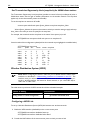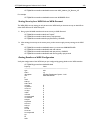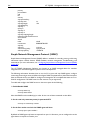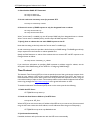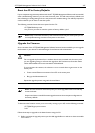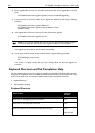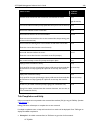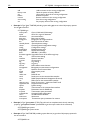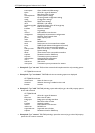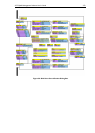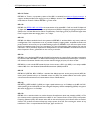268 AT-TQ2403 - Management Software - User's Guide
2. Set the upgrade URL from the CLI. This URL should be the URL of the upgrade file on the web
server.
AT-TQ2403# set firmware-upgrade upgrade-url http://10.10.28.249/upgrade.img
3. It is good practice to check the validity of the upgrade file. Validate the file using the following
command:
AT-TQ2403# set firmware-upgrade validate yes
AT-TQ2403# get firmware-upgrade progress validation success
validation success
4. If the upgrade file is found to be valid you can start the firmware upgrade.
AT-TQ2403# set firmware-upgrade start yes
Note: If the firmware upgrade fails, you can use the get firmware-upgrade progress
comma
nd to determine the progress of the upgrade and where it may have failed.
If the upgrade was successful the AP will reboot automatically.
5. You can then check the system version of the firmware using the following command:
AT-TQ2403# get system version
2.0.1
If the version is a higher version than you were running before, the firmware upgrade was
successful.
Keyboard Shortcuts and Tab Completion Help
The CLI provides keyboard shortcuts to help you navigate the command line and build valid commands,
along with "tab completion" hints on available commands that match what you have typed so far. Using
the CLI will be easier if you use the tab completion help and learn the keyboard shortcuts.
Keyboard Shortcuts
Tab Completion and Help
Keyboard Shortcuts
Action on CLI Keyboard
Shortcut
Move cursor to the beginning of the current line Ctrl-a
Move cursor to the end of the current line Ctrl-e
Move cursor back on the current line, one character at a time Ctrl-b
Left Arrow key