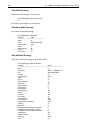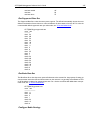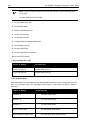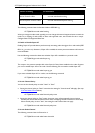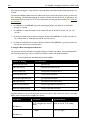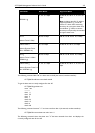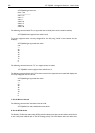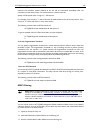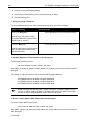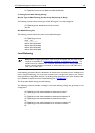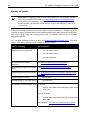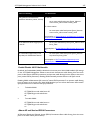254 AT-TQ2403 - Management Software - User's Guide
4. Getting Current MAC Filtering Settings:
5. Get the Type of MAC Filtering List Currently Set (Accept or Deny)
6. Get MAC Filtering List
1. Specify an Accept or Deny List
To set u
p MAC filtering you first need to specify which type of list you want to configure
Feature or Setting CLI Command
To set up an Accept list:
(With this type of list, client stations
whose MAC addresses are listed will be
allowed access to the AP.)
set bss wlan0bssInternal mac-acl-mode accept-list
To set up a Deny list:
(With this type of list, the AP will prevent
access to client stations whose MAC
addresses are listed.)
set bss wlan0bssInternal mac-acl-mode deny-list
2. Add MAC Addresses of Client Stations to the Filtering List
To add a MAC
address to the list:
add mac-acl default mac MAC_Address_Of_Client
Where MAC_Address_Of_Client is the MAC address of a wireless client you want to add to the MAC
filtering list.
For example, to add 4 new clients to the list with the following MAC addresses:
AT-TQ2403# add mac-acl default mac 00:01:02:03:04:05
AT-TQ2403# add mac-acl default mac 00:01:02:03:04:06
AT-TQ2403# add mac-acl default mac 00:01:02:03:04:07
AT-TQ2403# add mac-acl default mac 00:01:02:03:04:08
Note: Although each BSS may have a specific mac-acl list, by default all BSSes use the
mac-acl l
ist named "default". Changes to the MAC Filtering list in the Web UI will update
this list, as well as setting all BSSes to use the same mac- acl-mode.
3. Remove a Client Station’s MAC Addre
ss from the Filtering List
To remove a MAC address from the list:
remove mac-acl default mac MAC_Address_Of_Client
Where MAC_Address_Of_Client is the MAC address of a wireless client you want to remove from the
MAC filtering list.
For example: