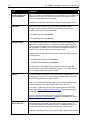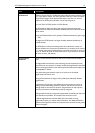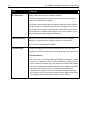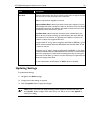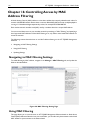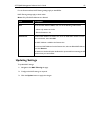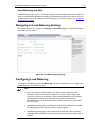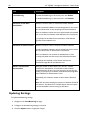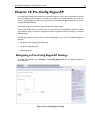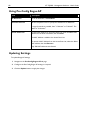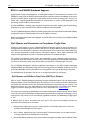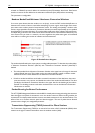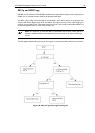118 AT-TQ2403 - Management Software - User's Guide
Field Description
Load Balancing To enable load balancing on this access point, click Enable.
To disable load balancing on this access point, click Disable.
Utilization for No New
Associations
Utilization rate limits relate to wireless bandwidth utilization.
Provide a bandwidth utilization rate percentage limit for this access
point to indicate when to stop accepting new client associations.
When the utilization rate for this access point exceeds the specified
limit, no new client associations will be allowed on this access point.
If you specify 0 in this field, all new associations will be allowed
regardless of the utilization rate.
Utilization for Disassociation Utilization rate limits relate to wireless bandwidth utilization.
Provide a bandwidth utilization rate percentage limit for this access
point to indicate when to disassociate current clients.
When the utilization rate exceeds the specified limit, a client
currently associated with this access point will be disconnected.
If you specify 0 in this field, current clients will never be
disconnected regardless of the utilization rate.
Stations Threshold for
Disassociation
Specify the number of client stations you want as a "stations
threshold" for disassociation. If the number of client stations
associated with the AP at any one time is equal to or less than the
number you specify here, no stations will be disassociated regardless
of the "Utilization for Disassociation" value.
Theoretically, the maximum number of client stations allowed is
2007.
Note: We recommend setting the maximum to between 30 and 50
client stations. This allows for a workable load on the access point,
given that bandwidth is shared
among the AP clients.
Updating Settings
To update load balancing settings:
1. Navigate to the Load Balancing tab page.
2. Configure the load balancing settings as required.
3. Click the Update button to apply the changes.