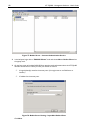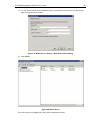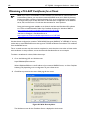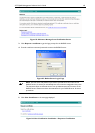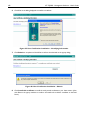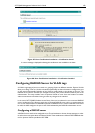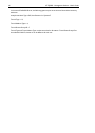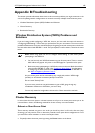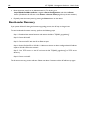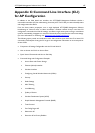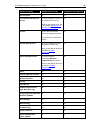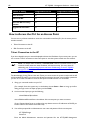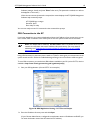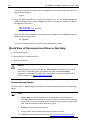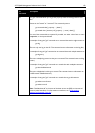186 AT-TQ2403 - Management Software - User's Guide
Reset the access point from its Administration UI. To do this, go to
http://IPAddressOfAccessPoint, navigate to Reset Config
uration, and click the Reset
button. (IP addresses for APs are on the Cluster > Access Points page for any cluster member.)
Physically reset the access point by pressing the Reset button on the device.
BootLoader Recovery
If you power off the AP during the firmware upgrading process, the AP may no longer boot.
To start bootloader firmware recovery, perform the following steps:
Step 1 : Download the newest firmware and rename the file as "TQ2403_upgrade.img"
Step 2 : Power off the AP
Step 3 : Connect the PC with the AP via Ethernet port.
Step 4 : Set the IP of the PC to 192.168.1.1. Make sure there is no device configured with IP address
equal to 192.168.1.230 in the network.
Step 5 : Run TFTP server on the PC and save the file "TQ2403_upgrade.img" to TFTP server
directory.
Step 6 : Power on the AP.
The firmware recovery process will start. Please wait about 5 minutes and the AP will boot up again.