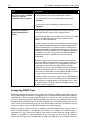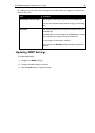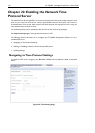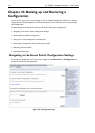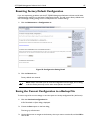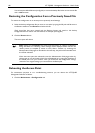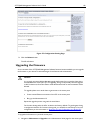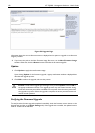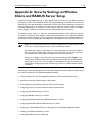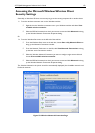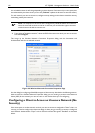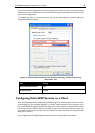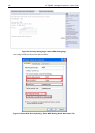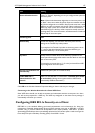150 AT-TQ2403 - Management Software - User's Guide
Figure 58: Upgrade Page
Information about the current firmware version is displayed and an option to upgrade a new firmware
image is provided.
2. If you know the path to the New Firmware Image file, enter it in the New Firmware Image
textbox. Otherwise, click the Browse button and locate the firmware image file.
Update
1. Click Update to apply the new firmware image.
Upon clicking Update for the firmware upgrade, a popup confirmation window is displayed that
describes the upgrade process.
2. Click OK to confirm the upgrade, and start the process.
Caution: The firmware upgrade process begins once you click Update and then OK
in
the popup confirmation window. The upgrade process may take several minutes during
which time the access point will be unavailable. Do not power down the access point while
the upgrade is in process. When the upgrade is complete, the access point will restart and
resume normal operation.
Verifying the Firmware Upgrade
To verify that the firmware upgrade completed successfully, check the firmware version shown on the
Upgrade tab (and also on the Basic Settings tab). If the upgrade was successful, the updated version
name or number will be indicated.