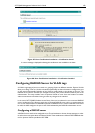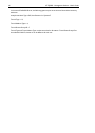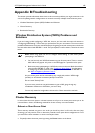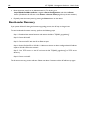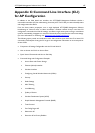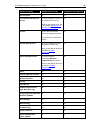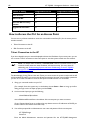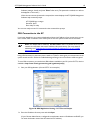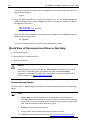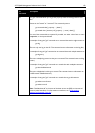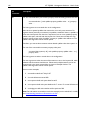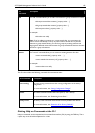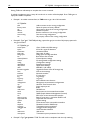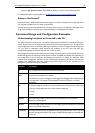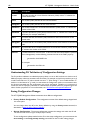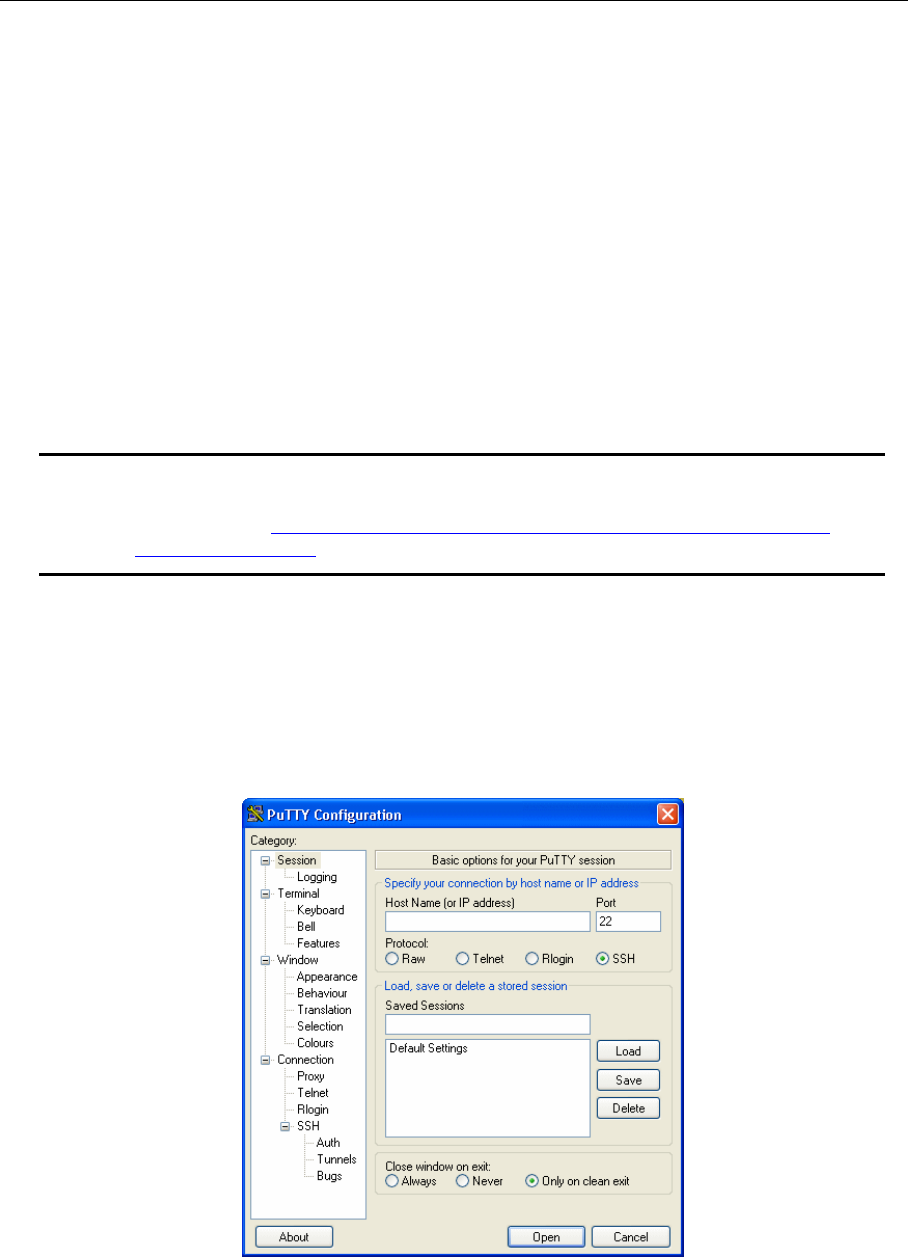
AT-TQ2403 Management Software User's Guide 191
Software (ma
nager, friend), and press "Enter" after each. (The password is masked, so it will not
be displayed on the screen.)
When the user name and password is accepted, the screen displays the AT-TQ2403 Management
Software help command prompt.
AT-TQ2403 login: manager
Password: friend
Enter ‘help’ for help.
You are now ready to enter CLI commands at the command line prompt.
SSH Connection to the AP
If you know already have your network deployed and know the IP address of your access point, you can
use a remote "SSH" connection to the access point to view the system console over the network.
Note: The default Static IP address is 192.168.1.230. If there
is no DHCP server on the
network, the AP retains this static IP address at first-time startup. (For more about IP
addressing, see “Understanding Dynamic and Static IP Addressing on the
AT-TQ2403
Management Software”.)
Using a SSH connection to the access point is similar to "Telnet" in that it gives you remote access to the
system console and CLI. SSH has the added advantage of being a secure connection traffic encrypted.
To use a SSH connection, you need to have SSH software installed on your PC (such as PuTTY, which is
available at http://www.chiark.greenend.org.uk/~sgtatham/putty/ )
1. S
tart your SSH application. (We use PuTTY as an example.)
Figure 89: SSH Application Setting – PuTTY as an Eample
2. Enter the IP address of access point and click Open.
(If your Domain Name Server is configured to map domain names to IP addresses via DHCP, you
can enter the domain name of the AP instead of an IP address.)