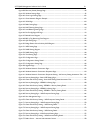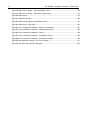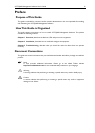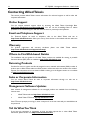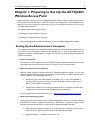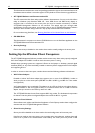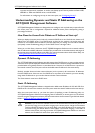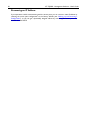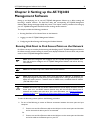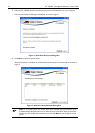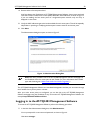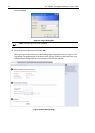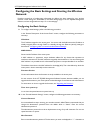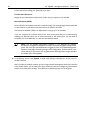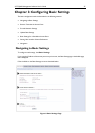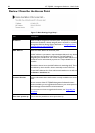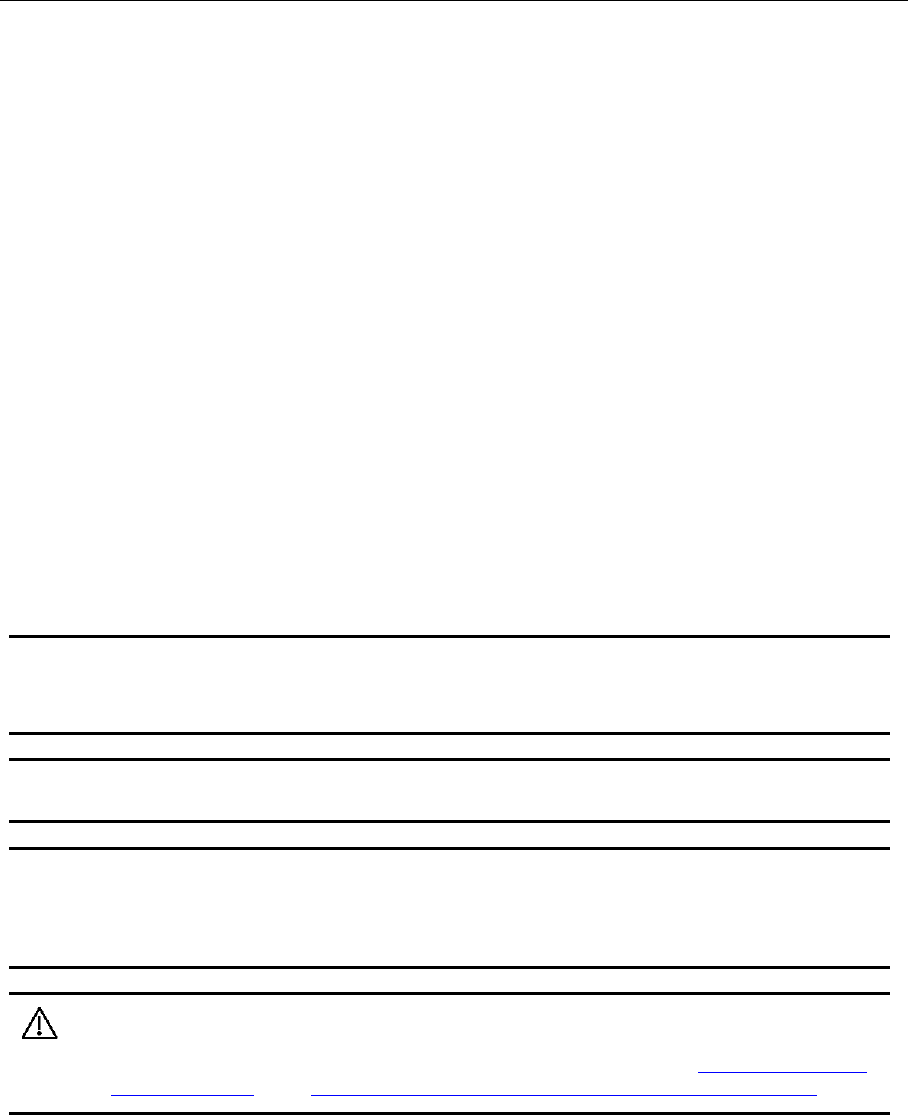
AT-TQ2403 Management Software User's Guide 21
Chapter 2: Setting up the AT-TQ2403
Management Software
Setting up and deploying one or more AT-TQ2403 Management Software is in effect creating and
launching a wireless network. The Kick Start utility and corresponding AT-TQ2403 Management
Software Basic Settings web page simplify this process. This chapter contains procedures for setting up
your AT-TQ2403 Management Software and the resulting wireless network.
This chapter includes the following procedures:
Running Kick Start to Find Access Points on the Network
Logging in to the AT-TQ2403 Management Software
Configuring the Basic Settings and Starting the Wireless Network
Running Kick Start to Find Access Points on the Network
Kick Start is an easy-to-use utility for discovering and identifying new AT-TQ2403 Management Software.
Kick Start scans the network looking for access points, displays ID details on those it finds, and provides
access to the AT-TQ2403 Management Software.
Note: Kick Start recognizes and configures only AT-TQ
2403 Management Software. Kick
Start will not find or configure non AT-TQ2403 Management Software and will not find any
other devices.
Note: Run Kick Start only in the subnet of the internal network.
Note: Kick Start finds only those access points
that have IP addresses. IP addresses are
dynamically assigned to access points if you have a DHCP server running on the network. If you
deploy the access point on a network with no DHCP server, the default static IP address
(192.168.1.230) is used.
Caution: Use caution with non-DHCP enabled networks: Do not deploy more than one new
access point on a non-DH
CP network because they will use the same default static IP
addresses and conflict with each other. (For more information, see “Setting the Ethernet
(Wired) Interface” and “How Does the Access Point Obtain an IP Address at Start-up?”.)
To start the discovery process, perform the following procedure:
1. Do one of the following to create an Ethernet connection between the access point and your
computer:
Connect one end of an Ethernet cable to the LAN port on the access point and the other
end to the same hub where your PC is connected.
Or
Connect one end of an Ethernet cable to the LAN port on the access point and the other
end of the cable to the Ethernet port on your PC.