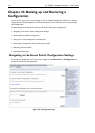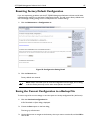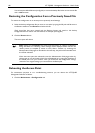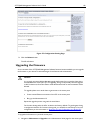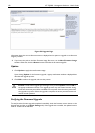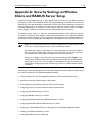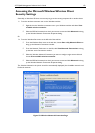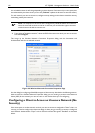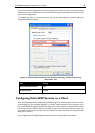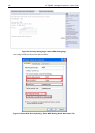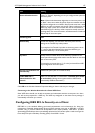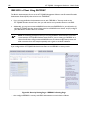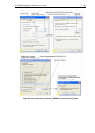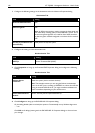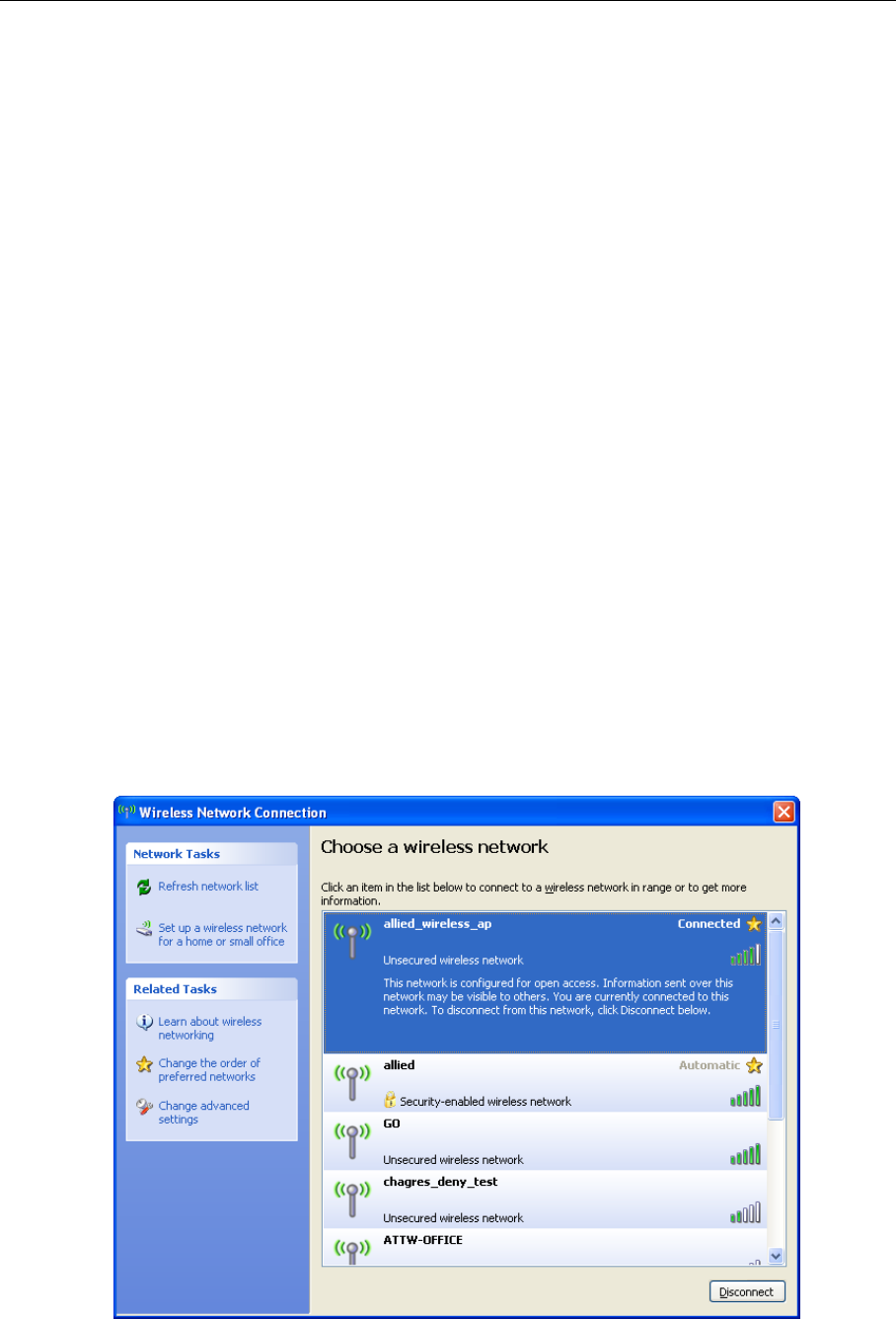
AT-TQ2403 Management Software User's Guide 153
Accessing the Microsoft Windows Wireless Client
Security Settings
Generally, on Windows XP there are two ways to get to the security properties for a wireless client:
1. From the wireless connection icon on the Windows task bar:
Right-click on the Wireless connection icon in your Windows task bar and select View
available wireless networks.
Select the SSID of the network to which you want to connect and click Advanced to bring
up the Wireless Network Connection Properties dialog.
Or
2. From the Windows Start menu at the left end of the task bar:
From the Windows Start menu on the task bar, choose Start > My Network Places to
bring up the Network Connections window.
From the Network Tasks menu on the left, click View Network Connections to bring
up the Net- work Connections window.
Select the Wireless Network Connection you want to configure, right-mouse click and
choose View available wireless networks.
Select the SSID of the network to which you want to connect and click Advanced to bring
up the Wireless Network Connection Properties dialog.
The Wireless Networks tab (which should be automatically displayed) lists Available networks and
Preferred networks.
Figure 59: Wireless Network Connection Page