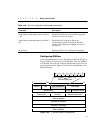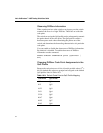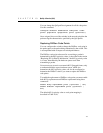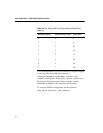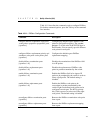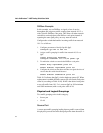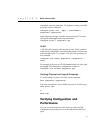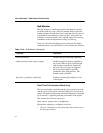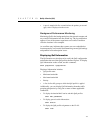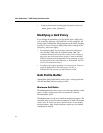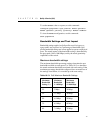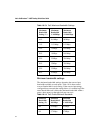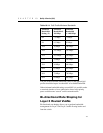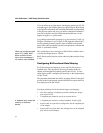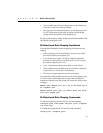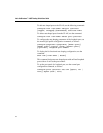C H A P T E R 10 Quality of Service (QoS)
159
• A port is sampled for five seconds before the packets per second
(pps) value is displayed on the screen.
Background Performance Monitoring
Monitoring QoS in the background places the transmit counter and
any overflow information into the switch log. The log notification
appears if one of the queues experiences an overflow condition
since the last time it was sampled.
An overflow entry indicates that a queue was over-subscribed at
least temporarily, and is useful for determining correct QoS settings
and potential over-subscription issues.
Displaying QoS Information
The QoS monitor can also be used to verify the QoS configuration
and monitor the use of the QoS policies that are in place. To display
QoS information on the switch, use this command:
show qosprofile <qosprofile>
Displayed information includes:
• QoS profile name
• Minimum bandwidth
• Maximum bandwidth
• Priority
• A list of all traffic groups to which the QoS profile is applied
Additionally, you can display QoS information from the traffic
grouping perspective by using one or more of these applicable
commands:
• To display destination MAC entries and their QoS profiles.
show fdb permanent
• To display general switch information :
show switch
• To display the QoS profile assignments to the VLAN.
show vlan