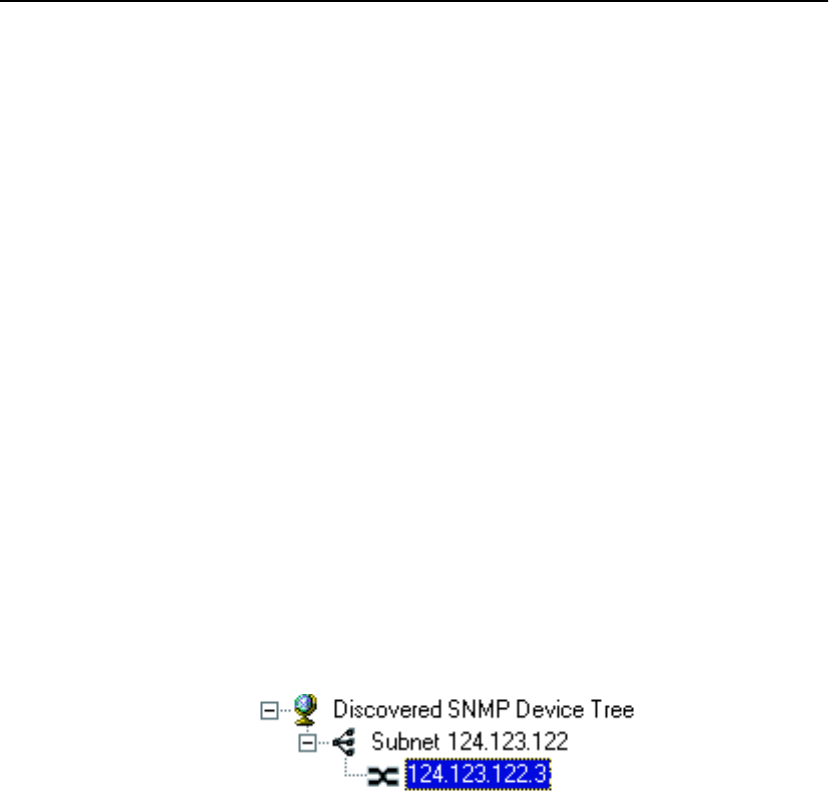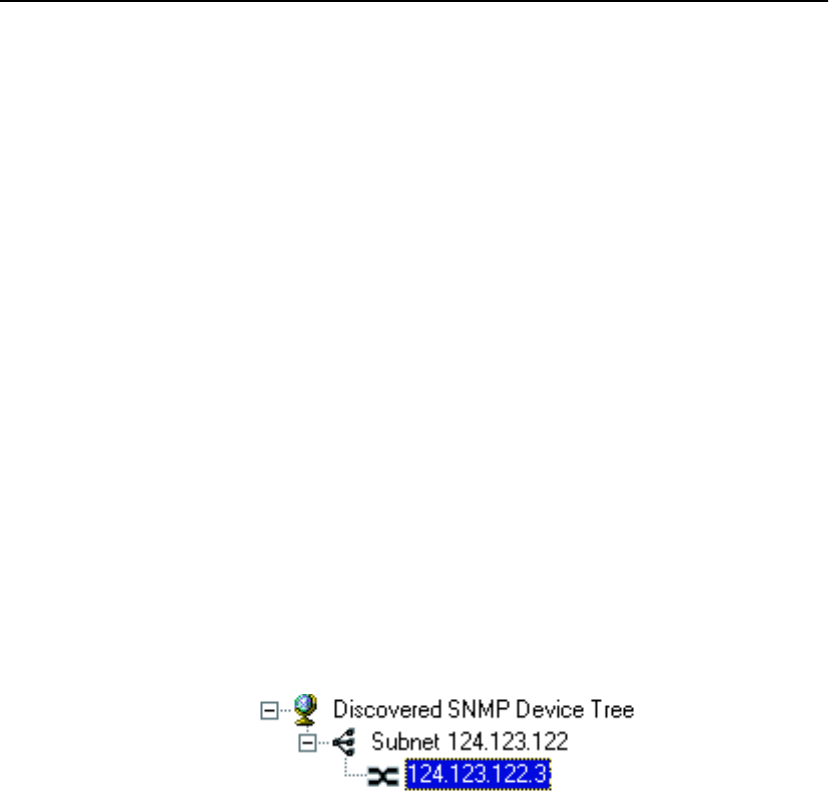
C H A P T E R 3 Using Intel
®
Device View
29
3. In the Find Device dialog box, enter the IP address of the device
you
want to find in the tree.
4. Click OK.
The device’s icon is highlighted in the Device Tree.
Losing Contact with a Device
If Intel Device View loses contact with a switch, it replaces the switch
icon with the red non-responding switch icon.
When the red non-responding switch icon appears, you will not be
able to manage the device in Intel Device View.
If you’re unable to ping the device or start a Telnet session, try
accessing the switch’s Local Management. See “Accessing the
Switch” on page 39.
Managing a Switch
To manage a 480T routing switch, double-click the switch icon in the
Device Tree. In the example shown below, the switch was assigned
an IP address of 124.123.122.3.