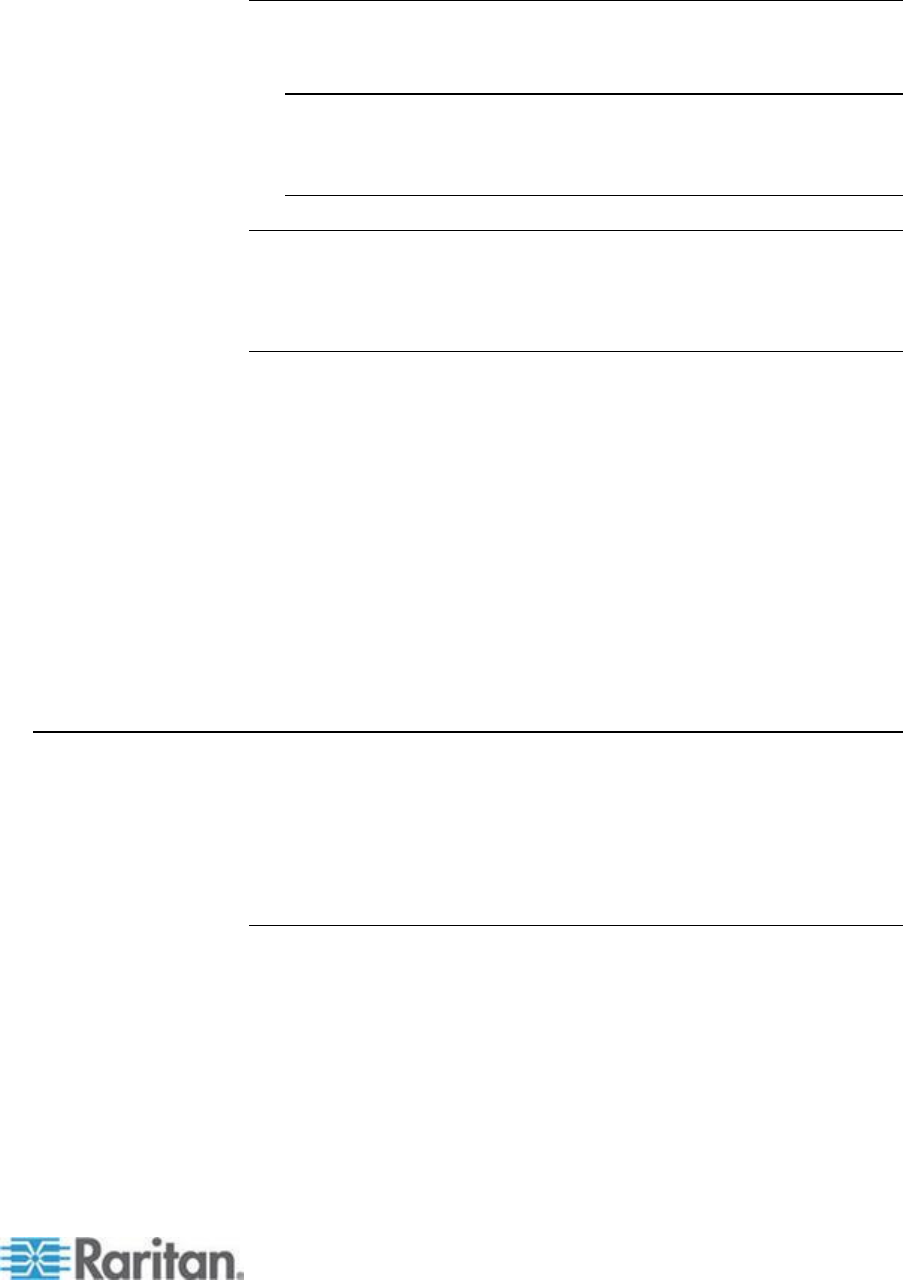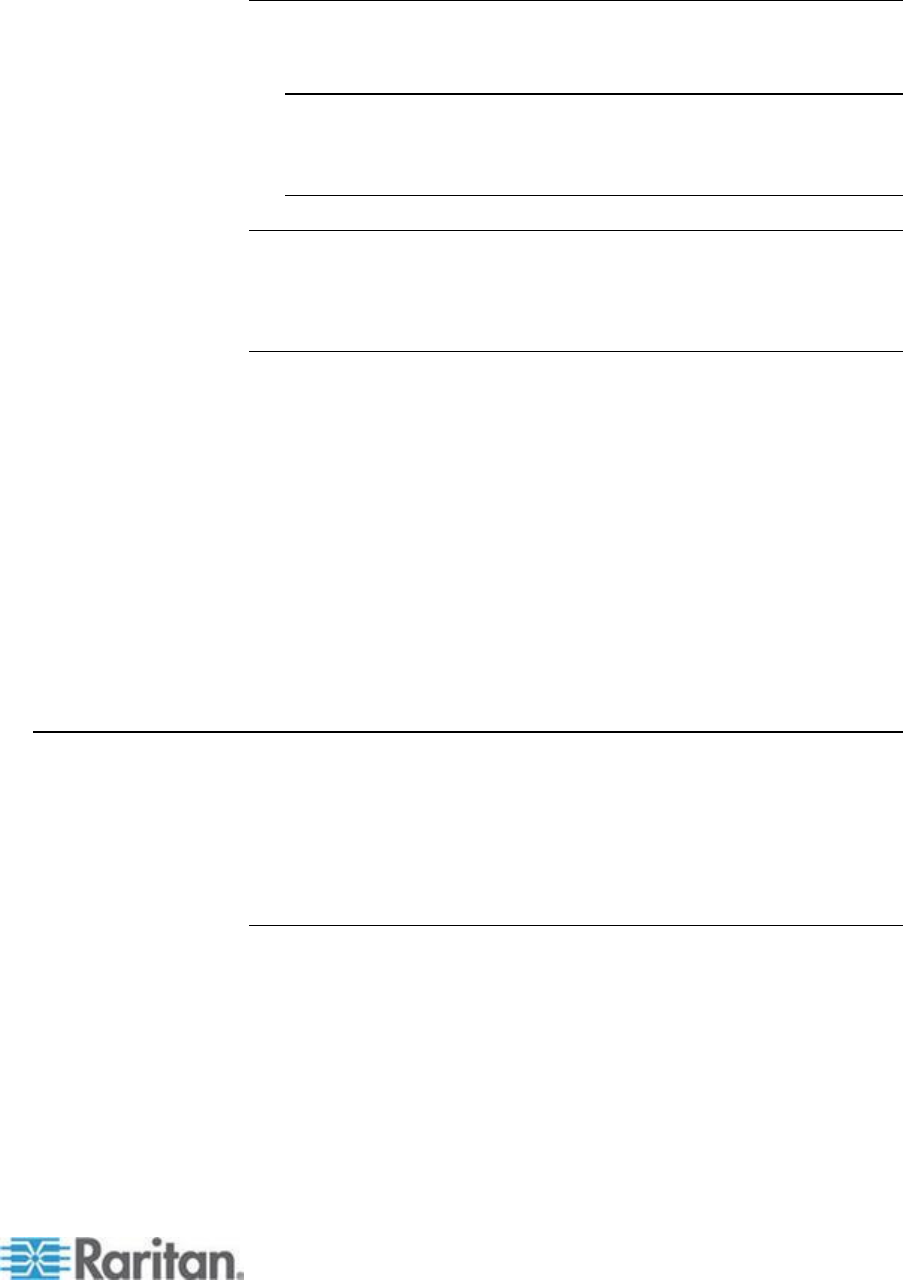
Remote PC VM Prerequisites
Certain virtual media options require administrative privileges on the
remote PC (for example, drive redirection of complete drives).
Note: If you are using Microsoft Vista or Windows 7, disable User
Account Control or select Run as Administrator when starting
Internet Explorer. To do this, click the Start Menu, locate IE,
right-click and select Run as Administrator.
Target Server VM Prerequisites
KVM target servers must support USB connected drives.
USB 2.0 ports are faster and preferred.
CIMs Required for Virtual Media
You must use one of the following CIMs is to use virtual media:
D2CIM-VUSB
D2CIM-DVUSB
D2CIM-DVUSB-DVI
D2CIM-DVUSB-HDMI
D2CIM-DVUSB-DP
Note that the black connector on the DVUSB CIMs are used for the
keyboard and mouse. The gray connector is used for virtual media.
Keep both plugs of the CIM connected to the device. The device may not
operate properly if both plugs are not connected to the target server.
Mounting Local Drives
This option mounts an entire drive, which means the entire disk drive is
mounted virtually onto the target server.
Use this option for hard drives and external drives only. It does not
include network drives, CD-ROM, or DVD-ROM drives.
Notes on Mounting Local Drives
KVM target servers running the Windows XP
®
operating system may not
accept new mass storage connections after an NTFS-formatted partition
(for example, the local C drive) has been redirected to them.
If this occurs, close the Remote Console and reconnect before
redirecting another virtual media device. If other users are connected to
the same target server, they must also close their connections to the
target server.