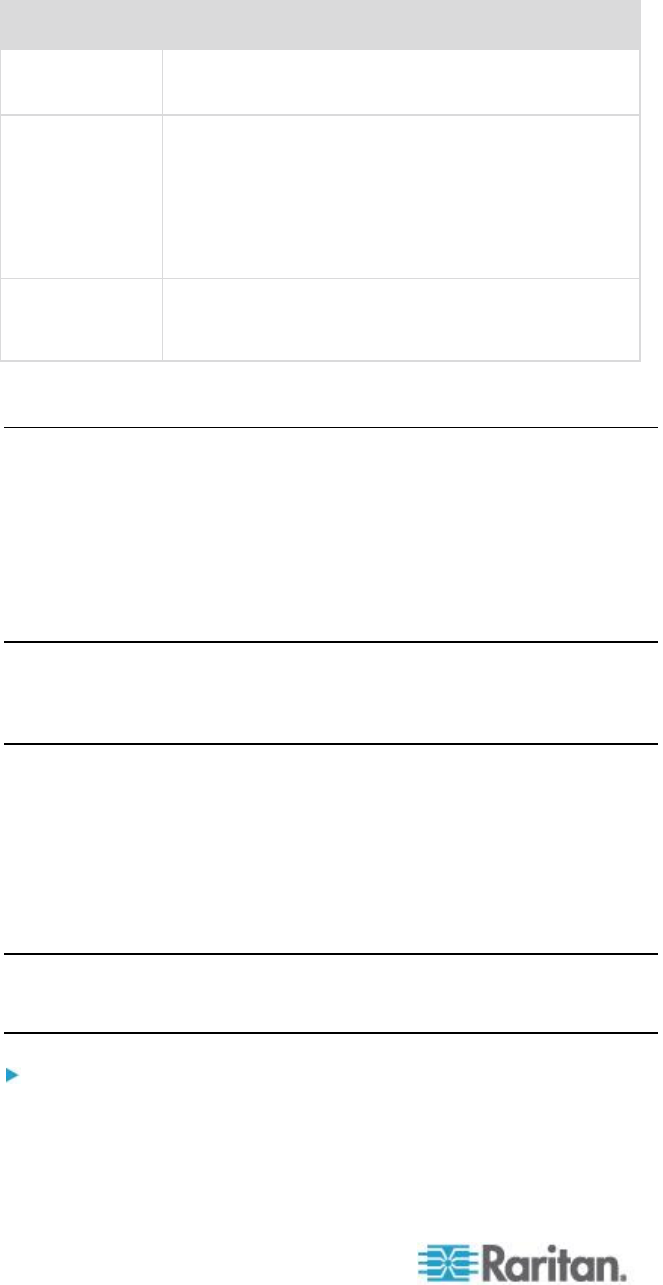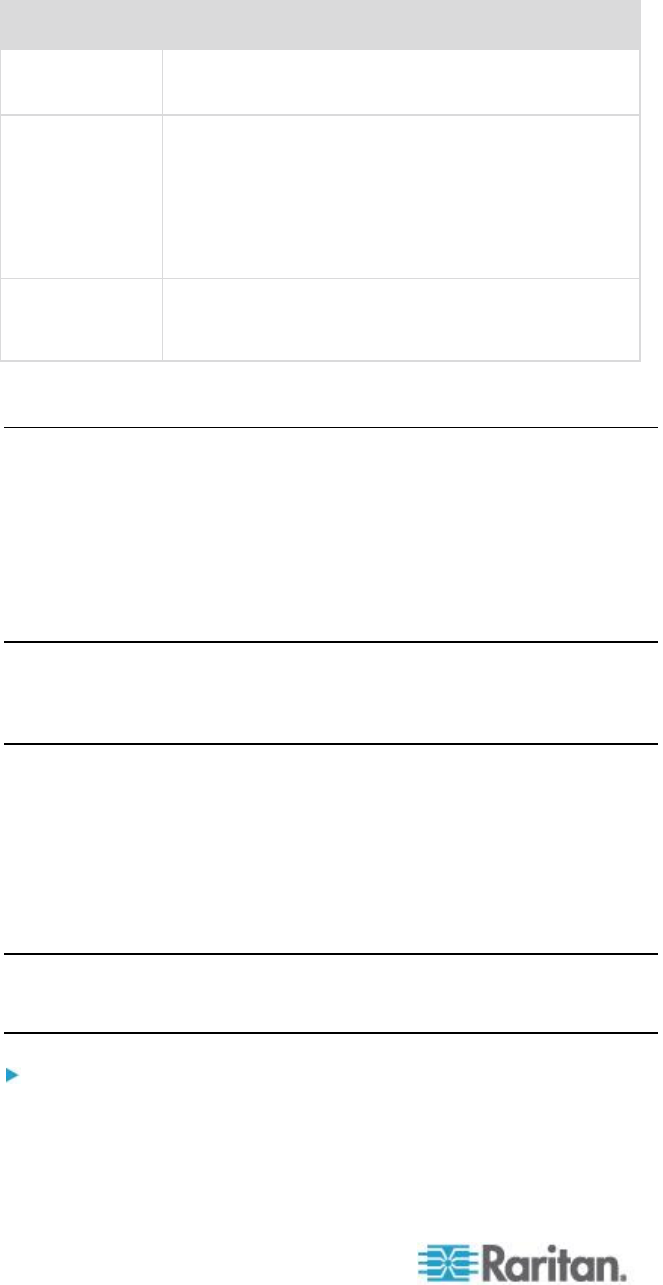
Chapter 8: Device Management
Password: calvin
Password Field: password
URL: https://192.168.60.33/Forms/f_login
Username: root
Username Field: TEXT_USER_NAME
Password: calvin
Password Field: TEXT_PASSWORD
http://192.168.84.217/private/welcome.ssi
Configuring USB Profiles (Port Page)
You choose the available USB profiles for a port in the Select USB
Profiles for Port section of the Port page. The USB profiles chosen in the
Port page become the profiles available to the user in VKC when
connecting to a KVM target server from the port. The default is the
Windows 2000
®
operating system, Windows XP
®
operating system,
Windows Vista
®
operating system profile. For information about USB
profiles, see USB Profiles (on page 108).
Note: To set USB profiles for a port, you must have a digital CIM,
VM-CIM or Dual VM-CIM connected with firmware compatible with the
current firmware version of the KX II. See Upgrading CIMs (on page
245).
The profiles available to assign to a port appear in the Available list on
the left. The profiles selected for use with a port appear in the Selected
list on the right. When you select a profile in either list, a description of
the profile and its use appears in the Profile Description field.
In addition to selecting a set of profiles to make available for a KVM port,
you can also specify the preferred profile for the port and apply the
settings from one port to other KVM ports.
Note: See Mouse Modes when Using the Mac Boot Menu (on page
115) for information on using the Mac OS-X
®
USB profile if you are using
a DCIM-VUSB or DCIM-DVUSB virtual media CIM.
To open the Port page:
1. Choose Device Settings > Port Configuration. The Port Configuration
page opens.