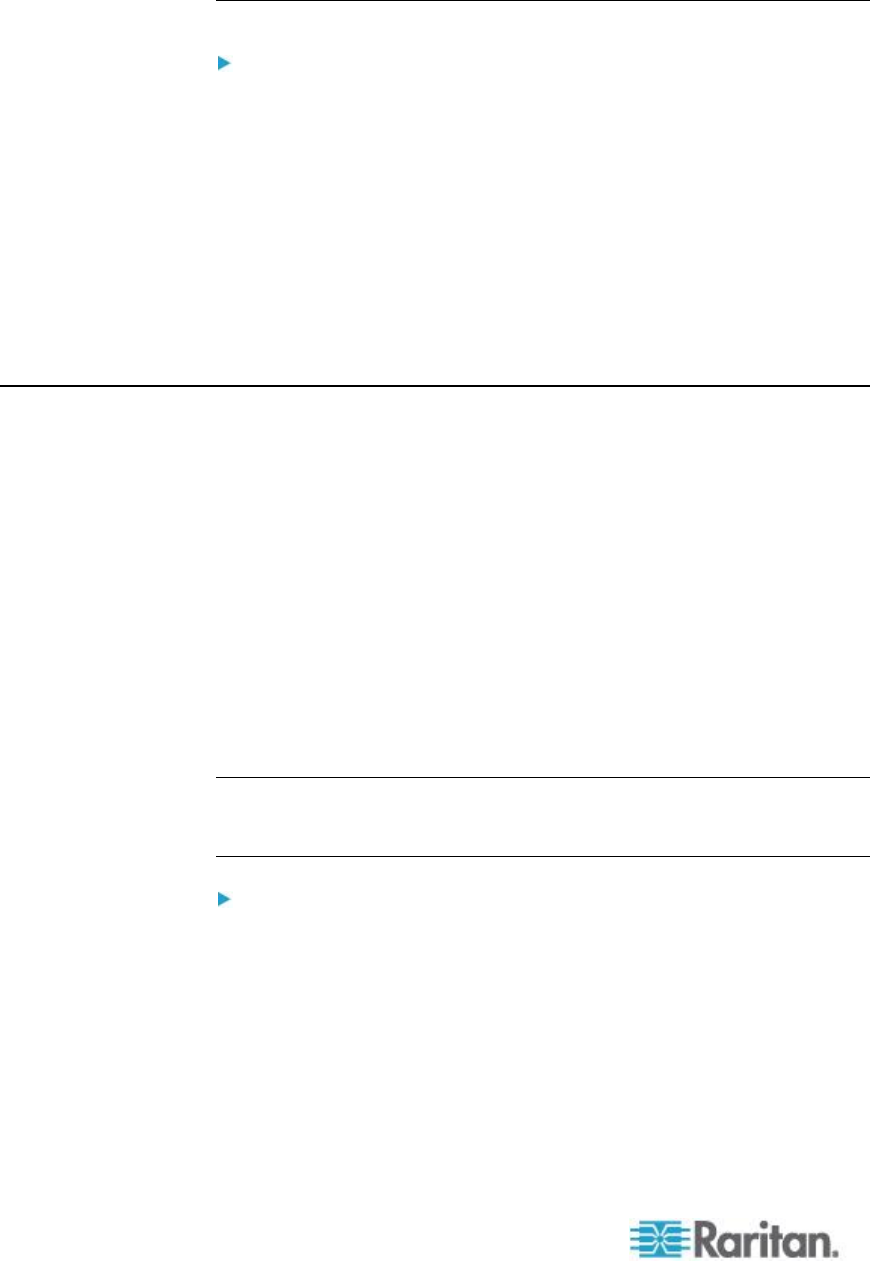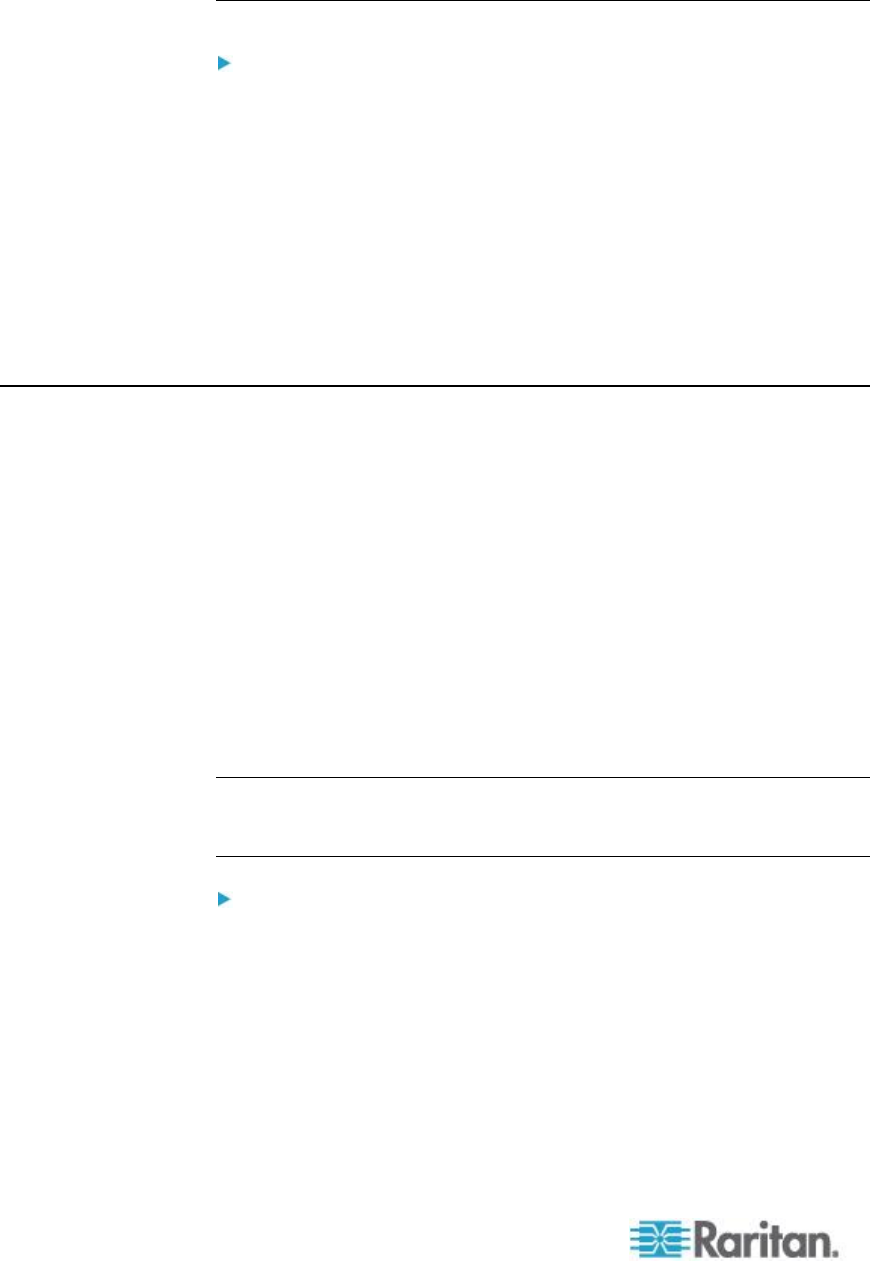
Chapter 7: User Management
Modifying an Existing User
To modify an existing user:
1. Open the User List page by choosing User Management > User List.
2. Locate the user from among those listed on the User List page.
3. Click the user name. The User page opens.
4. On the User page, change the appropriate fields. See Adding a New
User (on page 125) for information about how to get access the User
page.
5. To delete a user, click Delete. You are prompted to confirm the
deletion.
6. Click OK.
Authentication Settings
Authentication is the process of verifying that a user is who he says he is.
Once a user is authenticated, the user's group is used to determine his
system and port permissions. The user's assigned privileges determine
what type of access is allowed. This is called authorization.
When the KX II is configured for remote authentication, the external
authentication server is used primarily for the purposes of authentication,
not authorization.
If you are using a tiered configuration in which a base KX II device is
used to access multiple other tiered devices, the base device and the
tiered devices must using the same authentication settings.
From the Authentication Settings page you can configure the type of
authentication used for access to your KX II.
Note: When remote authentication (LDAP/LDAPS or RADIUS) is
selected, if the user is not found, the local authentication database will
also be checked.
To configure authentication:
1. Choose User Management > Authentication Settings. The
Authentication Settings page opens.
2. Choose the option for the authentication protocol you want to use
(Local Authentication, LDAP/LDAPS, or RADIUS). Choosing the
LDAP option enables the remaining LDAP fields; selecting the
RADIUS option enables the remaining RADIUS fields.
3. If you choose Local Authentication, proceed to step 6.