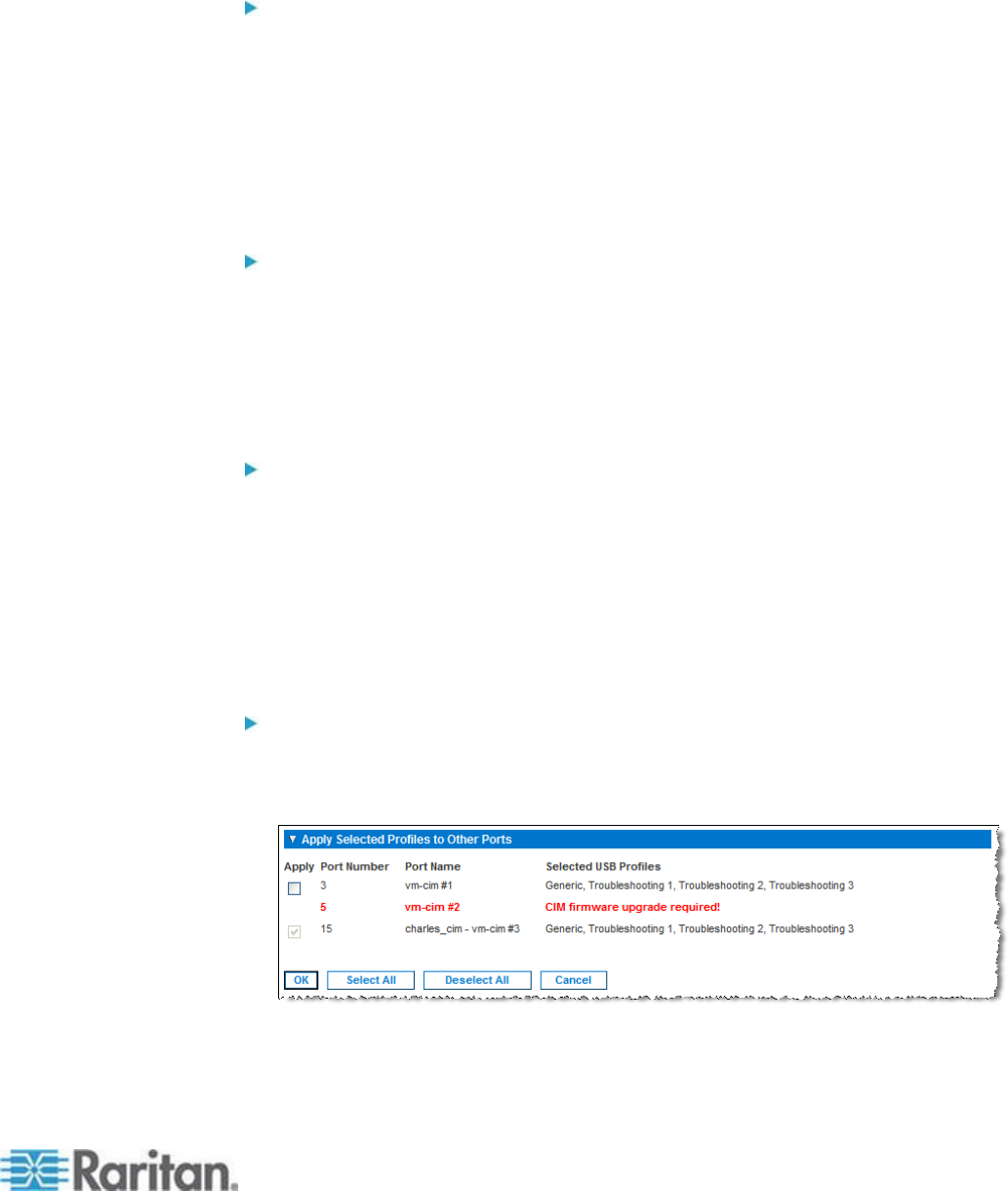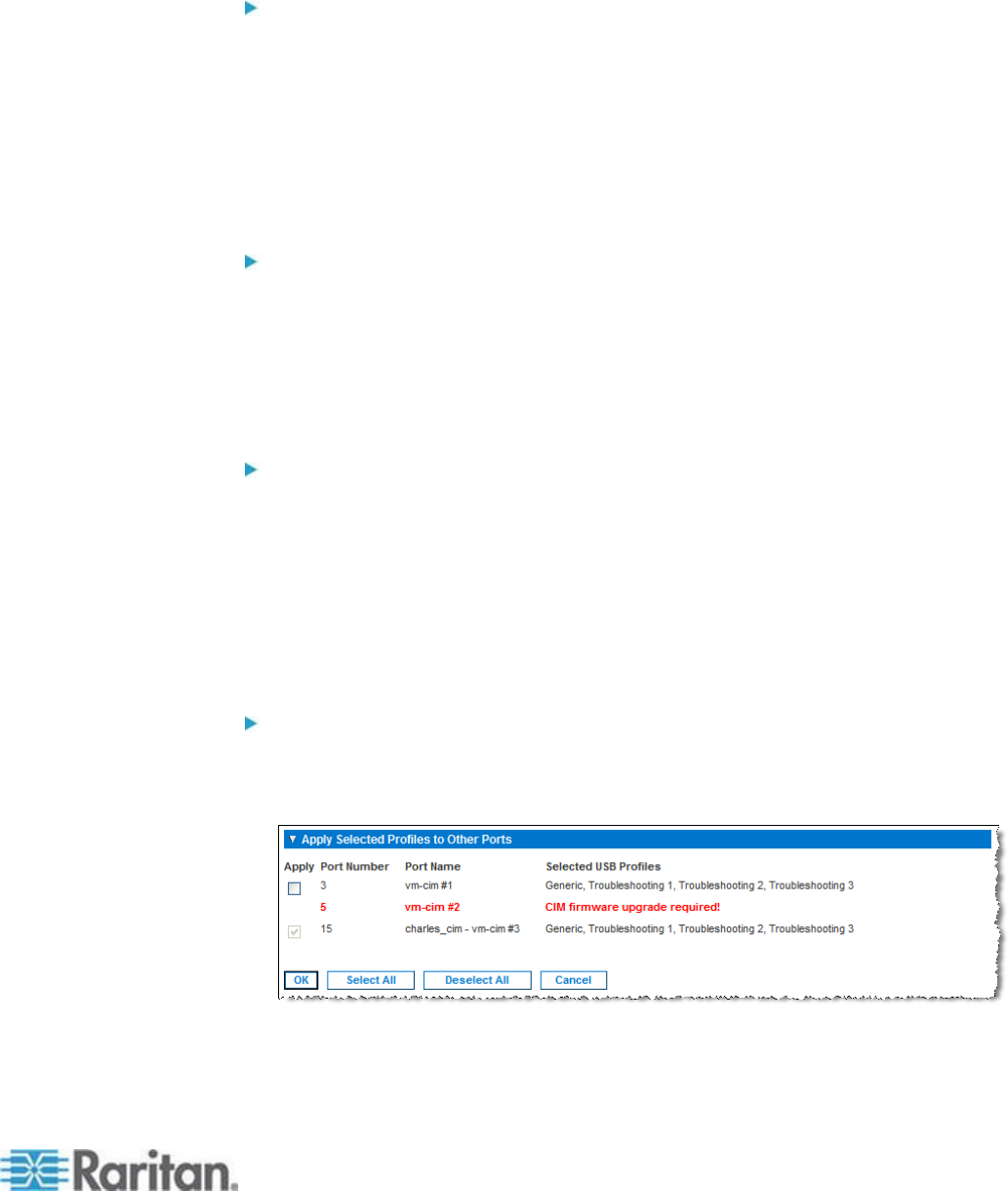
Chapter 8: Device Management
2. Click the Port Name for the KVM port you want to edit. The Port
page opens.
To select the USB profiles for a KVM port:
1. In the Select USB Profiles for Port section, select one or more USB
profiles from the Available list.
Shift-Click and drag to select several continuous profiles.
Ctrl-Click to select several discontinuous profiles.
2. Click Add. The selected profiles appear in the Selected list. These
are the profiles that can be used for the KVM target server
connected to the port.
To specify a preferred USB profile:
1. After selecting the available profiles for a port, choose one from the
Preferred Profile for Port menu. The default is Generic. The selected
profile is used when connecting to the KVM target server. You can
change to any other USB profile as necessary.
2. If check box Set Active Profile As Preferred Profile is selected, this
preferred USB is also used as active profile.
To remove selected USB profiles:
1. In the Select USB Profiles for Port section, select one or more
profiles from the Selected list.
Shift-Click and drag to select several continuous profiles.
Ctrl-Click to select several discontinuous profiles.
2. Click Remove. The selected profiles appear in the Available list.
These profiles are no longer available for a KVM target server
connected to this port.
To apply a profile selection to multiple ports:
1. In the Apply Selected Profiles to Other Ports section, select the
Apply checkbox for each KVM port you want to apply the current set
of selected USB profiles to.
To select all KVM ports, click Select All.
To deselect all KVM ports, click Deselect All.