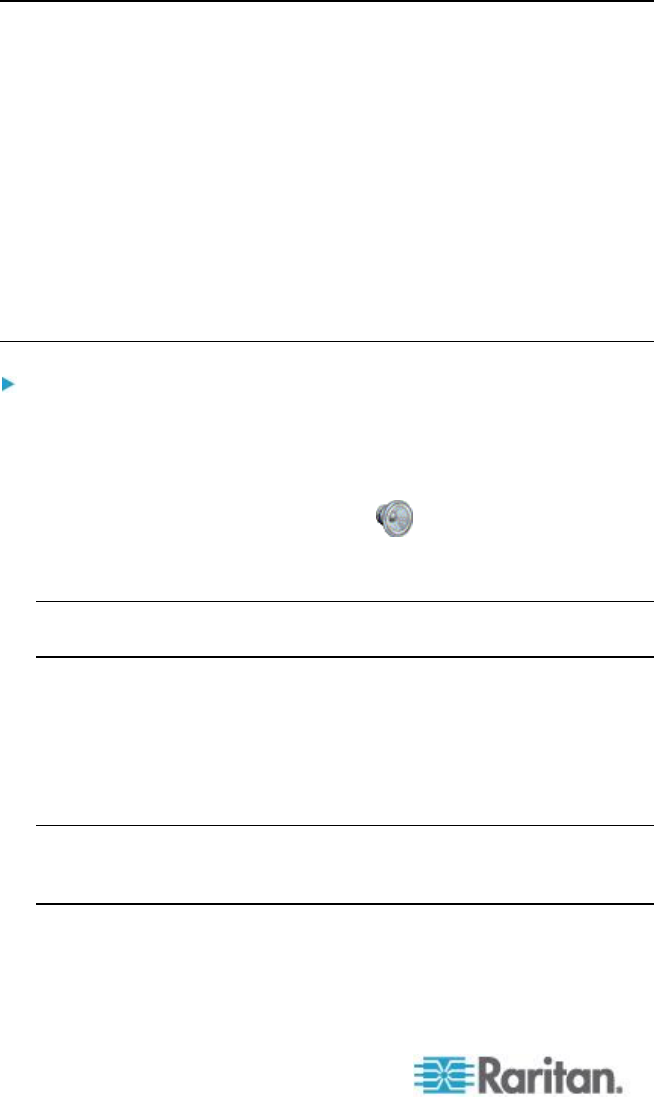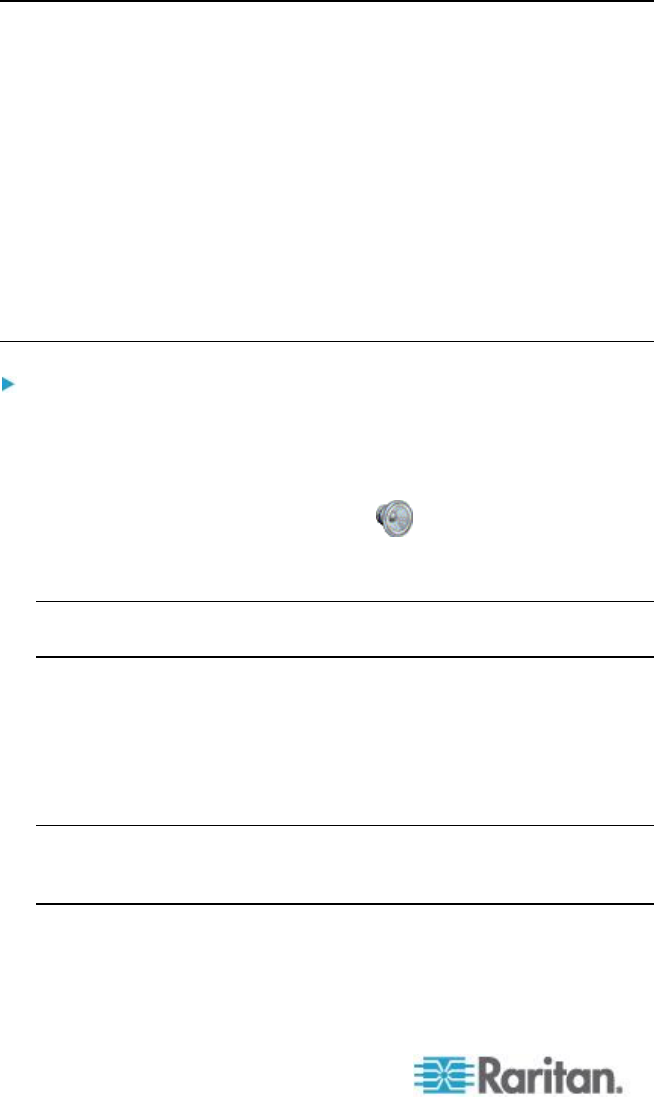
Chapter 3: Working with Target Servers
Connecting and Disconnecting a Digital Audio Device
Audio device settings are applied on a per KX II device basis.
Once the audio devices settings are configured and saved on the KX II,
the same settings are applied to it. See Saving Audio Settings (on
page 83) for more information.
Note: If you are using the audio feature while running PC Share mode
and VM Share mode, see Audio Playback and Capture
Recommendations and Requirements (on page 305) for important
information. See also Connecting to a Single Target Server from
Multiple Remote Clients (on page 85).
Note: If you are connecting to multiple target server audio devices at the
same time from a single remote client, review which Raritan client work
with audio playback/capture for each type of operating system. See
Connecting to Multiple Targets from a Single Remote Client (on
page 83).
Note: When an audio session is underway, be sure to keep the session
active or change the KX II's idle timeout time so the audio session does
not time out.
To connect to an audio device:
1. Connect the audio device to the remote client PC prior to launching
the browser connection to the KX II.
2. Connect to the target from the Port Access page.
3. Once connected, click the Audio icon in the toolbar. The
Connect Audio Device dialog appears. A list of available audio
device connected to the remote client PC is displayed.
Note: If there are no available audio devices connected to the remote
client PC, the Audio icon is grayed out. .
4. Check Connect Playback Device if you are connecting to a playback
device.
5. Select the device that you wish to connect from the drop-down list.
6. Select the audio format for the playback device from the Format:
drop-down.
Note: Select the format that you wish to use based on the available
network bandwidth. Formats with lower sampling rates consume less
bandwidth and may tolerate more network congestion.
7. Check Connect Recording Device if you are connecting a recording
device.