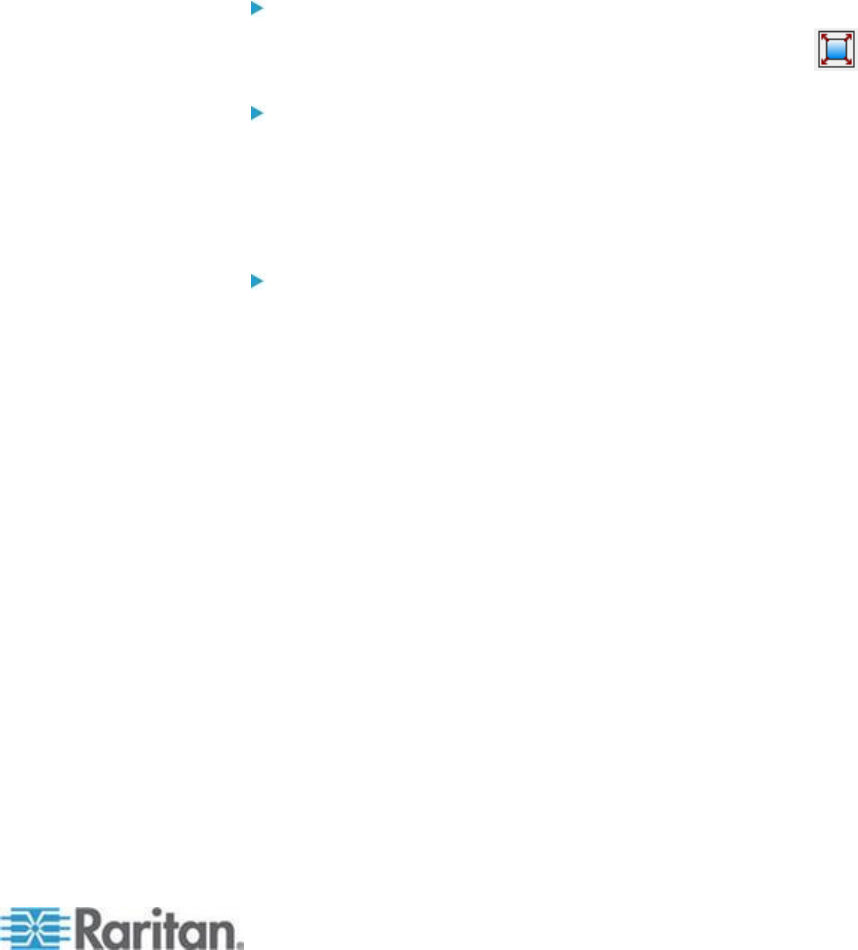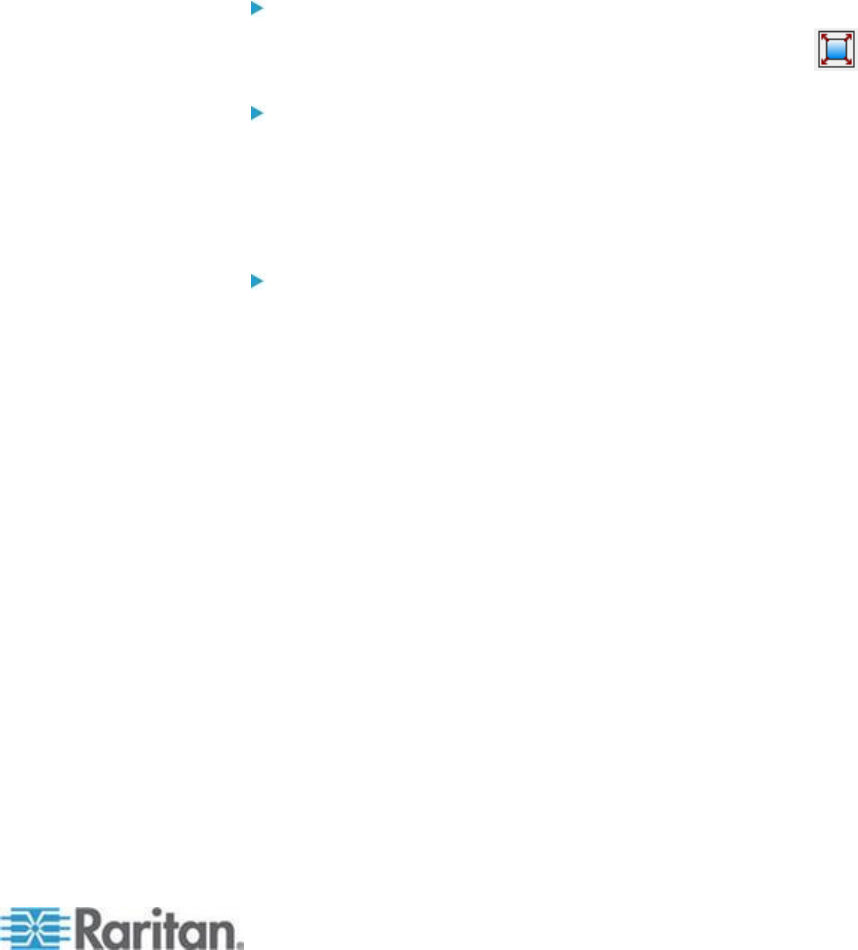
Chapter 3: Working with Target Servers
Full Screen Mode
When you enter Full Screen mode, the target's full screen is displayed
and acquires the same resolution as the target server.
The hot key used for exiting this mode is specified in the Options dialog,
see Tool Options (on page 75).
While in Full Screen mode, moving your mouse to the top of the screen
displays the Full Screen mode menu bar.
If you want the menu bar to remain visible while in Full Screen mode,
enable the Pin Menu Toolbar option from the Tool Options dialog. See
Tool Options (on page 75).
To enter full screen mode:
Choose View > Full Screen, or click the Full Screen button .
To exit full screen mode:
Press the hot key configured in the Tool's Options dialog. The default
is Ctrl+Alt+M.
If you want to access the target in full screen mode at all times, you can
make Full Screen mode the default.
To set Full Screen mode as the default mode:
1. Click Tools > Options to open the Options dialog.
2. Select Enable Launch in Full Screen Mode and click OK.