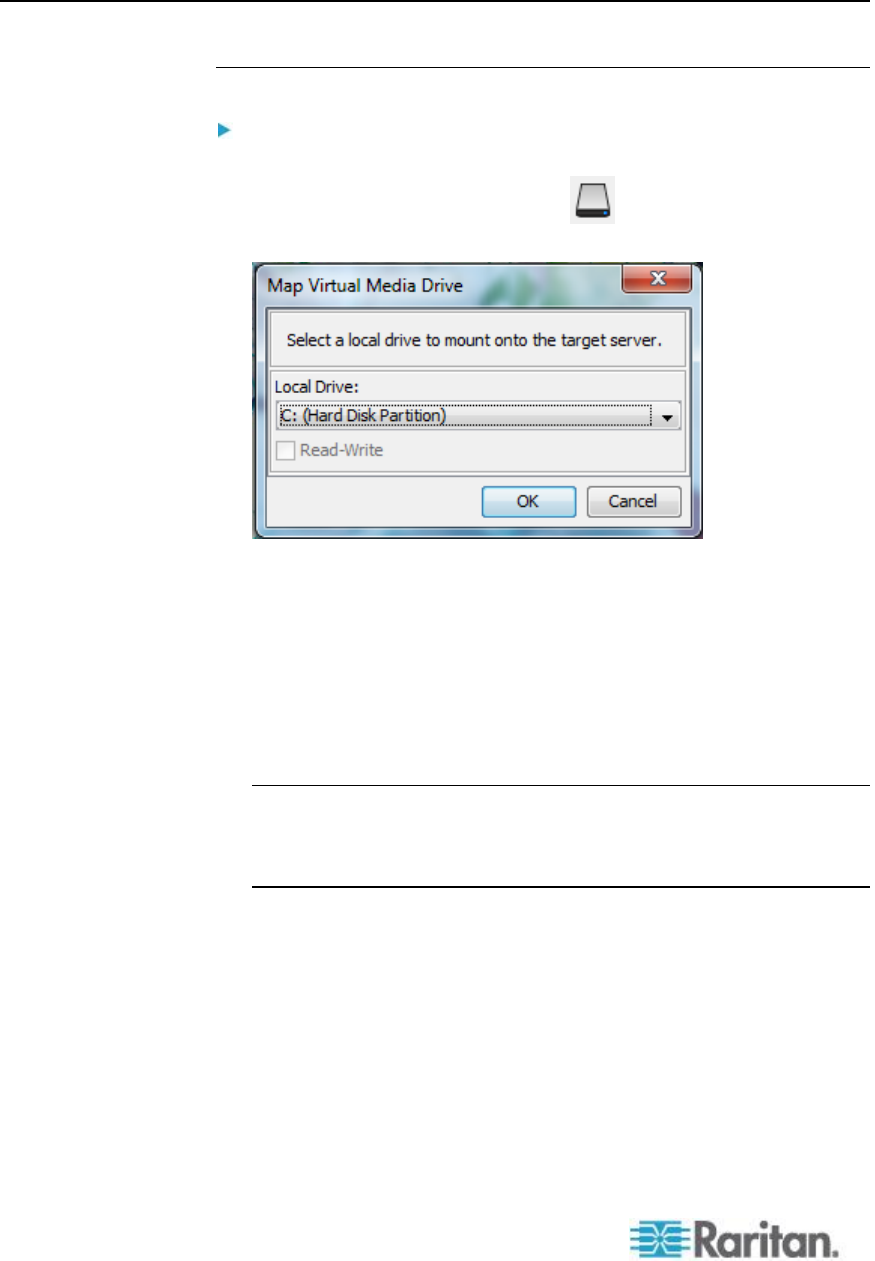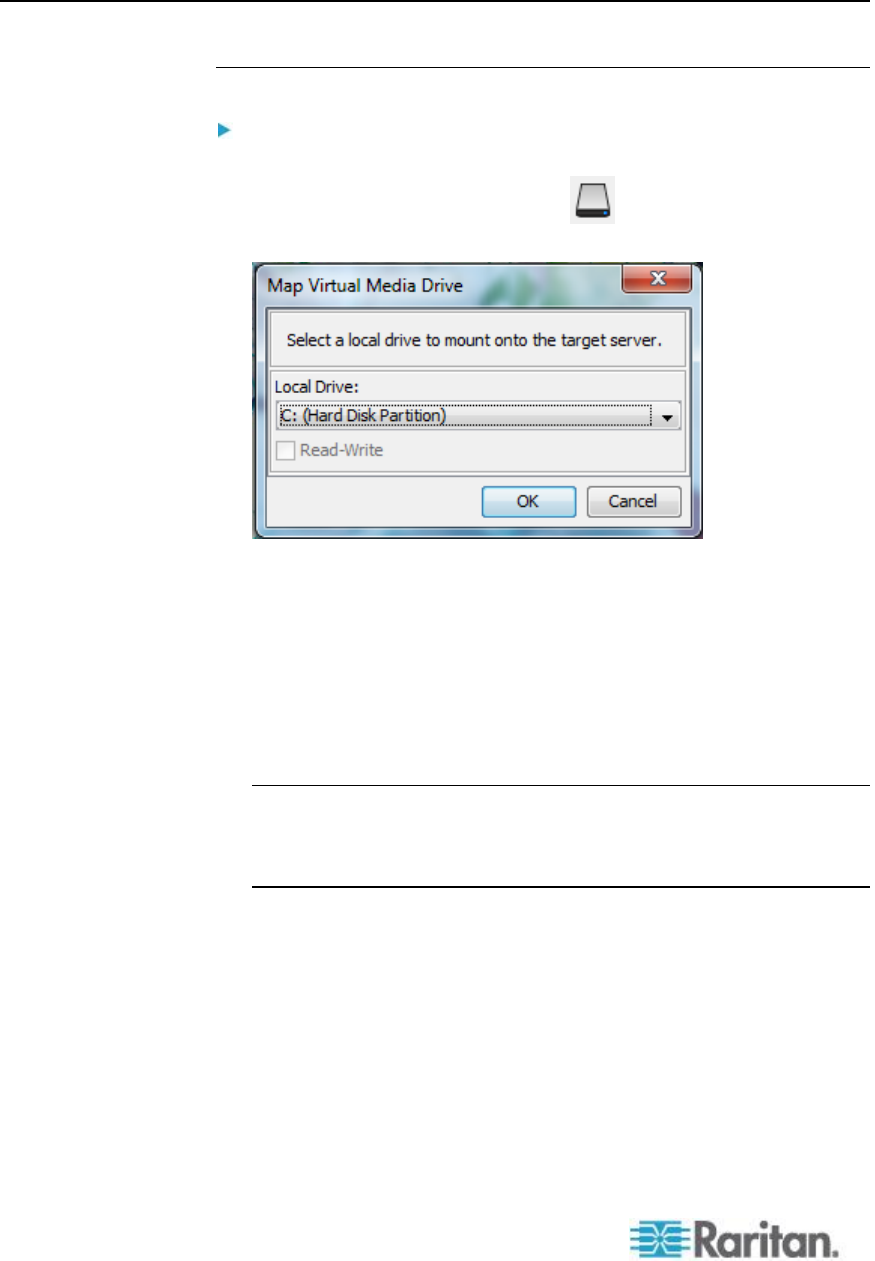
Connecting and Disconnecting from Virtual Media
Access a Virtual Media Drive on a Client Computer
To access a virtual media drive on the client computer:
1. From the Virtual KVM Client, choose Virtual Media > Connect Drive,
or click the Connect Drive... button . The Map Virtual Media
Drive dialog appears.
2. Choose the drive from the Local Drive drop-down list.
If you want Read and Write capabilities, select the Read-Write
checkbox.
This option is disabled for nonremovable drives. See the Conditions
when Read/Write is Not Available (on page 98) for more
information.
When checked, you will be able to read or write to the connected
USB disk.
WARNING: Enabling Read/Write access can be dangerous!
Simultaneous access to the same drive from more than one entity
can result in data corruption. If you do not require Write access,
leave this option unselected.
3. Click OK. The media will be mounted on the target server virtually.
You can access the media just like any other drive.