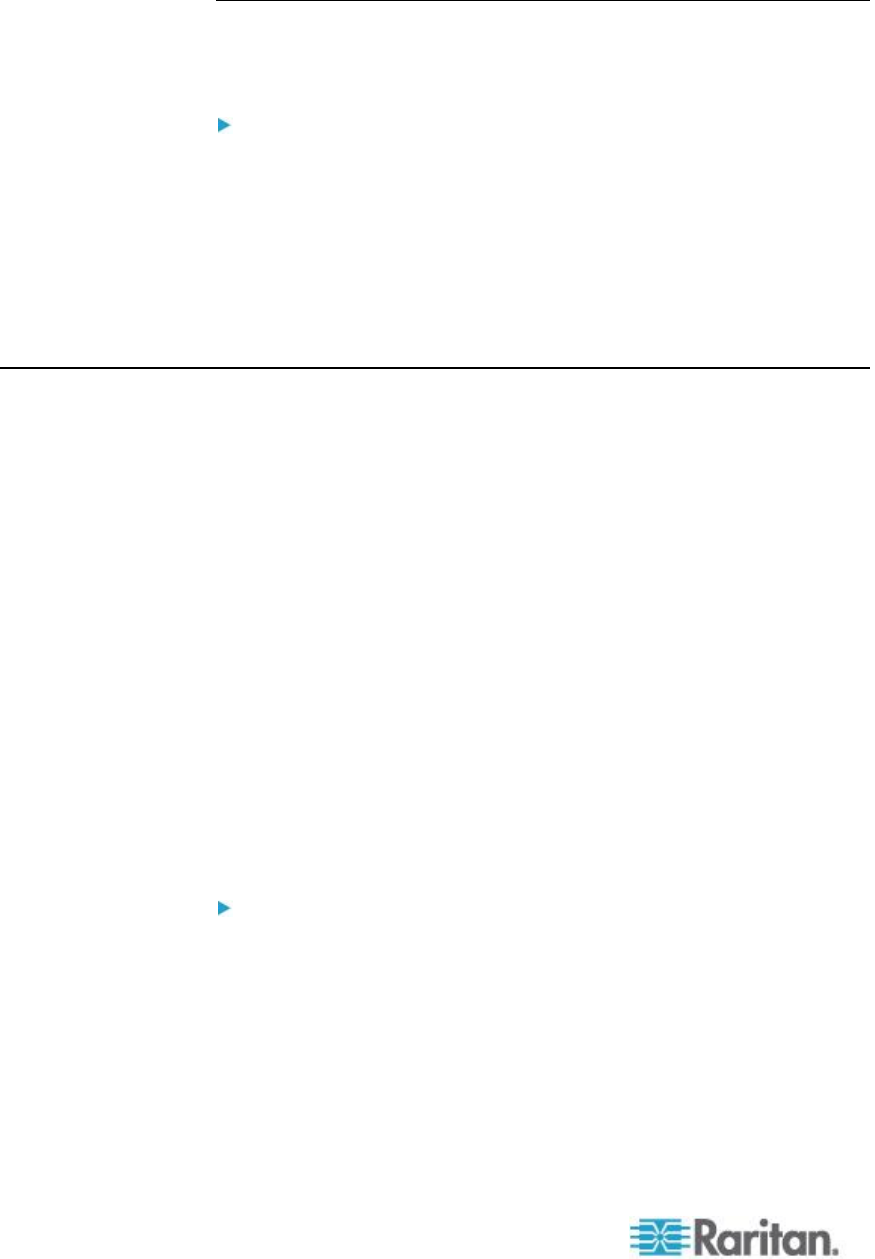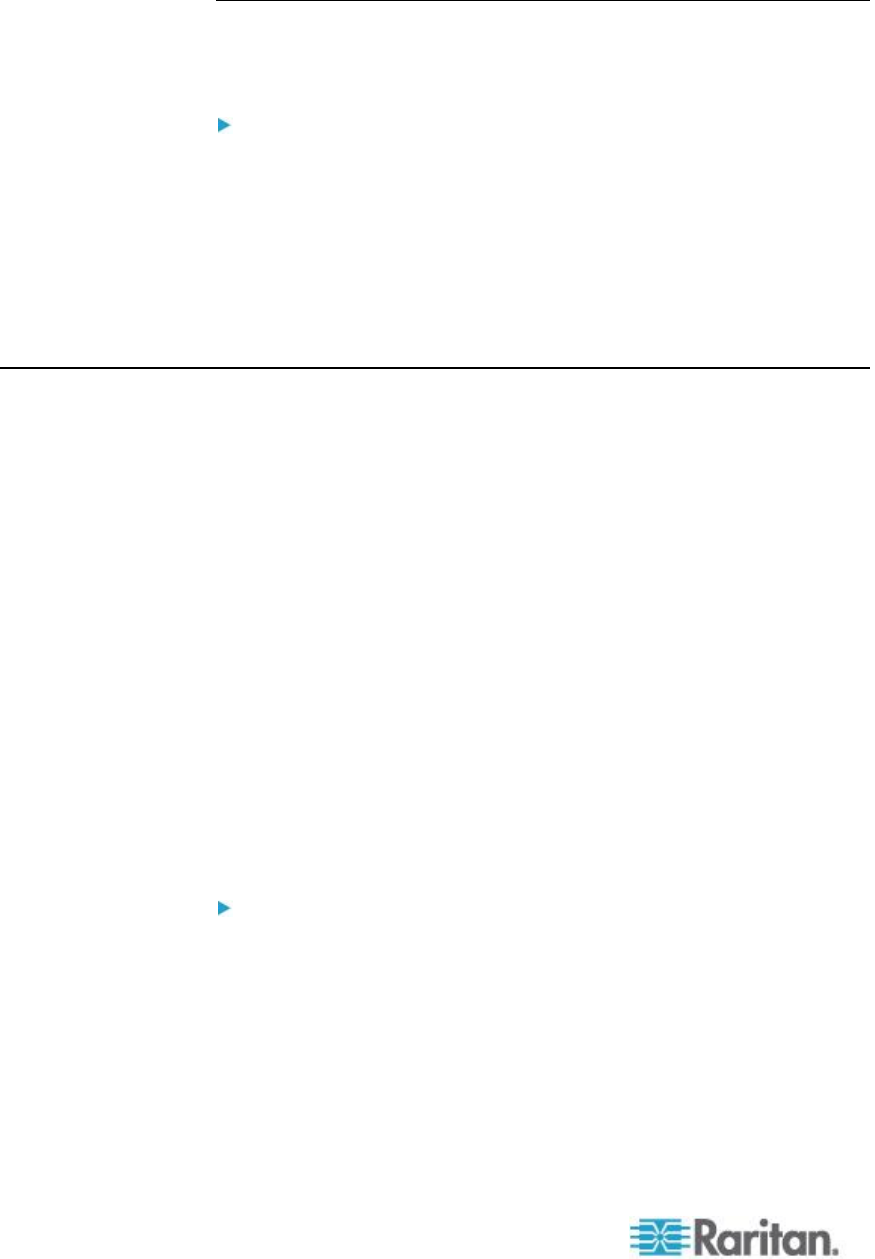
Chapter 13: KX II Local Console
Local Port Scan Mode
Following are options available to you to change scan options on local
port.
To configure the Local Console scan port settings:
1. On the Local Console, select Device Settings.
2. In the Local Port Settings section, select Local Port Scan Mode.
3. Change the display interval as needed:
Display Interval - changes the scan display interval.
Interval Between Ports - change interval between switching
different port during scan.
Local Console Smart Card Access
To use a smart card to access a server at the Local Console, plug a USB
smart card reader into the KX II using one of the USB ports located on
the KX II.
Once a smart card reader is plugged in or unplugged from the KX II, the
KX II autodetects it.
For a list of supported smart cards and additional system requirements,
see Supported and Unsupported Smart Card Readers (on page 303)
and Smart Card Minimum System Requirements (on page 301).
When mounted onto the target server, the card reader and smart card
will cause the server to behave as if they had been directly attached.
Removal of the smart card or smart card reader will cause the user
session to be locked or you will be logged out depending on how the
card removal policy has been setup on the target server OS.
When the KVM session is terminated, either because it has been closed
or because you switch to a new target, the smart card reader will be
automatically unmounted from the target server.
To mount a smart card reader onto a target via the KX II Local
console:
1. Plug a USB smart card reader into the KX II using one of the USB
ports located on the device. Once attached, the smart card reader
will be detected by the KX II.
2. From the Local Console, click Tools.
3. Select the smart card reader from the Card Readers Detected list.
Select None from the list if you do not want a smart card reader
mounted.