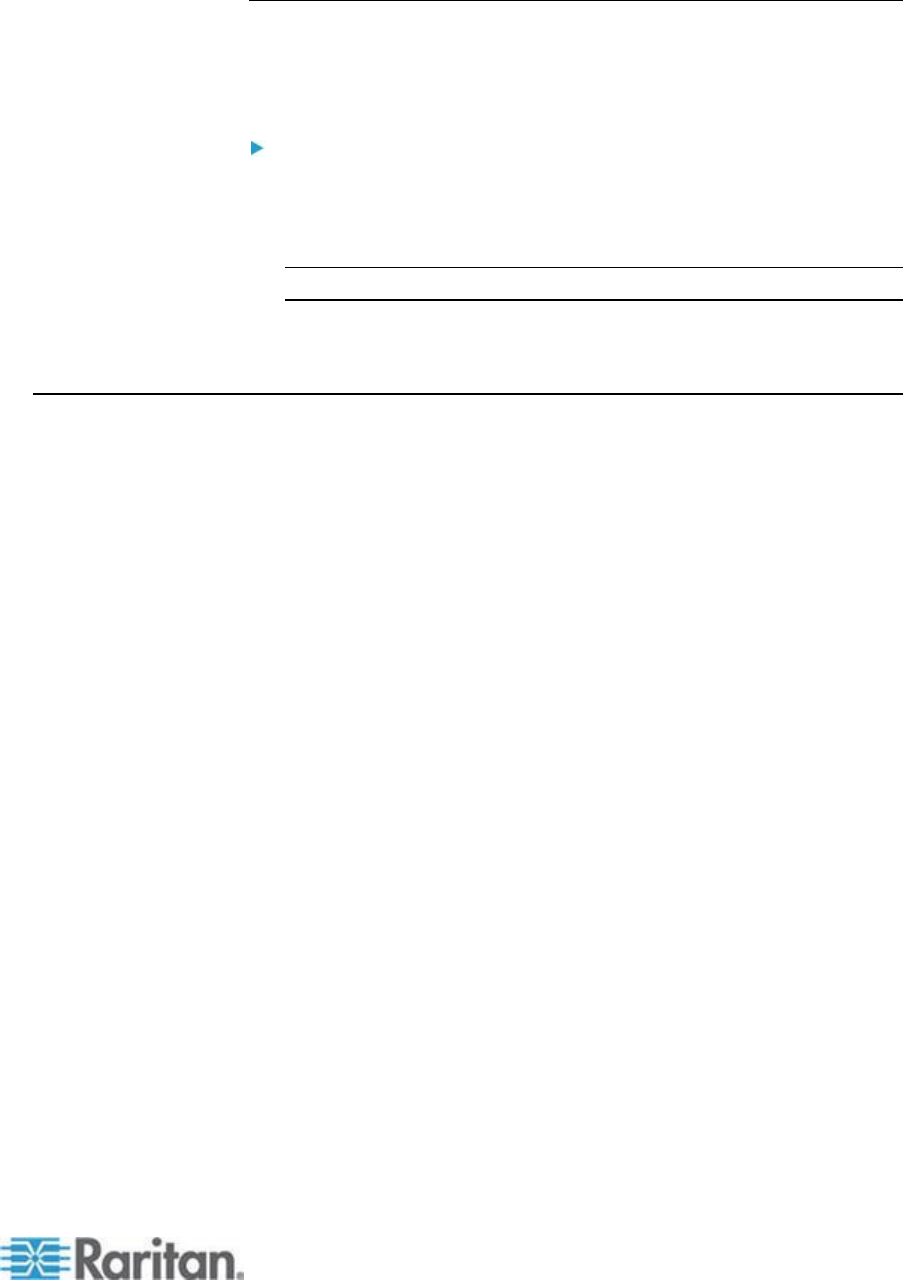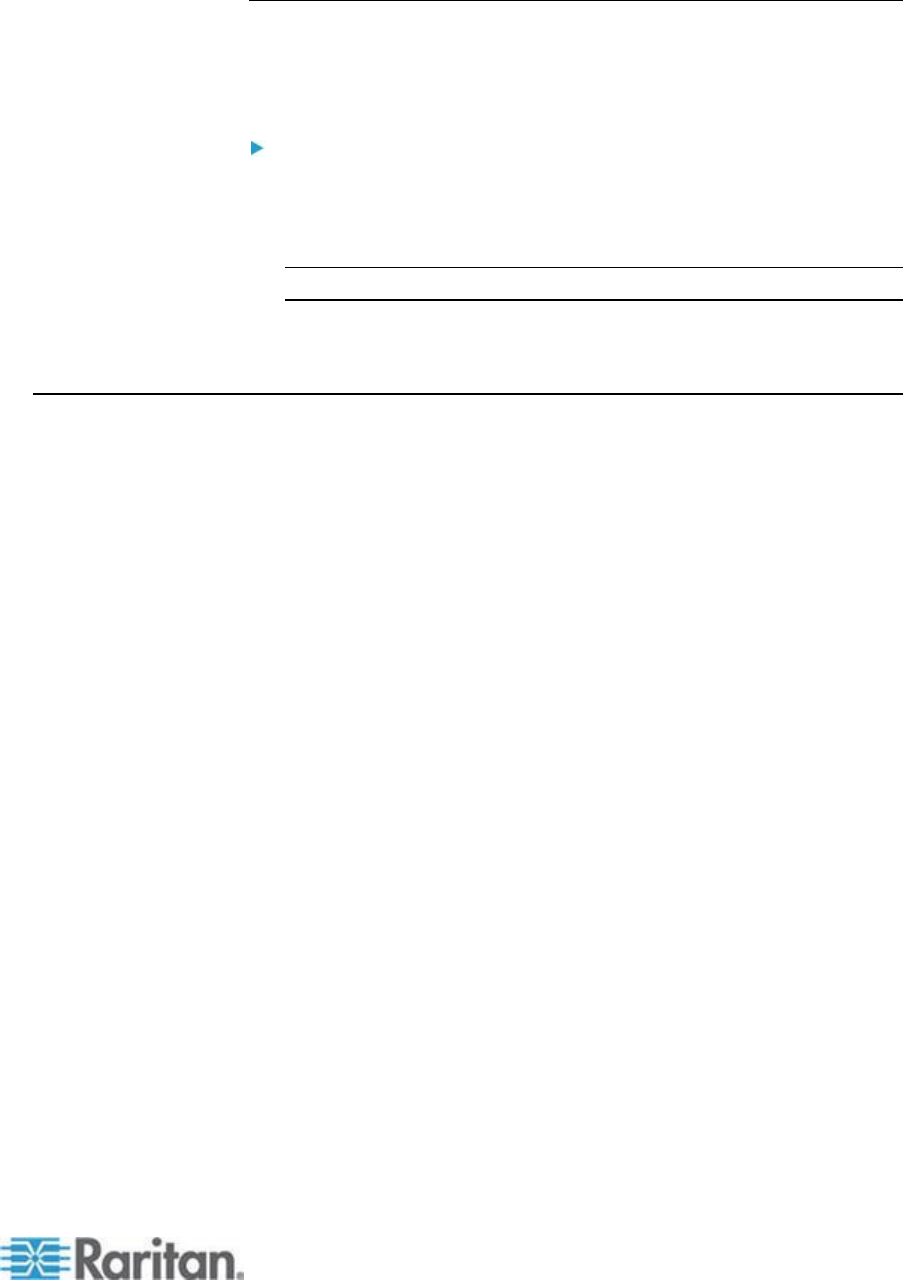
Mouse Modes when Using the Mac Boot Menu
When working with USB profiles in, to use the Mouse in the Mac Boot
Menu, you must use Single Mouse mode since Absolute Mouse Mode is
not supported in the BIOS.
To configure the mouse to work at the Boot menu:
1. Reboot the Mac and press the Option key during the reboot to open
the Boot menu. The mouse will not respond at this point.
2. Select Single Mouse mode. The mouse now responds.
Note: Mouse speed may be slow while in Single Mouse mode.
3. Once you are out of the Boot menu and back to the OS X, exit Single
Mouse mode and switch back to Absolute Mouse mode.
Selecting Profiles for a KVM Port
The KX II comes with a set of USB profiles that you can assign to a KVM
port based on the characteristics of the KVM target server it connects to.
You assign USB profiles to a KVM port in the Device Settings > Port
Configuration > Port page in either the KX II Remote or Local Console.
It is the administrator that designates the profiles that are most likely to
be needed for a specific target. These profiles are then available for
selection via Multi-Platform Client (MPC), Active KVM Client (AKC) and
Virtual KVM Client (VKC).. If a profile has not been made available, you
can access any of the available profiles by selecting USB Profile > Other
Profiles.
Assigning USB profiles to a KVM port makes those profiles available to a
user when connected to a KVM target server. If required, the user can
select a USB profile from the USB Profile menu in Multi-Platform Client
(MPC), Active KVM Client (AKC) and Virtual KVM Client (VKC)..
For information about assigning USB profiles to a KVM port, see
Configuring USB Profiles (Port Page) (on page 204).