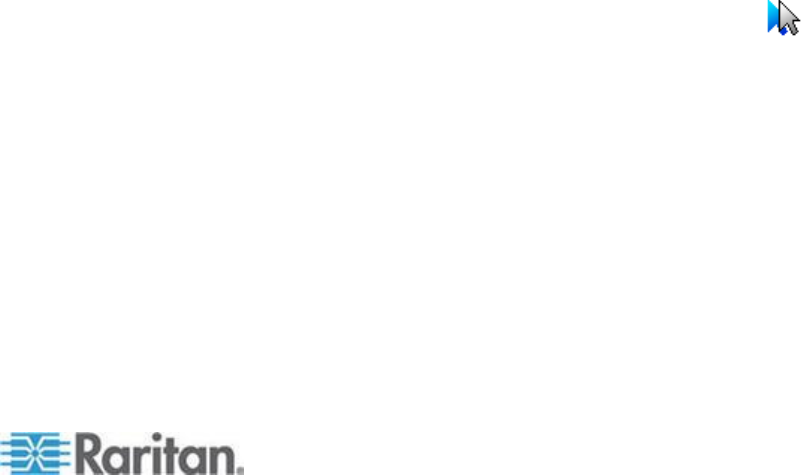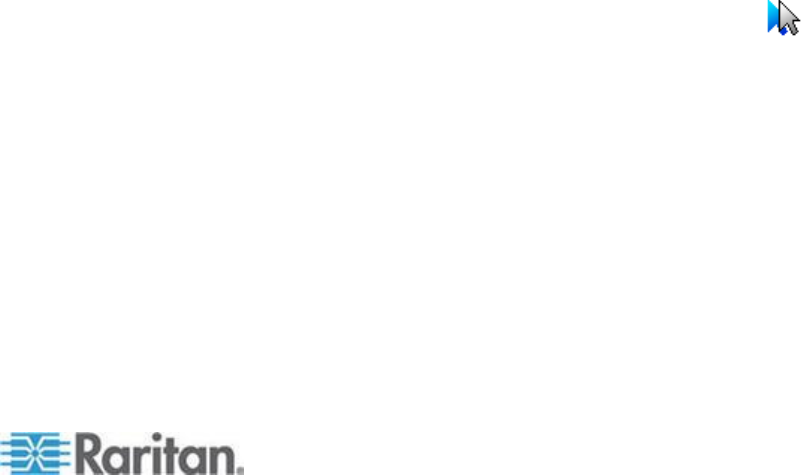
Chapter 3: Working with Target Servers
Mouse Pointer Synchronization
When remotely viewing a target server that uses a mouse, two mouse
cursors are displayed: one belonging to your remote client workstation
and the other belonging to the target server.
When the mouse pointer lies within the Virtual KVM Client target server
window, mouse movements and clicks are directly transmitted to the
connected target server.
While in motion, the client mouse pointer slightly leads the target mouse
pointer due to mouse acceleration settings.
On fast LAN connections, you can disable the Virtual KVM Client mouse
pointer and view only the target server's pointer.
You can toggle between these two modes (single mouse and dual
mouse).
Mouse Synchronization Tips
If you have an issue with mouse synchronization:
1. Verify that the selected video resolution and refresh rate are among
those supported by the device. The KVM Client Connection Info
dialog displays the actual values that the device is seeing.
2. For KX II and LX devices, verify that the cable length is within the
specified limits for the selected video resolution.
3. Force an auto-sense by clicking the KVM Client auto-sense button.
4. If that does not improve the mouse synchronization (for Linux, UNIX,
and Solaris KVM target servers):
a. Open a terminal window.
b. Enter the following command: xset mouse 1 1
c. Close the terminal window.
5. Click the "KVM Client mouse synchronization" button .