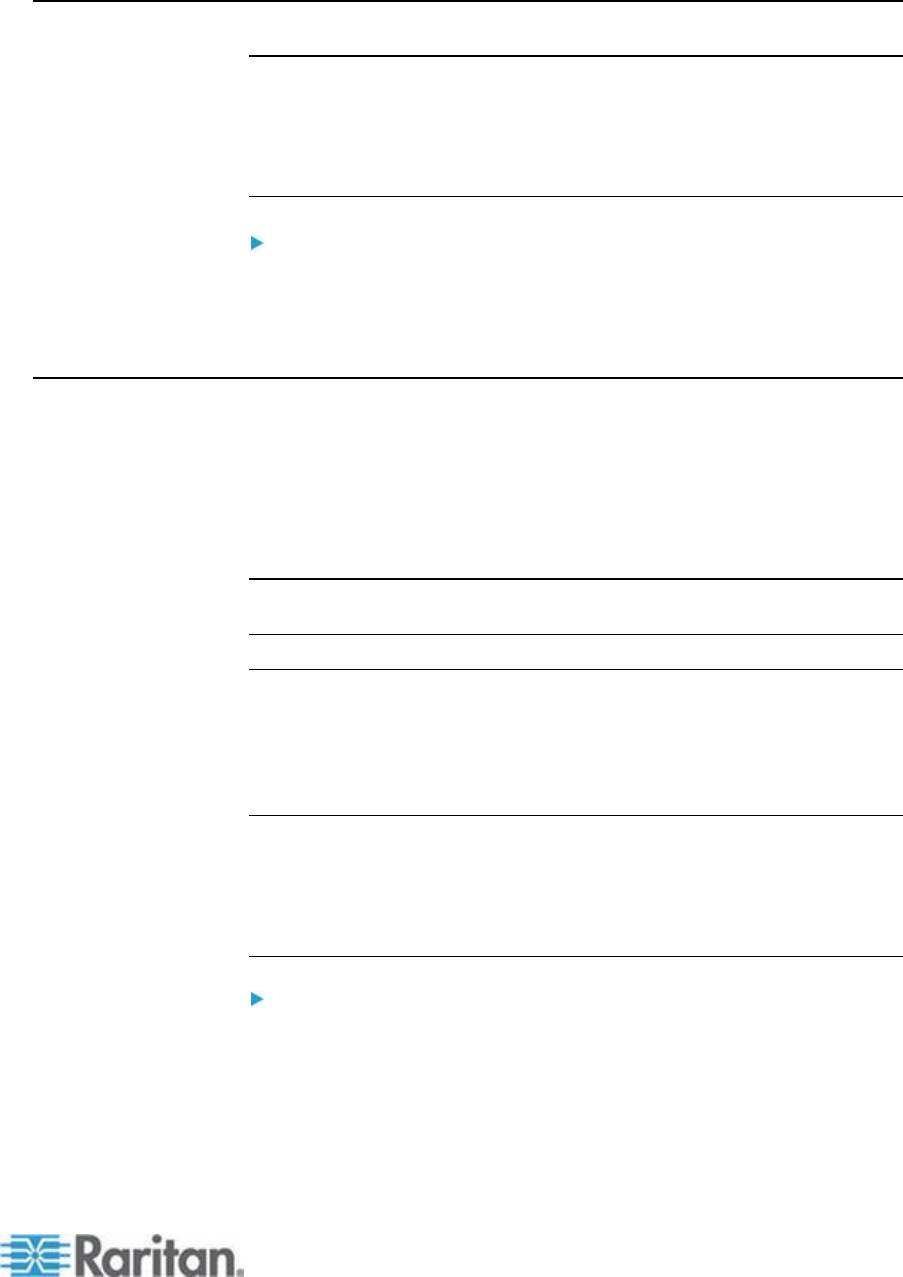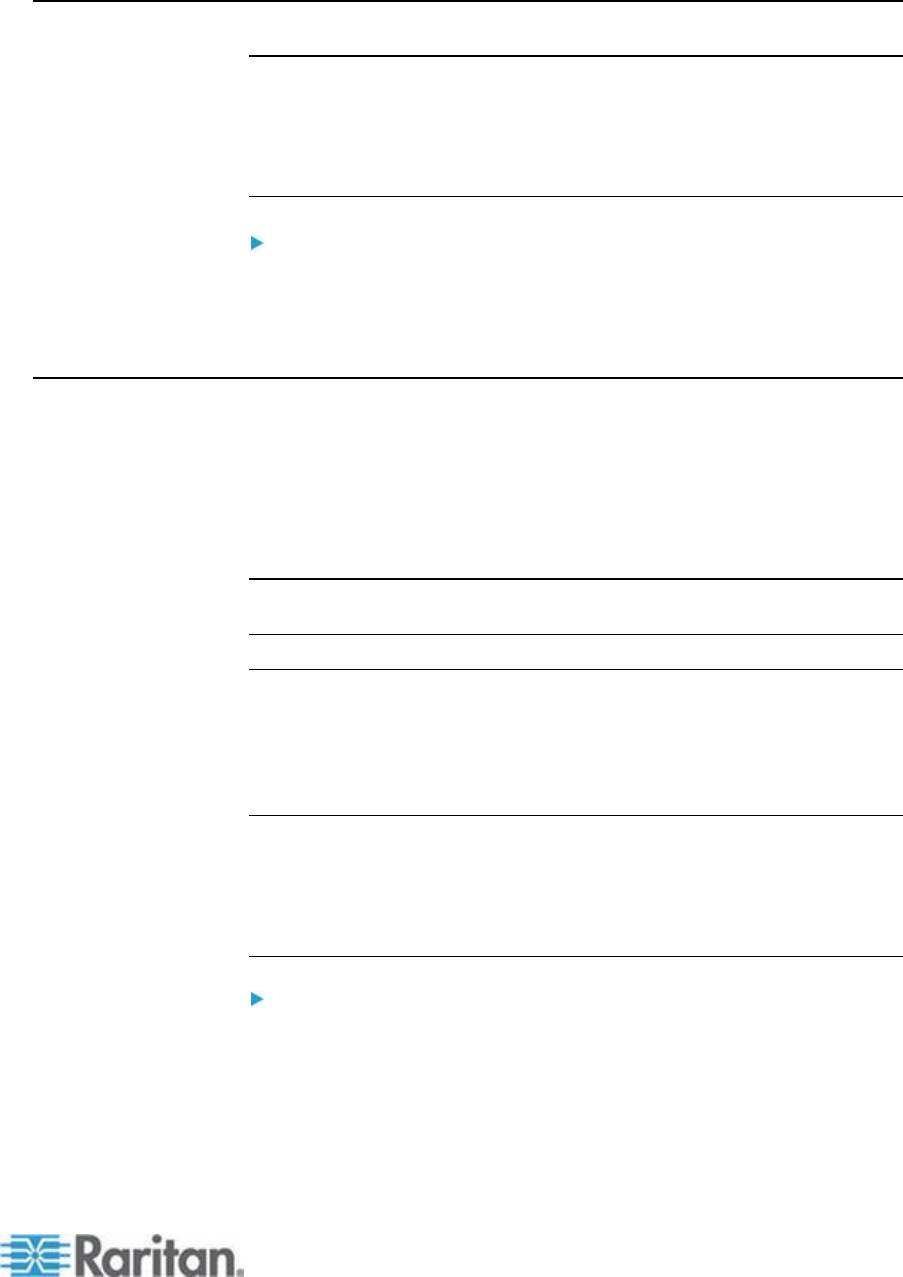
Chapter 13: KX II Local Console
Returning to the KX II Local Console Interface
Important: The KX II Local Console default hot key is to press the
Scroll Lock key twice rapidly.
This key combination can be changed in the Local Port Settings
page. See Configuring KX II Local Port Settings from the Local
Console (on page 279) in online help.
To return to the KX II Local Console from the target server:
Press the hot key twice rapidly (the default hot key is Scroll Lock).
The video display switches from the target server interface to the KX
II Local Console interface.
Local Port Administration
The KX II can be managed by either the KX II Local Console or the KX II
Remote Console. Note that the KX II Local Console also provides access
to:
Factory Reset
Local Port Settings (available in the Remote Console, as well)
Note: Only users with administrative privileges can access these
functions.
Configuring KX II Local Console Local Port Settings
From the Local Port Settings page, you can customize many settings for
the KX II Local Console including keyboard, hot keys, video switching
delay, power save mode, local user interface resolution settings, and
local user authentication.
Note: Only users with administrative privileges can access these
functions.
Note: Some changes you make to the settings on the Local Port Settings
page restart the browser you are working in. If a browser restart occurs
when a setting is changed, it is noted in the steps provided here.
To configure the local port settings:
1. Choose Device Settings > Local Port Settings. The Local Port
Settings page opens.
2. Choose the appropriate keyboard type from among the options in the
drop-down list.
The browser will be restarted when this change is made.