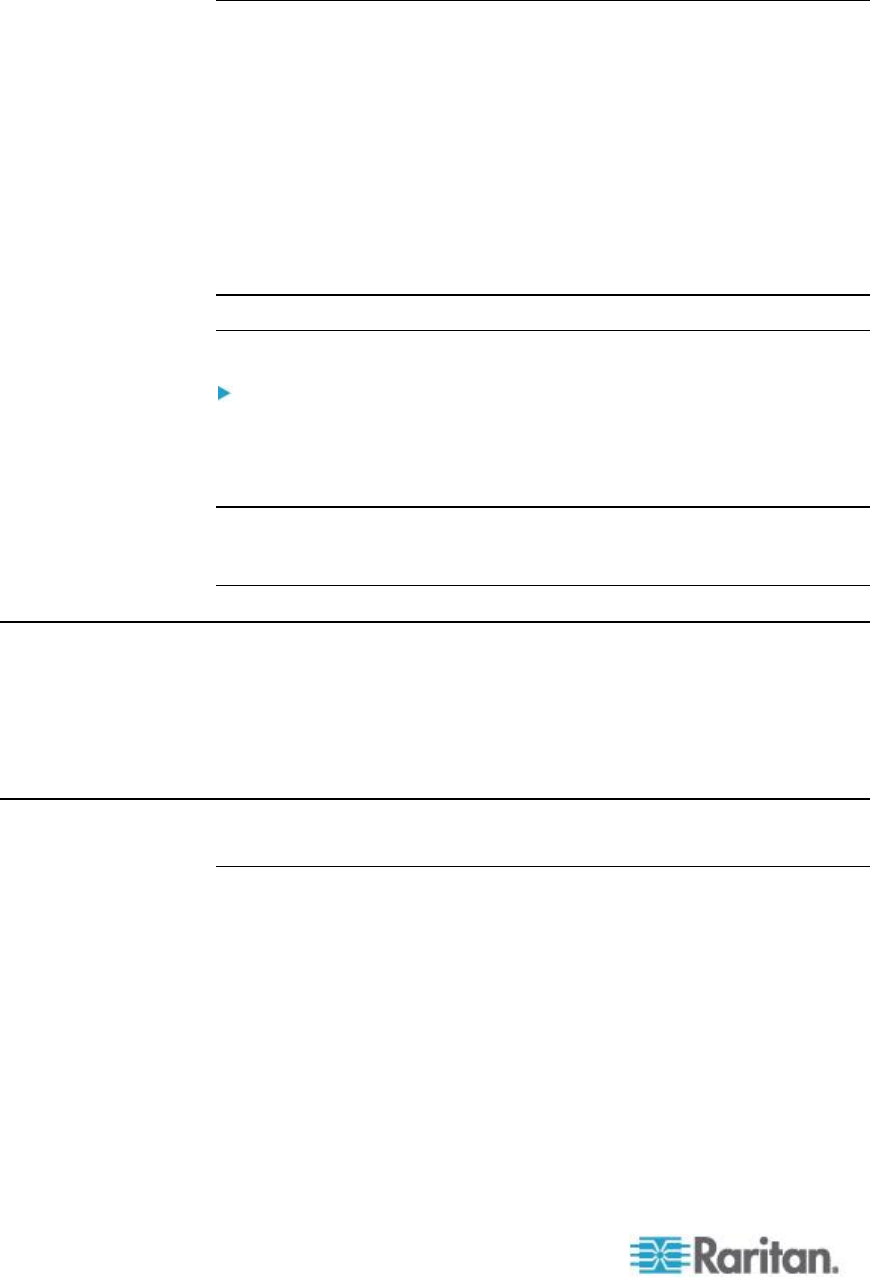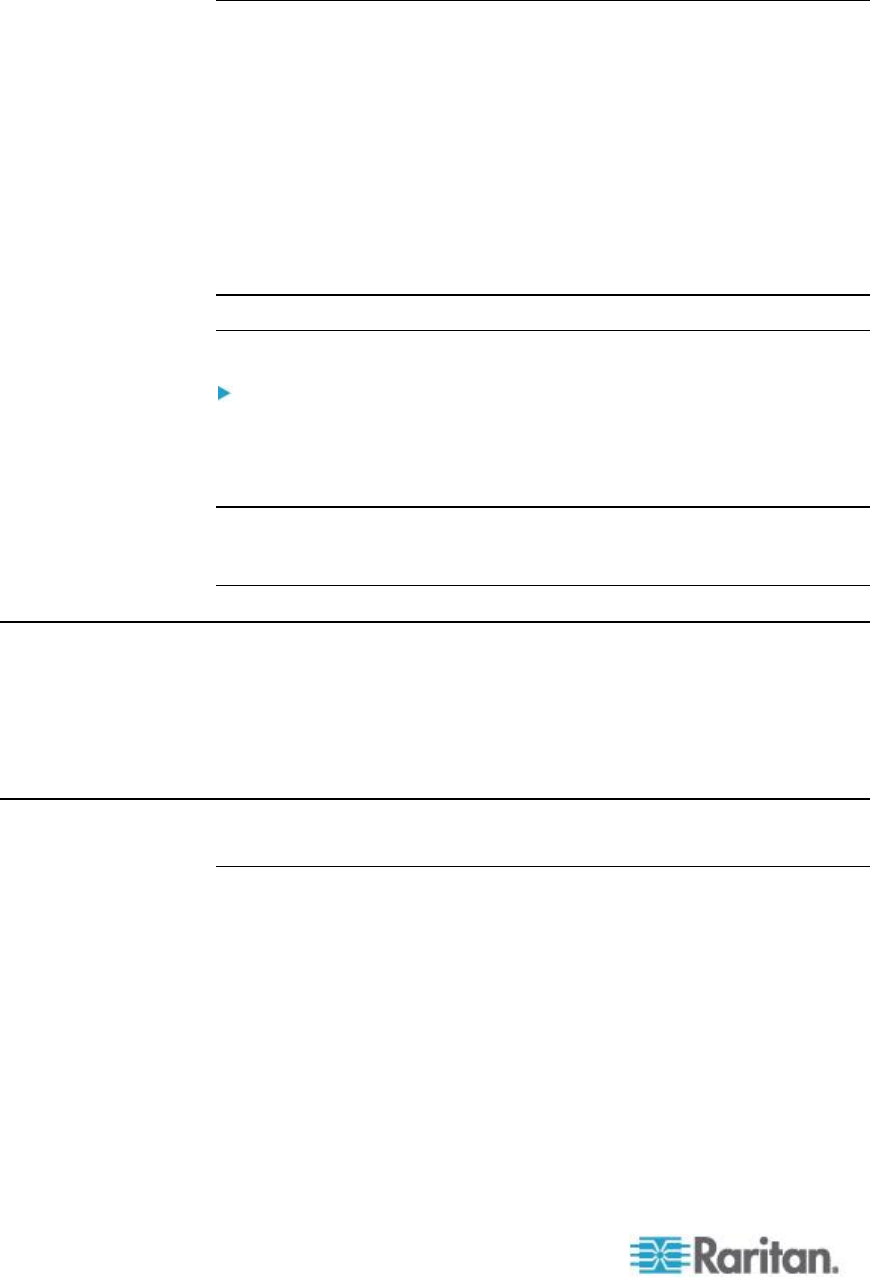
Note: If you are working with files on a Linux
®
target, use the Linux Sync
command after the files are copied using virtual media in order to view
the copied files. Files may not appear until a sync is performed.
Note: If you are using the Windows 7
®
operating system
®
, Removable
Disk is not displayed by default in the Window's My Computer folder
when you mount a Local CD/DVD Drive or Local or Remote ISO Image.
To view the Local CD/DVD Drive or Local or Remote ISO Image in this
folder, select Tools > Folder Options > View and deselect "Hide empty
drives in the Computer folder".
Note: You cannot access a remote ISO image via virtual media using an
IPv6 address due to third-party software technical limitations.
Disconnect from Virtual Media Drives
To disconnect the virtual media drives:
For local drives, choose Virtual Media > Disconnect Drive.
For CD-ROM, DVD-ROM, and ISO images, choose Virtual Media >
Disconnect CD-ROM/ISO Image.
Note: In addition to disconnecting the virtual media using the Disconnect
command, simply closing the KVM connection closes the virtual media
as well.
Virtual Media in a Windows XP Environment
If you are running the Virtual KVM Client or Active KVM Client in a
Windows
®
XP environment, users must have Administrator privileges to
access any virtual media type other than CD-ROM connections, ISOs
and ISO images.
Virtual Media in a Linux Environment
Active System Partitions
You cannot mount active system partitions from a Linux client.
Linux Ext3/4 drive partitions need to be unmounted via umount
/dev/<device label> prior to a making a virtual media connection.