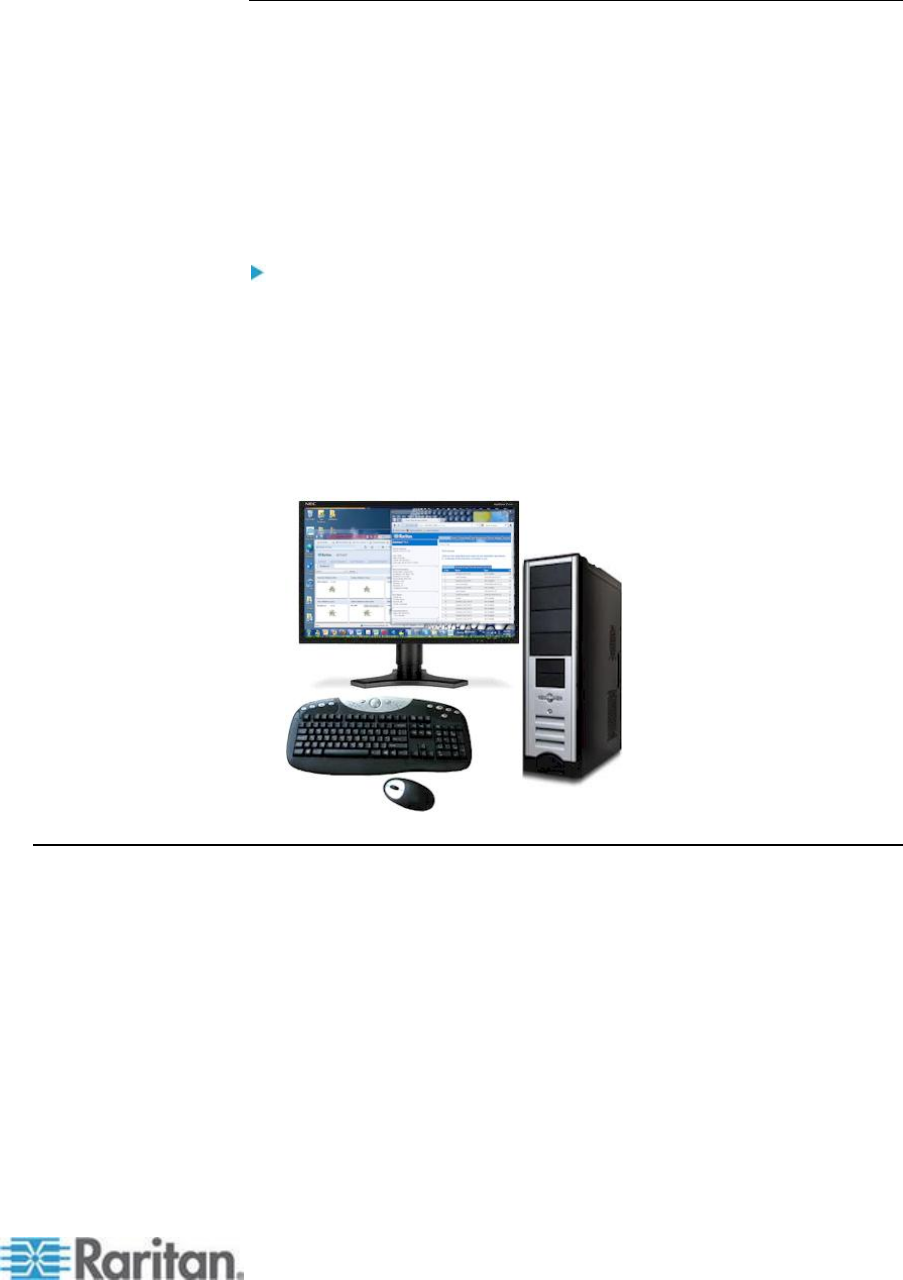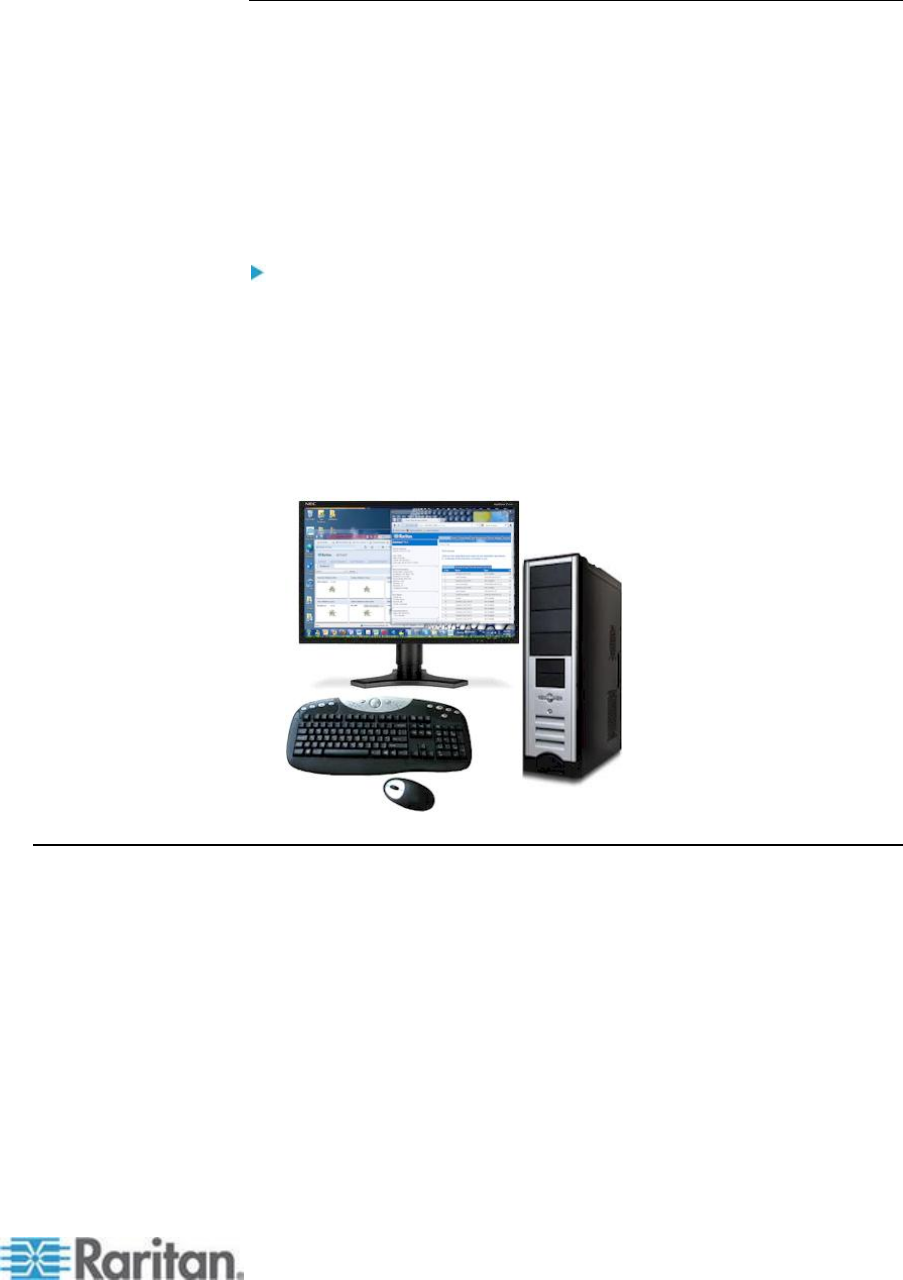
Appendix B: Dual Video Port Groups
Step 5: Launch a Dual Port Video Group
Once you have created the dual video port group, it is available on the
Port Access page.
Two KVM channels are required to remotely connect to the dual video
port group by clicking primary port. If two channels are not available, the
Connect link is not displayed.
Session timeouts that are configured on the KX II are applied to both
ports of a dual video group.
To launch a dual port group:
On the Port Access page, click on the primary port name, then click
Connect.
Both connections are launched at once and displayed in two different
windows.
Once the windows are displayed, they can be moved based on the
display setup you are using. For example, if you are using extended
desktop mode, the port windows can be moved between monitors.
Raritan Client Navigation when Using Dual Video Port Groups
When using full screen mode in the clients, switch between ports by:
Virtual KVM Client (VKC)
Pressing Alt+Tab
For Mac
®
clients, pressing F3, then selecting the port display
Active KVM Client (AKC)
Clicking your mouse outside the display window, then pressing
Alt+Tab