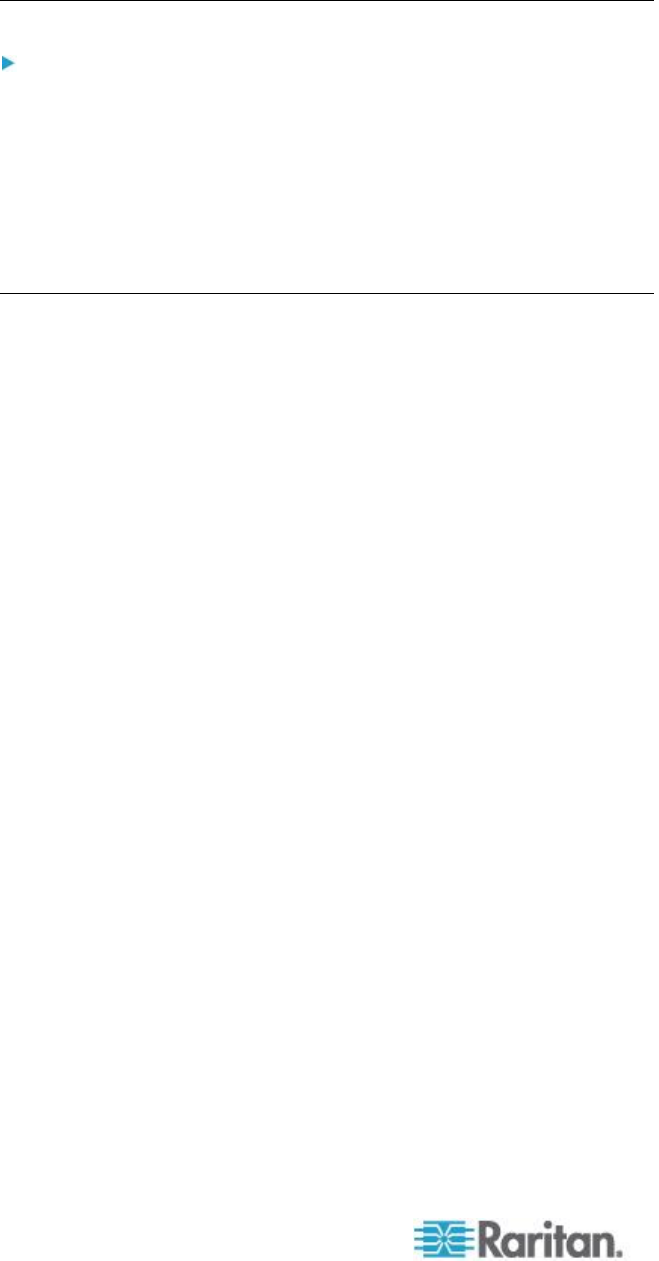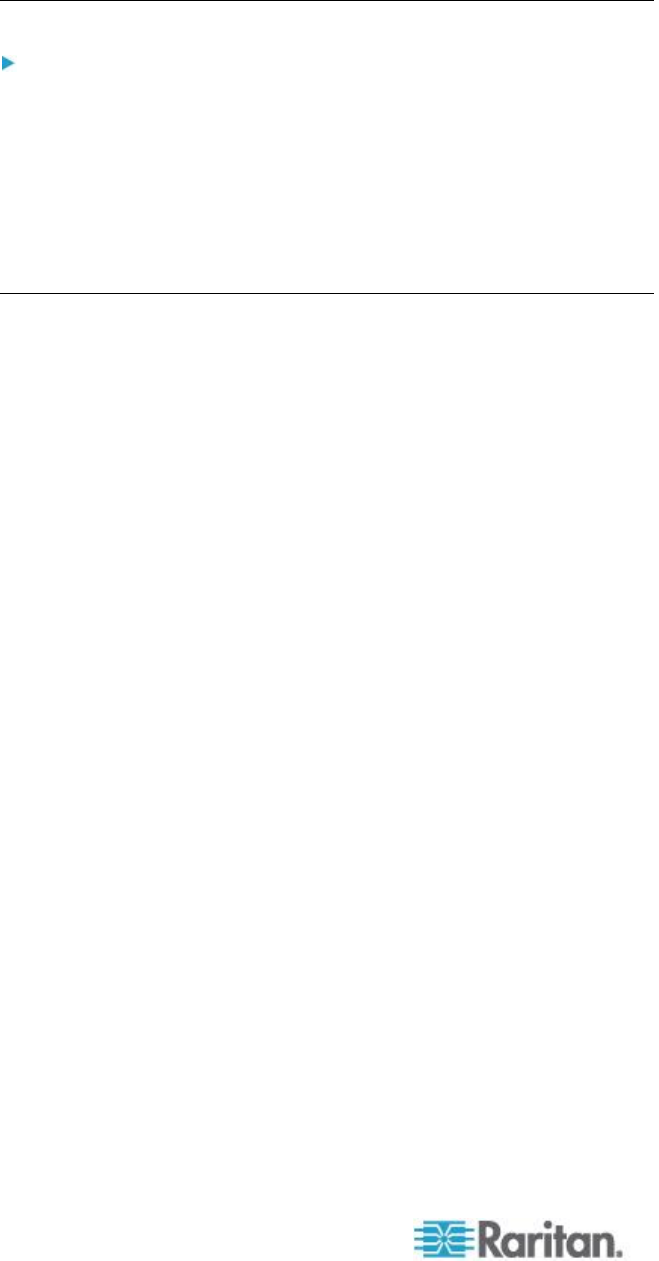
Chapter 8: Device Management
Assign the KX II an IP Address
To assign an IP address to the KX II:
1. Choose Device Settings > Network. The Network Settings page
opens.
2. Specify a meaningful Device Name for your KX II device.
Up to 32 alphanumeric and valid special characters, no spaces
between characters.
3. Next, configure the IPv4, IPv6 and DNS settings.
Configure the IPv4 Settings
1. In the IPv4 section, enter or select the appropriate IPv4-specific
network settings:
a. Enter the IP Address if needed. The default IP address is
192.168.0.192.
b. Enter the Subnet Mask. The default subnet mask is
255.255.255.0.
c. Enter the Default Gateway if None is selected from the IP Auto
Configuration drop-down.
d. Enter the Preferred DHCP Host Name if DHCP is selected from
the IP Auto Configuration drop-down.
e. Select the IP Auto Configuration. The following options are
available:
None (Static IP) - This option requires you manually specify the
network parameters.
This is the recommended option because the KX II is an
infrastructure device, and its IP address should not change.
Select this option if you want to ensure redundant failover
capabilities should the primary Ethernet port (or the switch/router
to which it is connected) fail. If it fails, KX III fails over to the
secondary network port with the same IP address, ensuring there
is not interruption.
DHCP - Dynamic Host Configuration Protocol is used by
networked computers (clients) to obtain unique IP addresses
and other parameters from a DHCP server.
With this option, network parameters are assigned by the DHCP
server.
If DHCP is used, enter the Preferred host name (DHCP only). Up
to 63 characters.
2. Next, configure IPv6 and/or DNS settings.