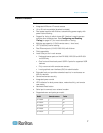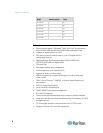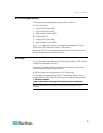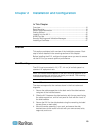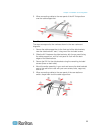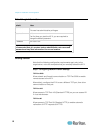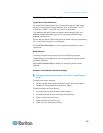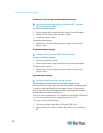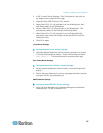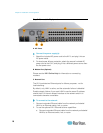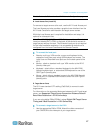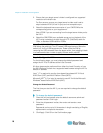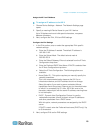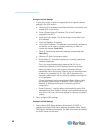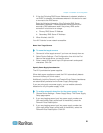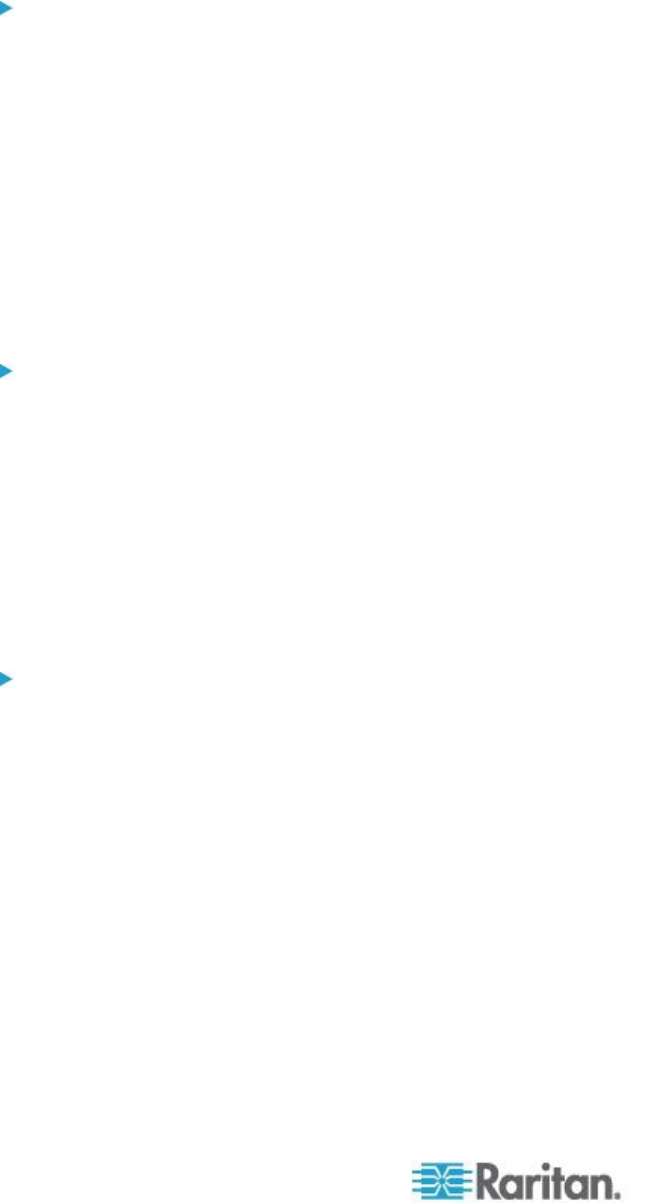
Chapter 2: Installation and Configuration
14
Windows XP, Windows 2003, Windows 2008 Mouse Settings
Configure these mouse settings in Windows XP
®
, Windows
2003
®
and Windows 2008
®
:
Configure the Motion settings:
Set the mouse motion speed setting to exactly the middle speed
Disable the "Enhance pointer precision" option
Disable the Snap To option
Disable transition effects:
Deselect the "Use the following transition effect for menus and
tooltips" option
Windows 2000 Mouse Settings
Configure these Windows 2000
®
mouse settings:
Configure the Motion settings:
Set the acceleration to None
Set the mouse motion speed setting to exactly the middle speed
Disable transition effects:
Deselect the "Use the following transition effect for menus and
tooltips" option
Apple Mac Mouse Settings
Configure these Apple Mac
®
mouse settings:
Absolute Mouse Synchronization is required for proper mouse
synchronization on KVM target servers running a Mac
®
operating system.
In order for Absolute Mouse Synchronization to work, a virtual media
CIM is required. For a list of supported CIMs, see Supported Computer
Interface Module (CIMs) Specifications.
Once you have completed your KX II installation, set the Mac USB profile.
If you do not set this profile, the mouse does synch in OS X.
To do this, do one of the following:
1. Connect to the Mac target from the Raritan KVM Client.
2. Select USB Profile > Other Profiles > Mac OS-X (10.4.9 and later).
Or