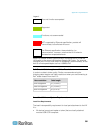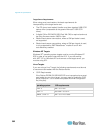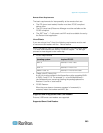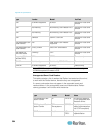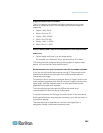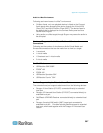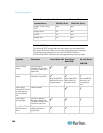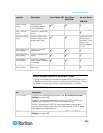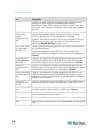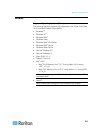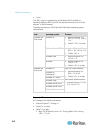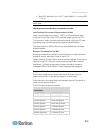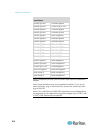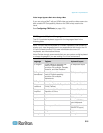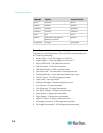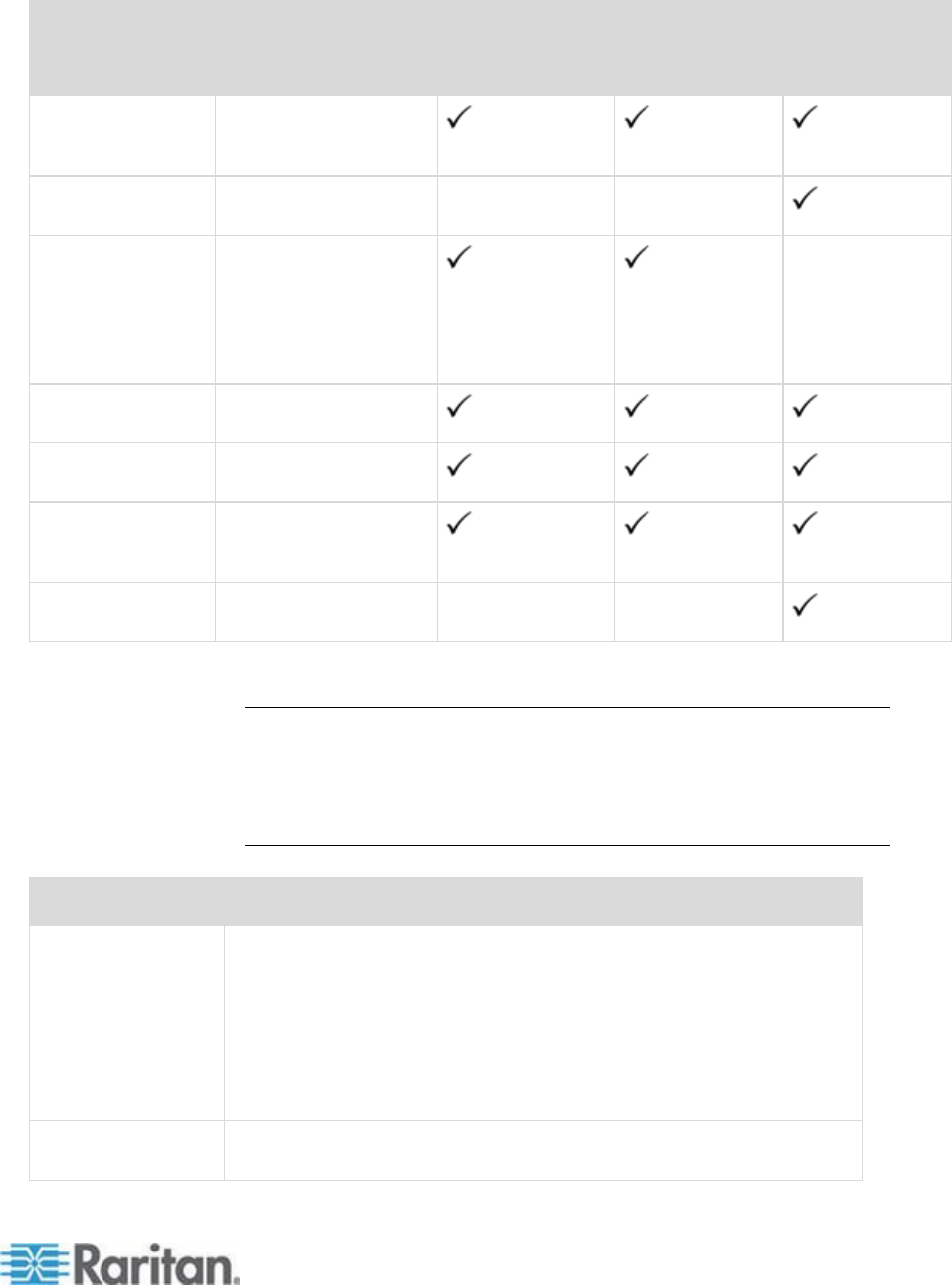
Appendix A: Specifications
309
Keystroke
Description
Virtual Media CIM
Dual Virtual
Media CIM
Mac Lion Server
HDMI CIM
Press N during
startup
Start up from a
compatible network
server (NetBoot)
Press T during
startup
Start up in Target Disk
mode
Press Shift during
startup
Start up in Safe Boot
mode and temporarily
disable login items
Known issue with
LION to boot to
safe mode. "Safe
Mode" in red
does not appear
for Lion
Press Command-V
during startup
Start up in Verbose
mode.admin
Press Command-S
during startup
Start up in Single-User
mode
Press Option-N
during startup
Start from a NetBoot
server using the default
boot image
Press Command-R
during startup
Start from Lion
Recovery1
N/A
N/A
Using a Windows Keyboard to Access Mac Targets
A Windows
®
keyboard can be used to access a Mac
®
connected to a KX
II. Windows keys are then used to emulate the special Mac keys. This is
the same as connecting a Windows keyboard directly to the Mac.
TCP and UDP Ports Used
Port
Description
HTTP, Port 80
This port can be configured as needed. See HTTP and HTTPS Port
Settings (on page 146).
By default, all requests received by the KX II via HTTP (port 80) are
automatically forwarded to HTTPS for complete security.
The KX II responds to Port 80 for user convenience, relieving users
from having to explicitly type in the URL field to access the KX II, while
still preserving complete security.
HTTPS, Port 443
This port can be configured as needed. See HTTP and HTTPS Port
Settings (on page 146).