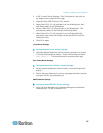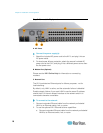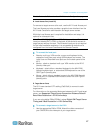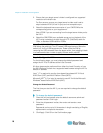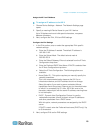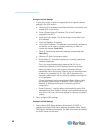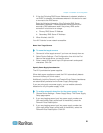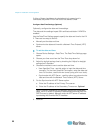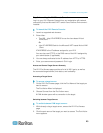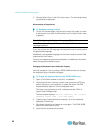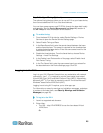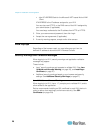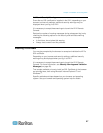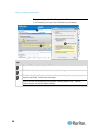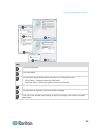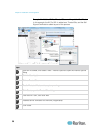Chapter 2: Installation and Configuration
23
Step 5: Launching the KX II Remote Console
Log in to your KX II Remote Console from any workstation with network
connectivity that has Microsoft .NET
®
and/or Java Runtime Environment
™
installed.
To launch the KX II Remote Console:
1. Launch a supported web browser.
2. Enter either:
The URL - http://IP-ADDRESS to use the Java-based Virtual
KVM Client
Or
http://IP-ADDRESS/akc for the Microsoft .NET-based Active KVM
Client
IP-ADDRESS is the IP address assigned to your KX II
You can also use HTTPS, or the DNS name of the KX II assigned by
your administrator (if applicable).
3. You are always redirected to the IP address from HTTP to HTTPS.
4. Enter your username and password. Click Login.
Access and Control Target Servers Remotely
The KX II Port Access page provides a list of all KX II ports, as well as
the connected target servers, their status, and availability.
Accessing a Target Server
To access a target server:
1. On the KX II Port Access page, click the Port Name of the target you
want to access.
The Port Action Menu is displayed.
2. Choose Connect from the Port Action menu.
A KVM window opens with a connection to the target.
Switching between Target Servers
To switch between KVM target servers:
1. While already using a target server, access the KX II Port Access
page.
2. Click the port name of the target you want to access. The Port Action
menu appears.