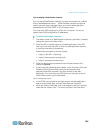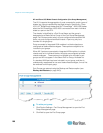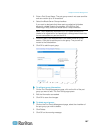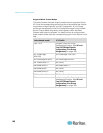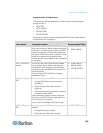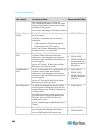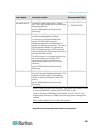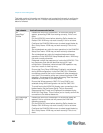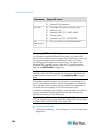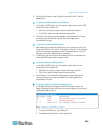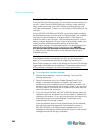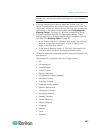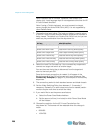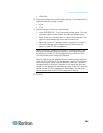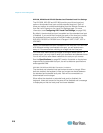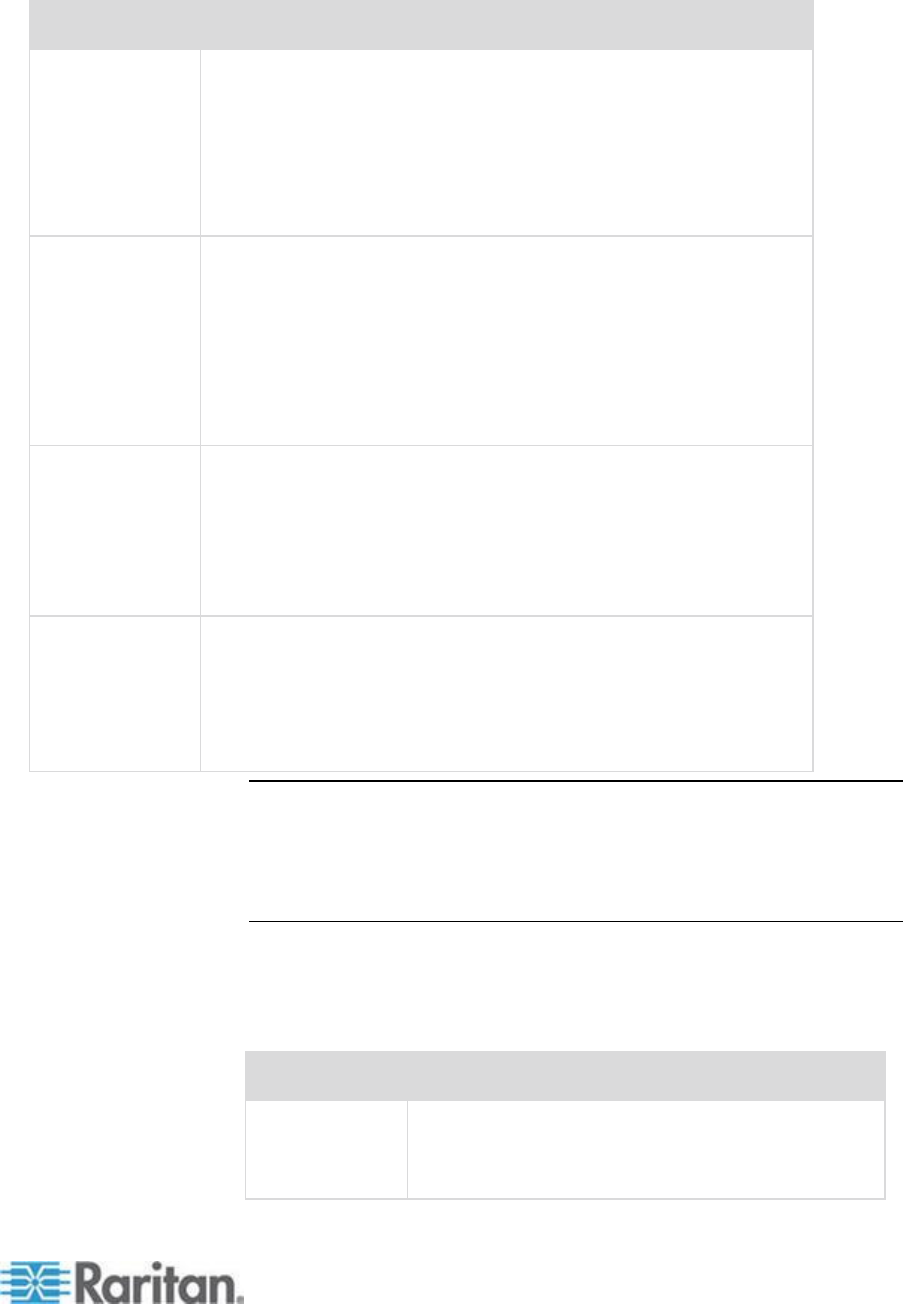
Chapter 8: Device Management
203
Blade chassis
Required/recommended action
Do not designate any slots for scan operations in the iKVM GUI
Setup Scan menu or the iKVM may not work properly.
To avoid having the iKVM GUI display upon connecting to the
blade chassis, set the Screen Delay Time to 8 seconds.
Recommend that 'Timed' and 'Displayed' be selected during
iKVM GUI Flag Setup. This will allow you to visually confirm
the connection to the desired blade slot.
IBM
®
/Dell
®
Auto-Discovery
It is recommended that Auto-Discovery be enabled when
applying blade level access permissions. Otherwise, set access
permissions on a blade-chassis wide basis.
Secure Shell (SSH) must be enabled on the blade chassis
management module.
The SSH port configured on the blade chassis management
module and the port number entered on the Port Configuration
page must match.
IBM KX2 Virtual
Media
Raritan KX II virtual media is supported only on IBM
BladeCenter
®
Models H and E. This requires the use of the
D2CIM-DVUSB. The black D2CIM-DVUSB Low-Speed USB
connector is attached to the Administrative Management Module
(AMM) at the rear of the unit. The gray D2CIM-DVUSB
High-Speed USB connector is attached to the Media Tray (MT)
at the front of the unit. This will require a USB extension cable.
Cisco
®
UCS
Server Chassis
The Cisco KVM cable (N20-BKVM) enables you to perform
server blade administration, configuration, and diagnostic
procedures by connecting video and USB devices directly to the
server blade.
Source: Cisco UCS 5108 Server Chassis Installation Guide-
DCIM-USBG2, D2CIM-VUSB, D2CIM-DVUSB
Note: All IBM BladeCenters that use AMM must use AMM firmware
version BPET36K or later to work with the KX II.
Note: In the case of IBM Blade Center Models E and H, the KX II only
supports auto-discovery for AMM[1] as the acting primary management
module.
Blade Chassis Sample URL Formats
This table contains sample URL formats for blade chassis being
configured in the KX II.
Blade chassis
Sample URL format
Dell
®
M1000e
URL: https://192.168.60.44/cgi-bin/webcgi/login
Username: root
Username Field: user