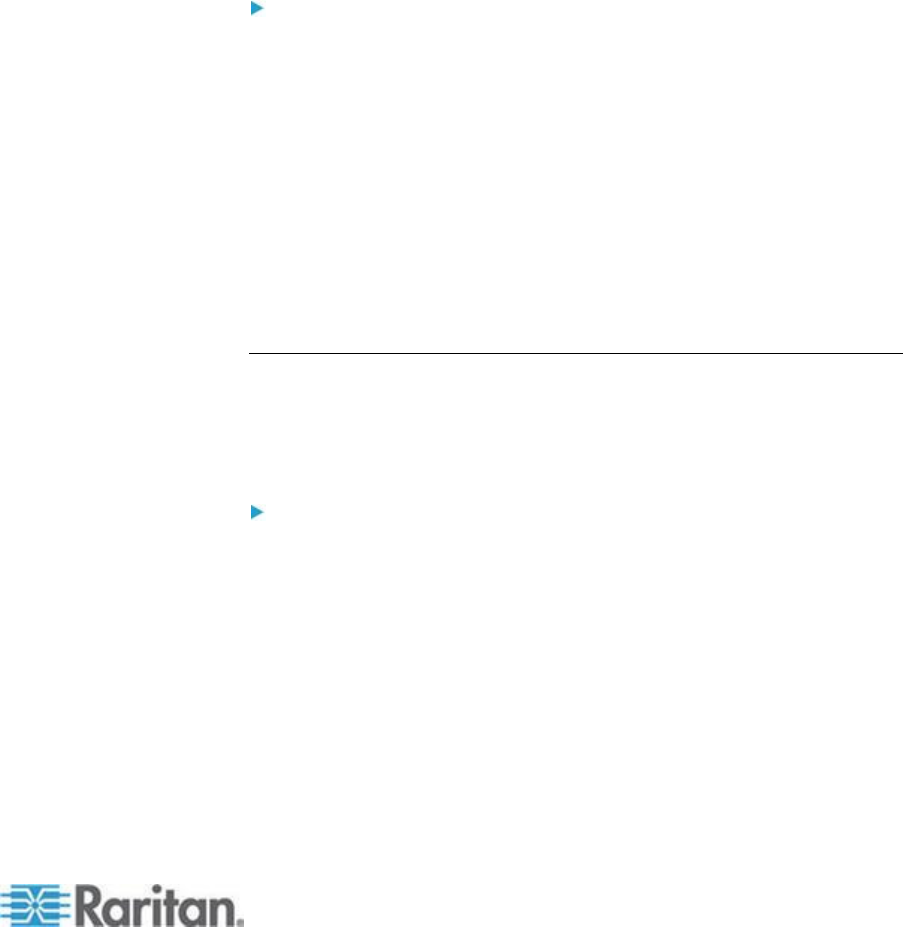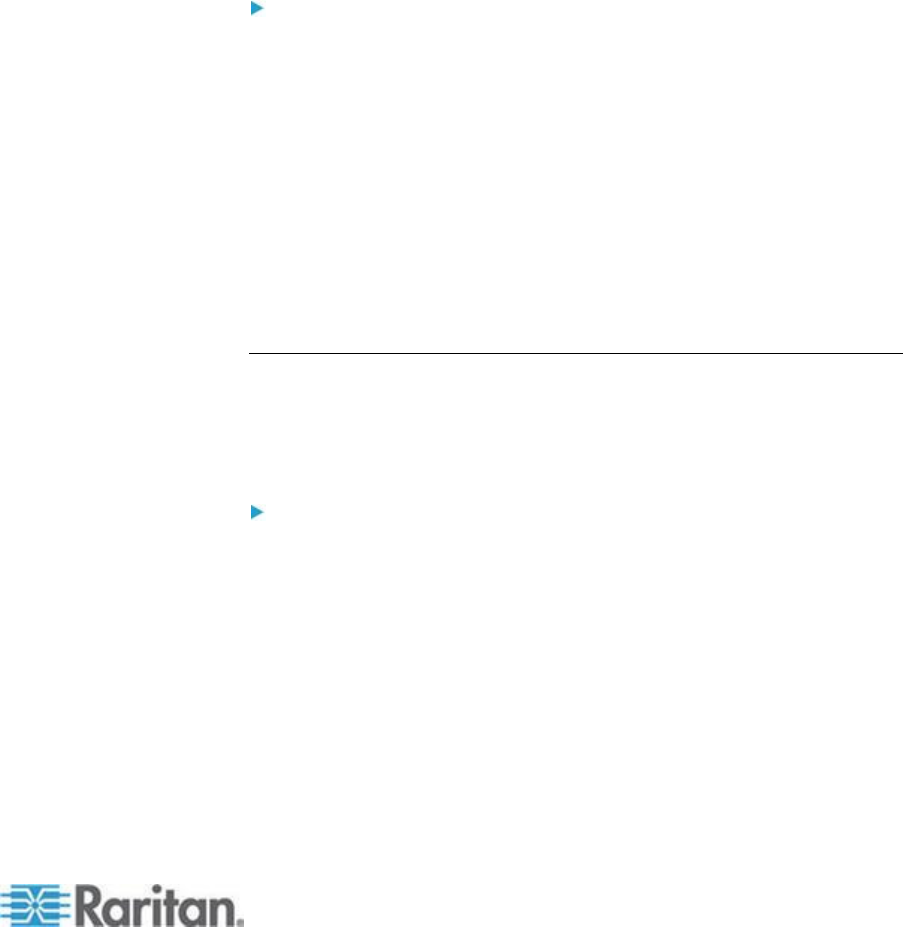
Chapter 3: Working with Target Servers
Configure Scan Settings in VKC and AKC
The KX II provides the port scanning feature to search for selected
targets, and display them in a slide show view, allowing you to monitor
up to 32 targets at one time.
You can connect to targets or focus on a specific target as needed.
Scans can include standard targets, blade servers, tiered Dominion
devices, and KVM switch ports.
Configure scan settings from either the Virtual KVM Client (VKC) or
Active KVM Client (AKC). See Scanning Ports - Remote Console
Use the Scan Settings tab to customize the scan interval and default
display options.
To set scan settings:
1. Click Tools > Options. The Options dialog appears.
2. Select the Scan Settings tab.
3. In the "Display Interval (10-255 sec):" field, specify the number of
seconds you want the target that is in focus to display in the center of
the Port Scan window.
4. In the "Interval Between Ports (10 - 255 sec):" field, specify the
interval at which the device should pause between ports.
5. In the Display section, change the default display options for the
thumbnail size and split orientation of the Port Scan window.
6. Click OK.
View Options
View Toolbar
You can use the Virtual KVM client with or without the toolbar display.
To toggle the display of the toolbar (on and off):
Choose View > View Toolbar.