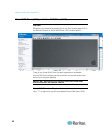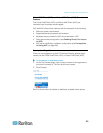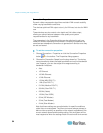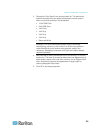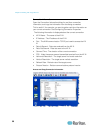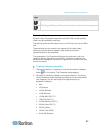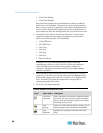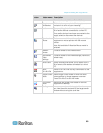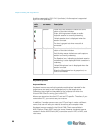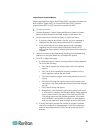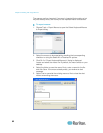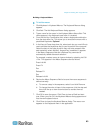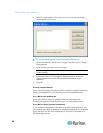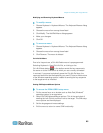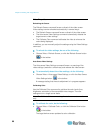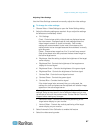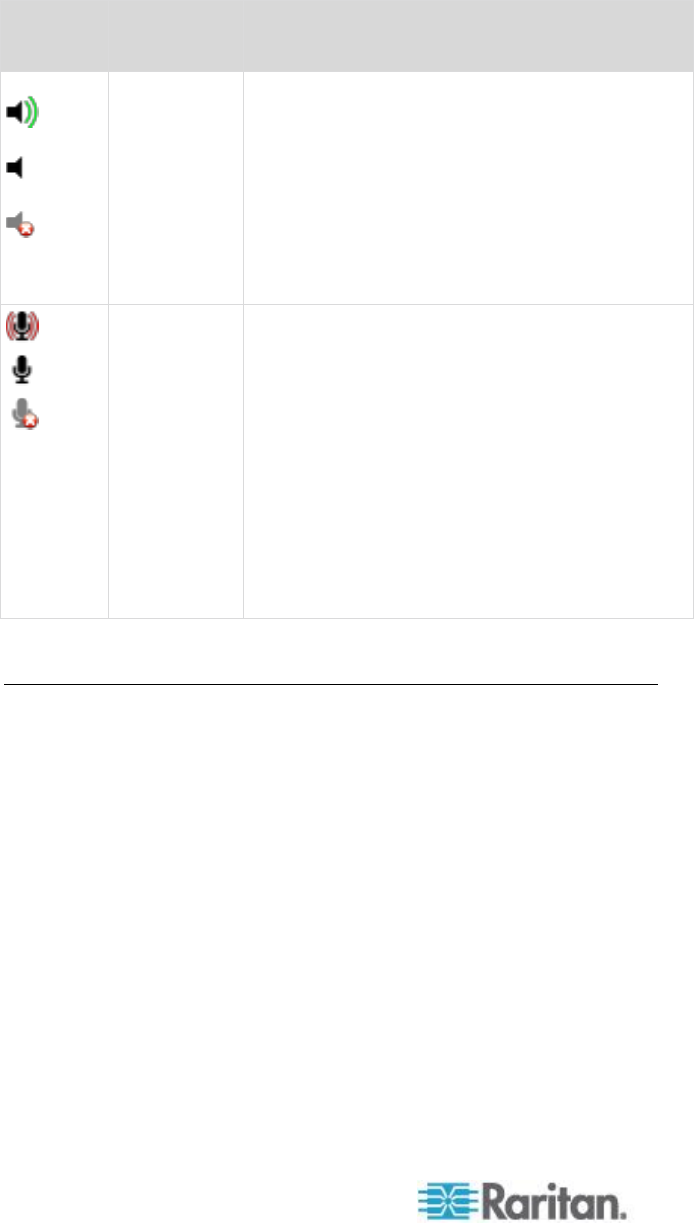
Chapter 3: Working with Target Servers
60
Audio is supported by KX II 2.4.0 (and later). Audio capture is supported
by KX II 2.5.0 (and later).
Audio
icons
Icon name
Description
Speaker
These icons are located in status bar at the
bottom of the client window.
Green, blinking waves indicate an audio
playback session is currently streaming.
A black speaker icon is displayed when the
session is muted.
The icon is grayed out when no audio is
connected.
Microphone
These icons are located in the status bar at the
bottom of the client window.
Red, blinking waves indicate an audio capture
session is currently underway.
The Speaker icon, indicating a playback session
is streaming, is also displayed when a session is
underway.
A black Microphone icon is displayed when the
session is muted.
When the Microphone icon is grayed out, no
audio is connected.
Keyboard Options
Keyboard Macros
Keyboard macros ensure that keystroke combinations intended for the
target server are sent to and interpreted only by the target server.
Otherwise, they might be interpreted by the computer on which the
Virtual KVM Client is running (your client PC).
Macros are stored on the client PC and are PC-specific. Therefore, if you
use another PC, you cannot see your macros.
In addition, if another person uses your PC and logs in under a different
name, that user will see your macros since they are computer-wide.
Keyboard macros created in the Virtual KVM Client are available in
Multi-Platform Client (MPC) and vice versa. However, keyboard macros
created in Active KVM Client (AKC) cannot be used in VKC or MPC, and
vice versa.