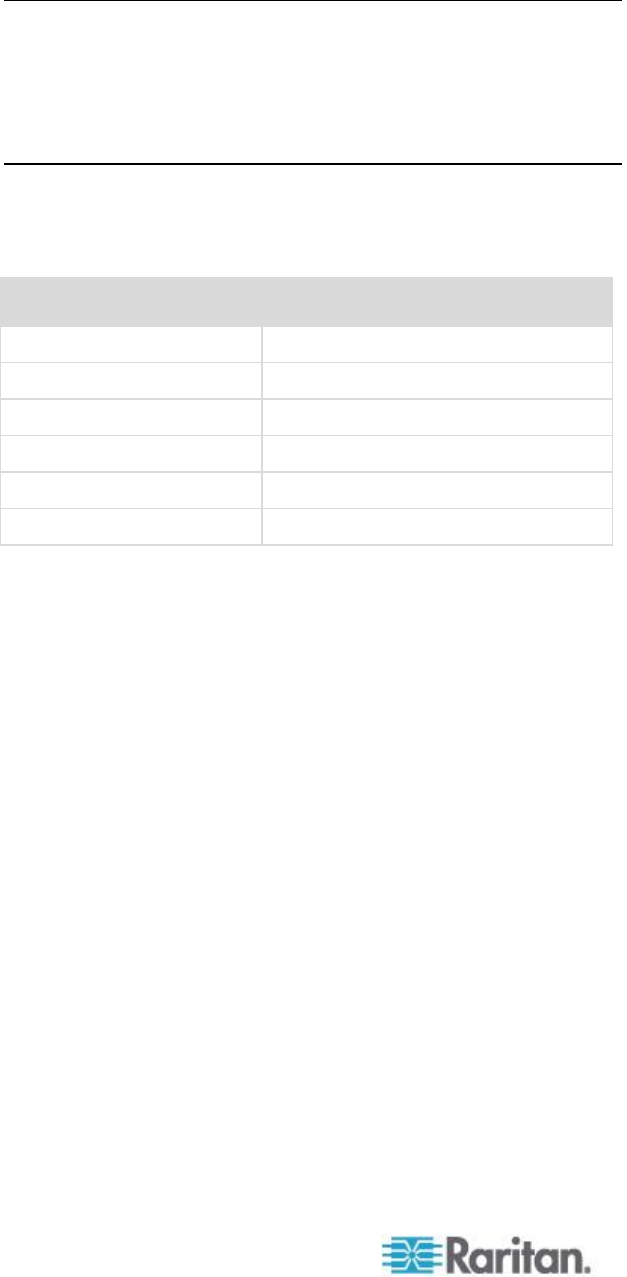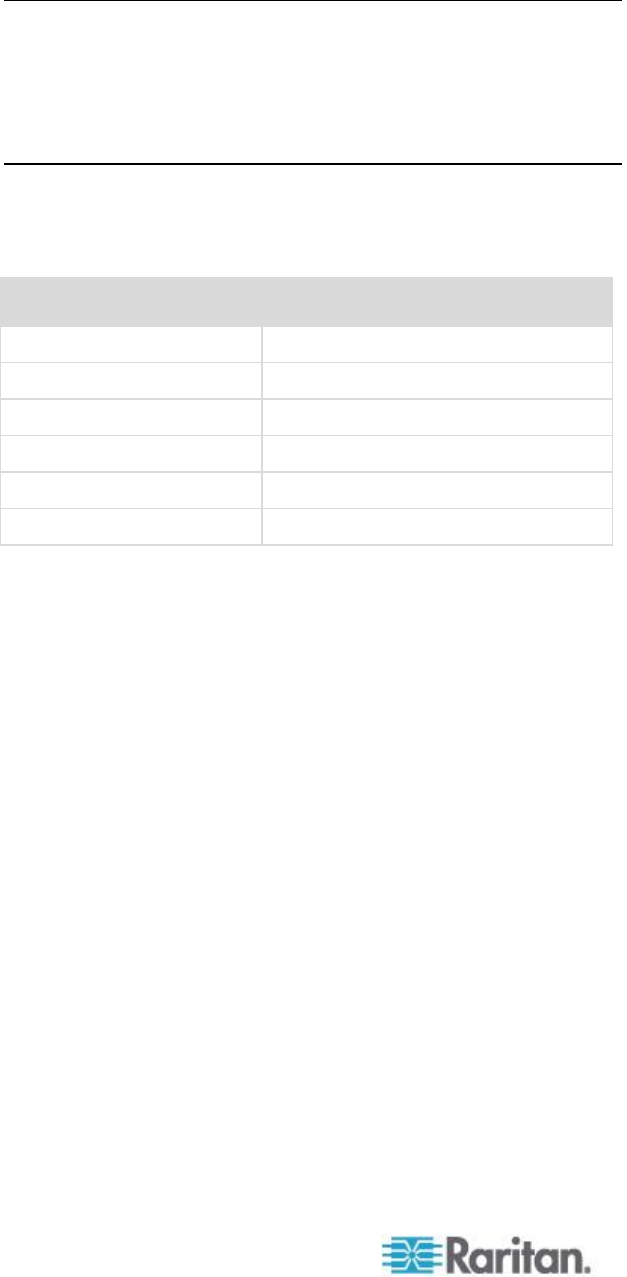
Chapter 8: Device Management
Note: Keyboard use for Chinese, Japanese, and Korean is for
display only. Local language input is not supported at this time for KX
II Local Console functions.
Note: If using a Turkish keyboard, you must connect to a target
server through the Active KVM Client (AKC). It is not supported by
other Raritan clients.
7. Choose the local port hotkey. The local port hotkey is used to return
to the KX II Local Console interface when a target server interface is
being viewed. The default is to Double Click Scroll Lock, but you can
select any key combination from the drop-down list:
Press Scroll Lock key twice quickly
Press Num Lock key twice quickly
Press Caps Lock key twice quickly
Double Click Left Alt key
Press the left Alt key twice quickly
Double Click Left Shift key
Press the left Shift key twice quickly
Double Click Left Ctrl key
Press the left Ctrl key twice quickly
8. Select the Local Port Connect key. Use a connect key sequence to
connect to a target and switch to another target.
You can then use the hot key to disconnect from the target and
return to the local port GUI.
Once the local port connect key is created, it will appear in the
Navigation panel of the GUI so you can use it as a reference. See
Connect Key Examples (on page 273) for examples of connect key
sequences.
9. The connect key works for both standard servers and blade chassis.
10. Set the Video Switching Delay from between 0 - 5 seconds, if
necessary. Generally 0 is used unless more time is needed (certain
monitors require more time to switch the video).
11. If you would like to use the power save feature:
a. Select the Power Save Mode checkbox.
b. Set the amount of time (in minutes) in which Power Save Mode
will be initiated.
12. Choose the resolution for the KX II Local Console from the
drop-down list. The browser will be restarted when this change is
made.
800x600
1024x768