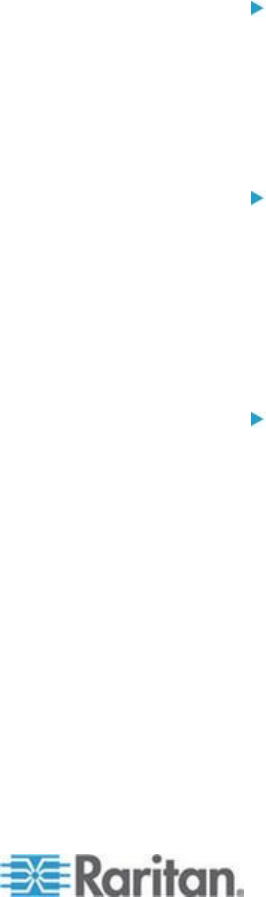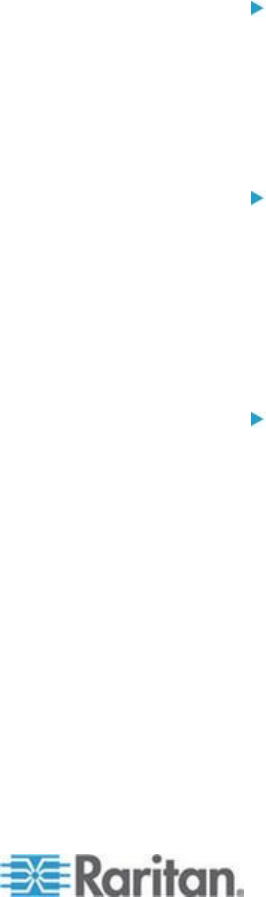
Chapter 2: Installation and Configuration
3. In KX II, select Device Settings > Port Configuration, then click on
the target name to open the Port page.
4. Expand 'Select USB Profiles for Port' section.
5. Select 'Mac OS-X (10.4.9) and later' from the Available box, then
click Add to add it to the Selected box.
6. Click on 'Mac OS-X (10.4.9) and later' in the Selected box. This
automatically adds it to the Preferred Profile drop-down.
7. Select 'Mac OS-X (10.4.9) and later' from the Preferred Profile
drop-down, then check the checkbox under 'Set Active Profile As
Preferred Profile'.
Click OK to apply.
Linux Mouse Settings
Configure these Linux
®
mouse settings:
(Standard Mouse Mode only) Set the mouse acceleration to exactly
1 and set the threshold to exactly 1. Enter the following command:
xset mouse 1 1. This should be set for execution upon login.
Sun Solaris Mouse Settings
Configure these Sun
®
Solaris
™
mouse settings:
Set the mouse acceleration value to exactly 1 and the threshold to
exactly 1
Ensure that your video card is set to a supported resolution and that
its output is VGA, not composite sync
IBM AIX Mouse Settings
Configure these IBM AIX
®
mouse settings:
Go to the Style Manager, click on Mouse Settings and set Mouse
Acceleration to 1.0 and Threshold to 3.0