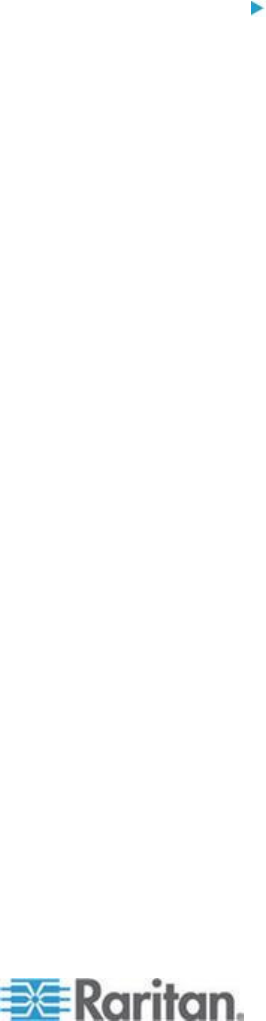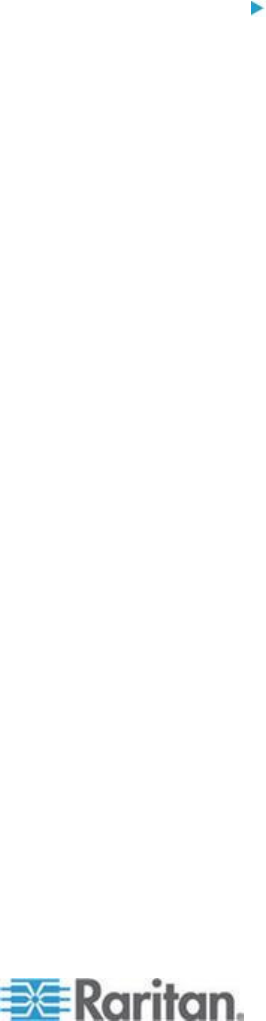
Chapter 8: Device Management
Generic Blade Chassis Configuration
The Generic Blade Chassis' selection provides only a manual
configuration mode of operation. See Supported Blade Chassis
Models (on page 198), Supported CIMs for Blade Chassis (on page
199), and Required and Recommended Blade Chassis
Configurations (on page 201) for important, additional information when
configuring the blade chassis. See Dell Chassis Cable Lengths and
Video Resolutions (on page 301) for information on cable lengths and
video resolutions when using Dell
®
chassis with the KX II.
To configure a chassis:
1. Connect the blade chassis to the KX II. See Step 3: Connect the
Equipment (on page 16) for details.
2. Select Device Settings > Port Configuration to open the Port
Configuration page.
3. On the Port Configuration page, click on the name of the blade
chassis you want to configure. The Port page will open.
4. Select the Blade Chassis radio button. The page will then display the
necessary fields to configure a blade chassis.
5. Select Generic from the Blade Server Chassis Model drop-down.
6. Configure the blade chassis as applicable.
a. Switch Hot Key Sequence - Define the hot key sequence that will
be used to switch from KVM to the blade chassis. The Switch
Hot Key Sequence must match the sequence used by the KVM
module in the blade chassis.
b. Administrative Module Primary IP Address/Host Name - Not
applicable.
c. Maximum Number of Slots - Enter the default maximum number
of slots available on the blade chassis.
d. Port Number - The default port number for the blade chassis is
22. Not applicable.
e. Username - Not applicable.
f. Password - Not applicable.
7. Change the blade chassis name if needed.
8. Indicate the blades that are installed in the blade chassis by
checking the Installed checkbox next to each slot that has a blade
installed. Alternatively, use the Select All checkbox. If needed,
change the blade server names.