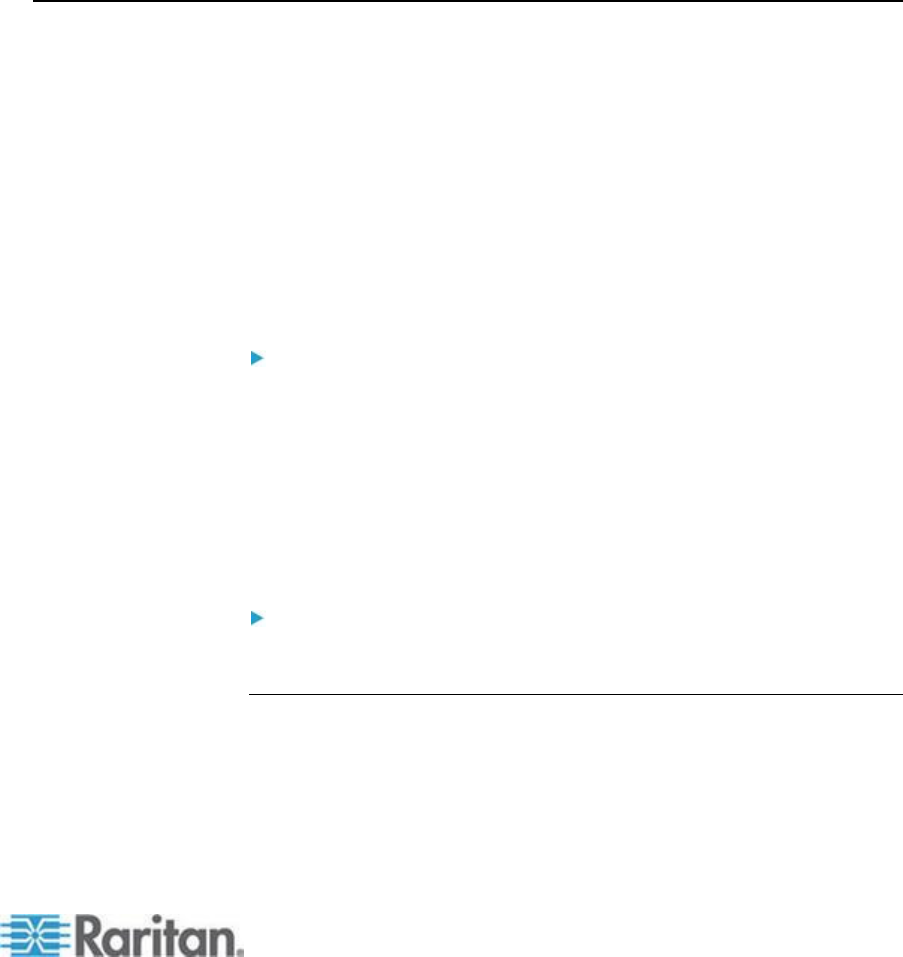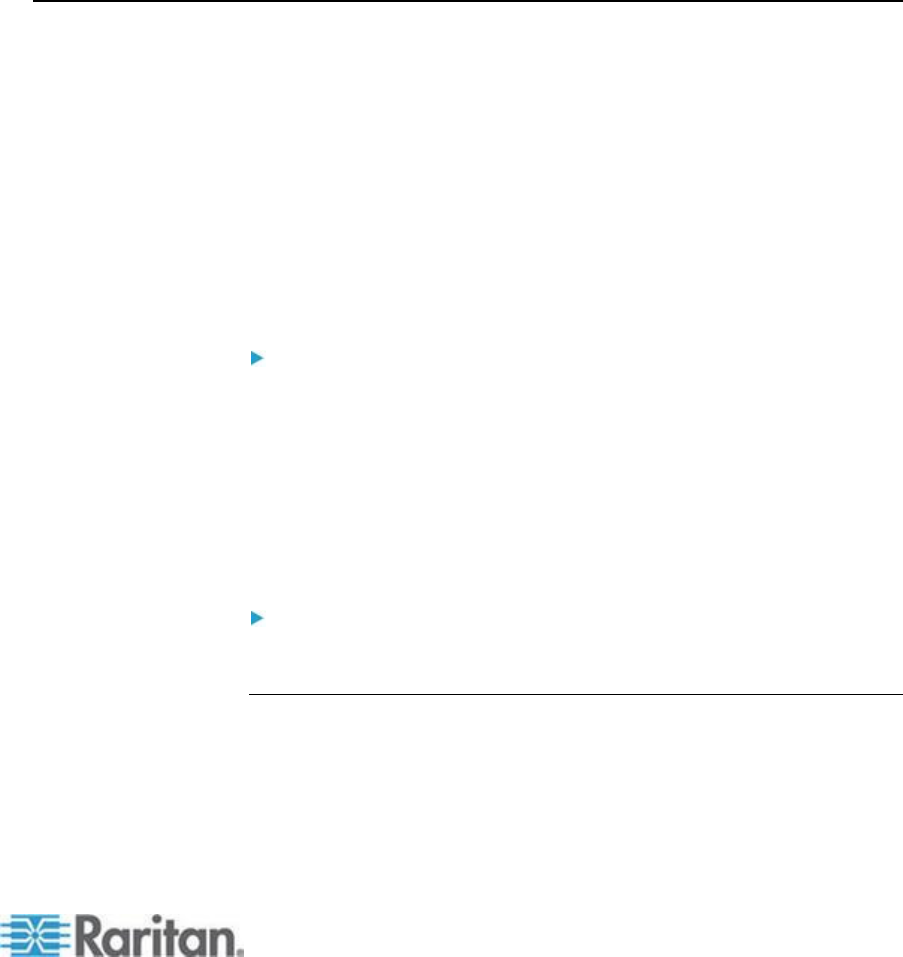
In This Chapter
Network Settings ................................................................................... 141
Device Services ..................................................................................... 145
Power Supply Setup .............................................................................. 170
Configuring Ports ................................................................................... 171
Connect and Disconnect Scripts ........................................................... 211
Port Group Management ....................................................................... 216
Changing the Default GUI Language Setting ........................................ 219
Network Settings
Use the Network Settings page to customize the network configuration
(for example, the IP address, discovery port, and LAN interface
parameters) for your KX II.
There are two options available to set up your IP configuration:
None (default) - This is the recommended option (static IP). Since
the KX II is part of your network infrastructure, you most likely do not
want its IP address to change frequently. This option allows you to
set the network parameters.
DHCP - With this option, the IP address is automatically assigned by
a DHCP server.
To change the network configuration:
1. Choose Device Settings > Network. The Network Settings page
opens.
2. Update the Network Basic Settings. See Network Basic Settings.
3. Update the LAN Interface Settings. See LAN Interface Settings (on
page 144).
4. Click OK to set these configurations. If your changes require
rebooting the device, a reboot message appears.
To reset to factory defaults:
Click Reset to Defaults.
Network Basic Settings
These procedures describe how to assign an IP address on the Network
Settings page. For complete information about all of the fields and the
operation of this page, see Network Settings (on page 141).