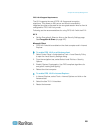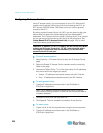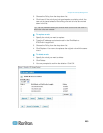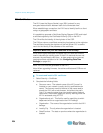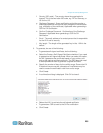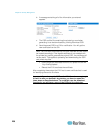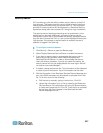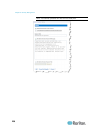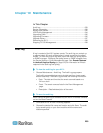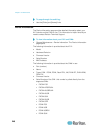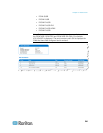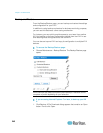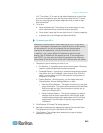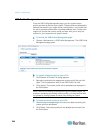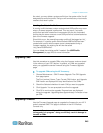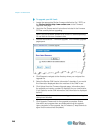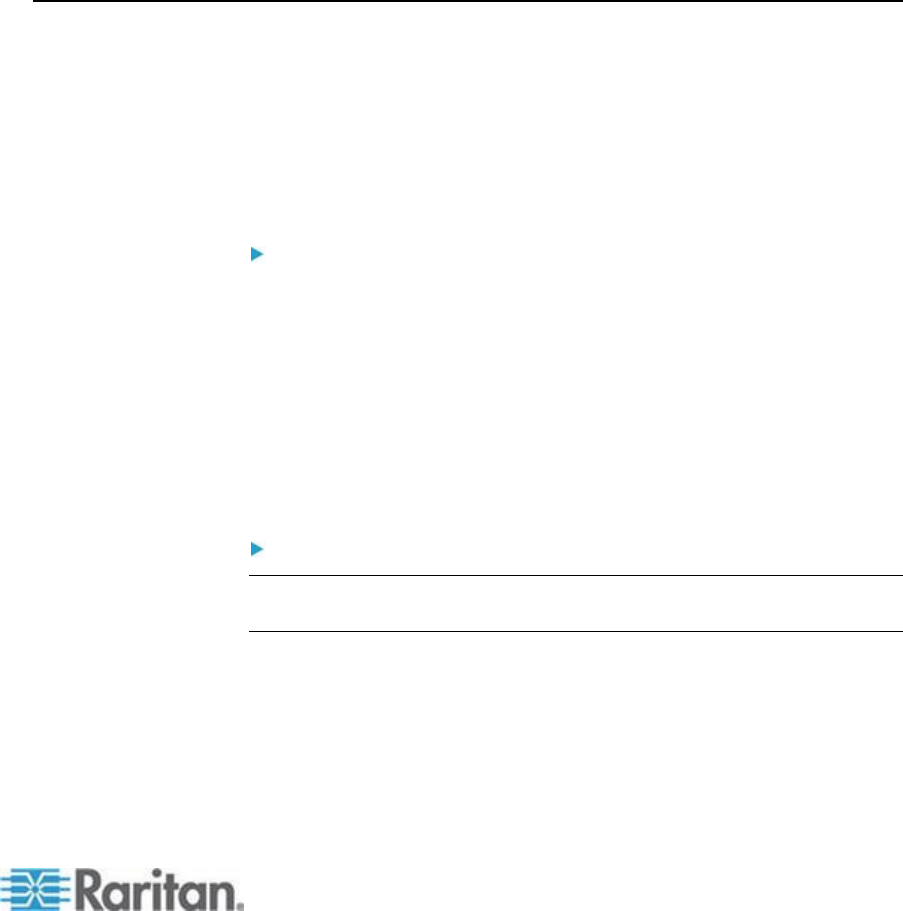
239
In This Chapter
Audit Log................................................................................................ 239
Device Information ................................................................................. 240
Backup and Restore .............................................................................. 242
USB Profile Management ...................................................................... 244
Upgrading CIMs ..................................................................................... 245
Upgrading Firmware .............................................................................. 245
Upgrade History ..................................................................................... 247
Rebooting the KX II ............................................................................... 248
Stopping CC-SG Management .............................................................. 249
Audit Log
A log is created of the KX II system events. The audit log can contain up
to approximately 2K worth of data before it starts overwriting the oldest
entries. To avoid losing audit log data, export the data to a syslog server
or SNMP manager. Configure the syslog server or SNMP manager from
the Device Settings > Event Management page. See Events Captured
in the Audit Log and Syslog (on page 316) for information on what is
captured in the audit log and syslog.
To view the audit log for your KX II:
1. Choose Maintenance > Audit Log. The Audit Log page opens.
The Audit Log page displays events by date and time (most recent
events listed first). The Audit Log provides the following information:
Date - The date and time that the event occurred based on a
24-hour clock.
Event - The event name as listed in the Event Management
page.
Description - Detailed description of the event.
To save the audit log:
Note: Saving the audit log is available only on the KX II Remote Console,
not on the Local Console.
1. Click Save to File. A Save File dialog appears.
2. Choose the desired file name and location and click Save. The audit
log is saved locally on your client machine with the name and
location specified.
Chapter 10
Maintenance