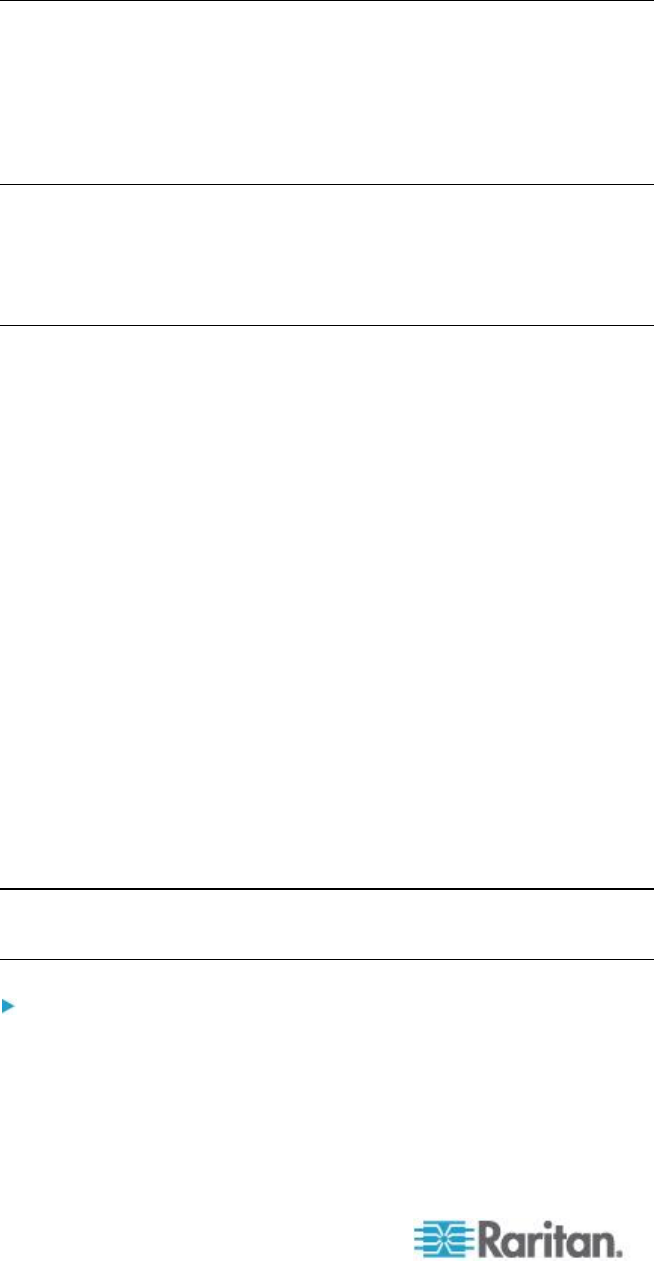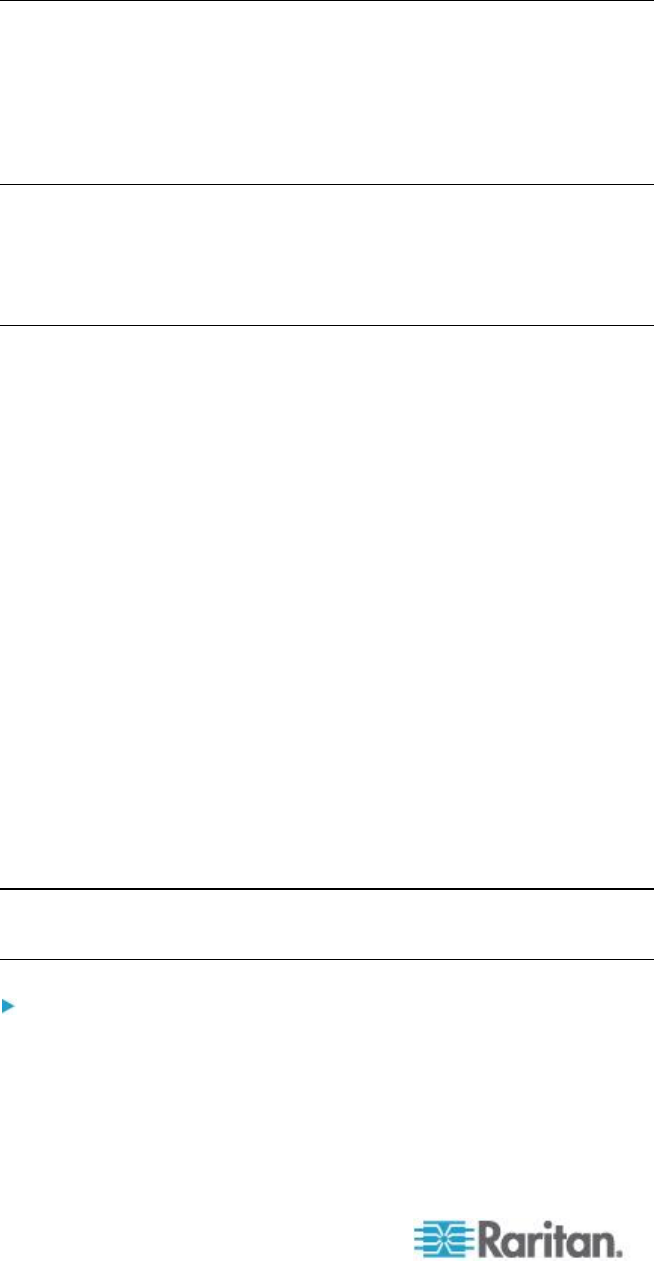
Chapter 8: Device Management
Creating a Dual Video Port Group
The dual video port groups feature allows you to group two video ports
into one group.
Use this feature when you need to connect to a server with two video
cards/ports, and you want to access both ports from the same remote
client at the same time.
Note: Dual port video groups are not supported by models with only one
KVM channel such as KX3-108 and KX3-116 models.
Note: Once a dual video port group is created, it is available from the
local console as well as the remote client. However, extended desktop is
not supported at the local console.
Dual video port groups appear on the Port Access page as Dual Port
types.
The primary and secondary ports that are a part of the port group appear
on the Port Access page as Dual Port(P) and Dual Port(S), respectively.
For example, if the CIM type is DCIM, "DCIM Dual Port (P)" is displayed.
Each group must contain a primary port and a secondary port.
The configuration applied to the primary port is applied to all secondary
ports in the group. If a port is removed from the group, it is considered an
independent port and a new configuration can be applied to it.
When you access a dual port video group from the remote client, you
connect to the primary port, which opens a KVM connection window to
both the primary and secondary ports of the dual port group.
The sessions can be launched and viewed from the remote client on one
or multiple monitors as needed.
The orientation setting configured on the device for the target must
match the actual configuration on the target operating system.
It is recommended that the connecting client have the same screen
orientation whenever possible.
Important: Review the information in the
Dual Video Port Groups
(on page 317) section for restrictions, recommendations, and so on
that may impact your specific environment.
To create a dual port video group:
1. Select Device Settings > Port Group Management. The Port Group
Management page opens. Any existing port groups are displayed.
2. Click Add. The Port Group page opens, and all available ports are
displayed in the Select Ports for Group section.