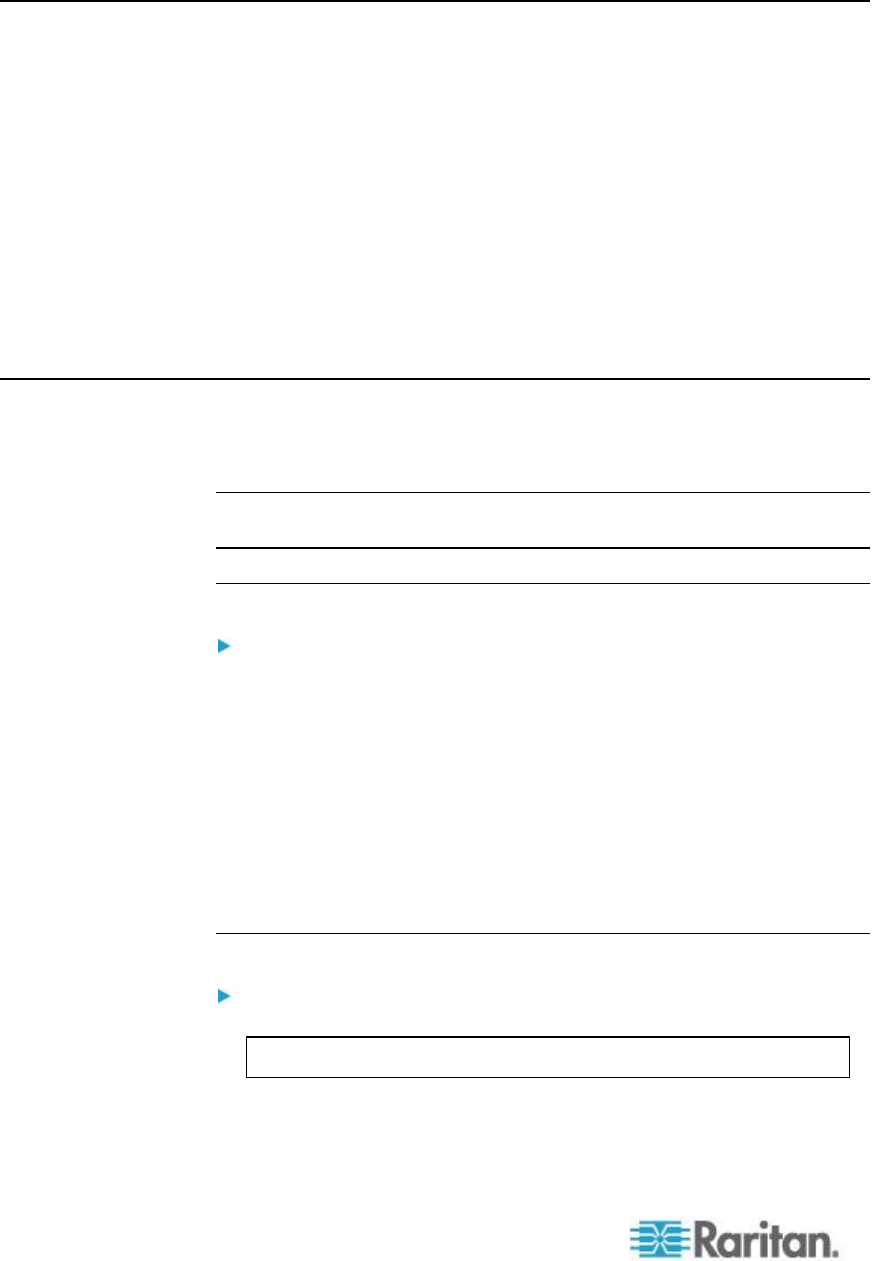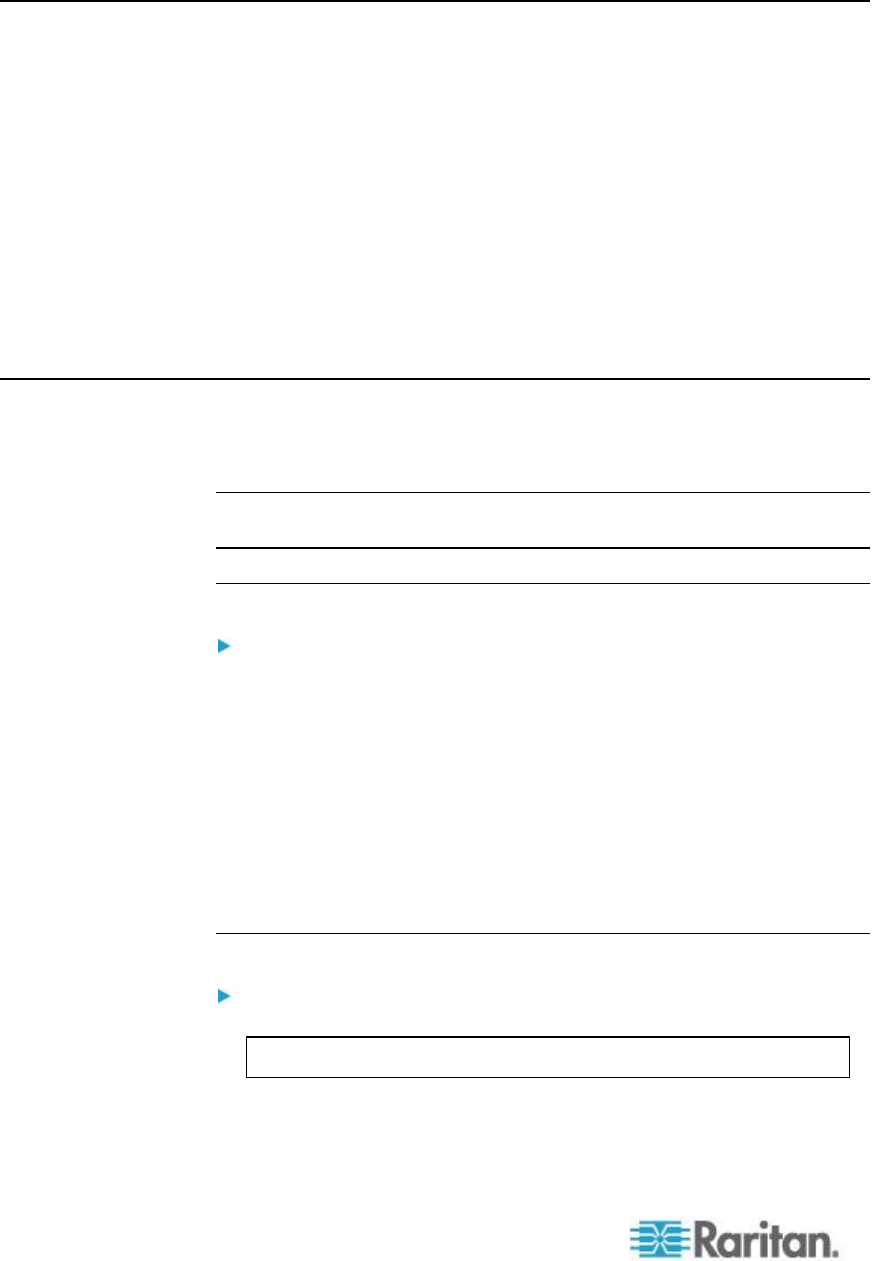
Chapter 12: Command Line Interface (CLI)
Accessing the KX II Using CLI
Access the KX II by using one of the following methods:
SSH (Secure Shell) via IP connection
A number of SSH clients are available and can be obtained from the
following locations:
Putty - http://www.chiark.greenend.org.uk/~sgtatham/putty/
http://www.chiark.greenend.org.uk/~sgtatham/putty/
SSH Client from ssh.com - www.ssh.com http://www.ssh.com
Applet SSH Client - www.netspace.org/ssh
http://www.netspace.org/ssh
OpenSSH Client - www.openssh.org http://www.openssh.org
SSH Connection to the KX II
Use any SSH client that supports SSHv2 to connect to the KX II. You
must enable SSH access from the Devices Services page.
Note: For security reasons, SSH V1 connections are not supported by
the KX II.
SSH Access from a Windows PC
To open an SSH session from a Windows
®
PC:
1. Launch the SSH client software.
2. Enter the IP address of the KX II server. For example,
192.168.0.192.
3. Choose SSH, which uses the default configuration port 22.
4. Click Open.
The login as: prompt appears.
See Logging In (on page 259).
SSH Access from a UNIX/Linux Workstation
To open an SSH session from a UNIX
®
/Linux
®
workstation and
log in as the user admin, enter the following command:
ssh -l admin 192.168.30.222
The Password prompt appears.
See Logging In (on page 259).