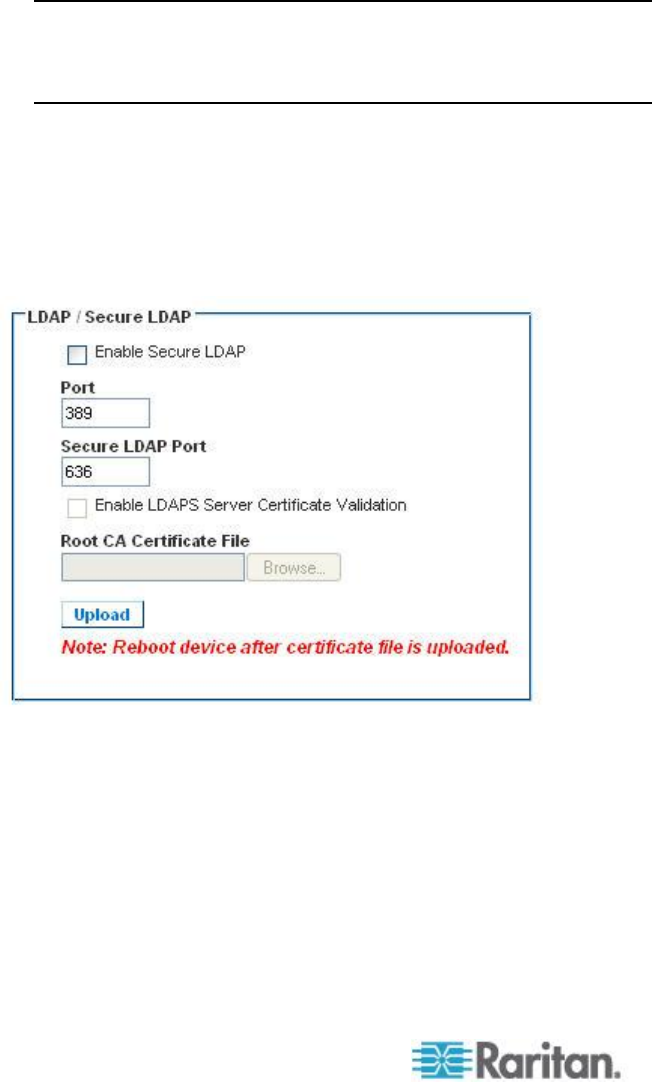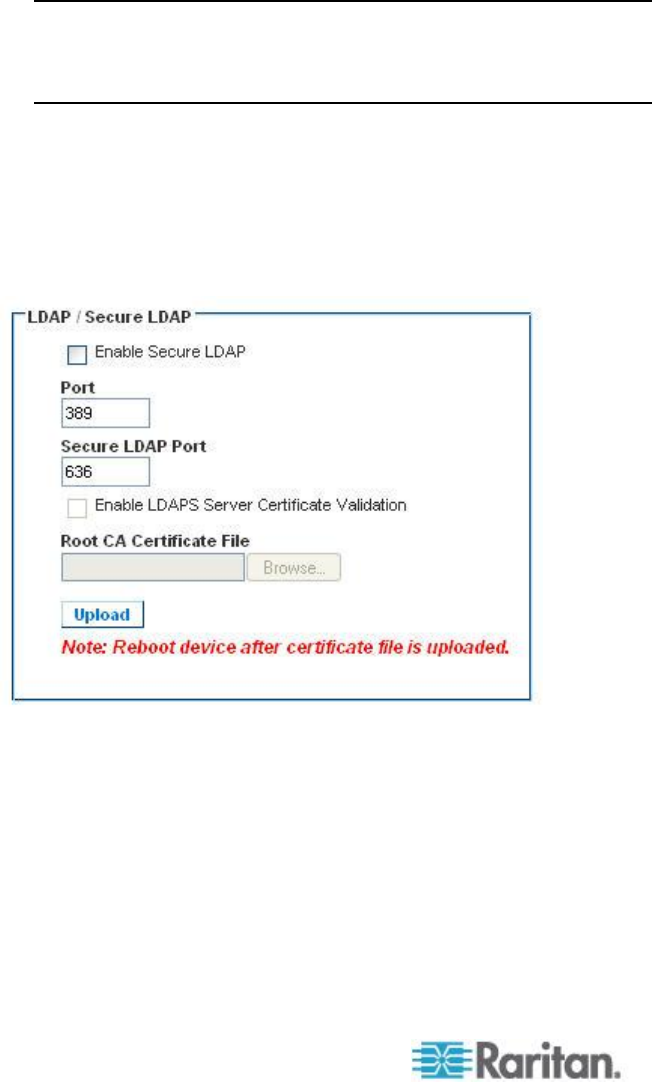
Chapter 7: User Management
15. Select the Enable LDAPS Server Certificate Validation checkbox to
use the previously uploaded root CA certificate file to validate the
certificate provided by the server. If you do not want to use the
previously uploaded root CA certificate file, leave this checkbox
deselected. Disabling this function is the equivalent of accepting a
certificate that has been signed by an unknown certifying authority.
This checkbox is only available when the Enable Secure LDAP
checkbox has been enabled.
Note: When the Enable LDAPS Server Certificate Validation option is
selected, in addition to using the Root CA certificate for validation,
the server hostname must match the common name provided in the
server certificate.
16. If needed, upload the Root CA Certificate File. This field is enabled
when the Enable Secure LDAP option is selected. Consult your
authentication server administrator to get the CA certificate file in
Base64 encoded X-509 format for the LDAP/LDAPS server. Use
Browse to navigate to the certificate file. If you are replacing a
certificate for the LDAP/LDAPS server with a new certificate, you
must reboot the KX II in order for the new certificate to take effect.
Test LDAP Server Access
17. The KX II provides you with the ability to test the LDAP configuration
from the Authentication Settings page due to the complexity
sometimes encountered with successfully configuring the LDAP
server and KX II for remote authentication. To test the LDAP
configuration, enter the login name and password in the "Login for
testing" field and the "Password for testing" field respectively. This is
the username and password you entered to access the KX II and
that the LDAP server will use to authenticate you. Click Test.