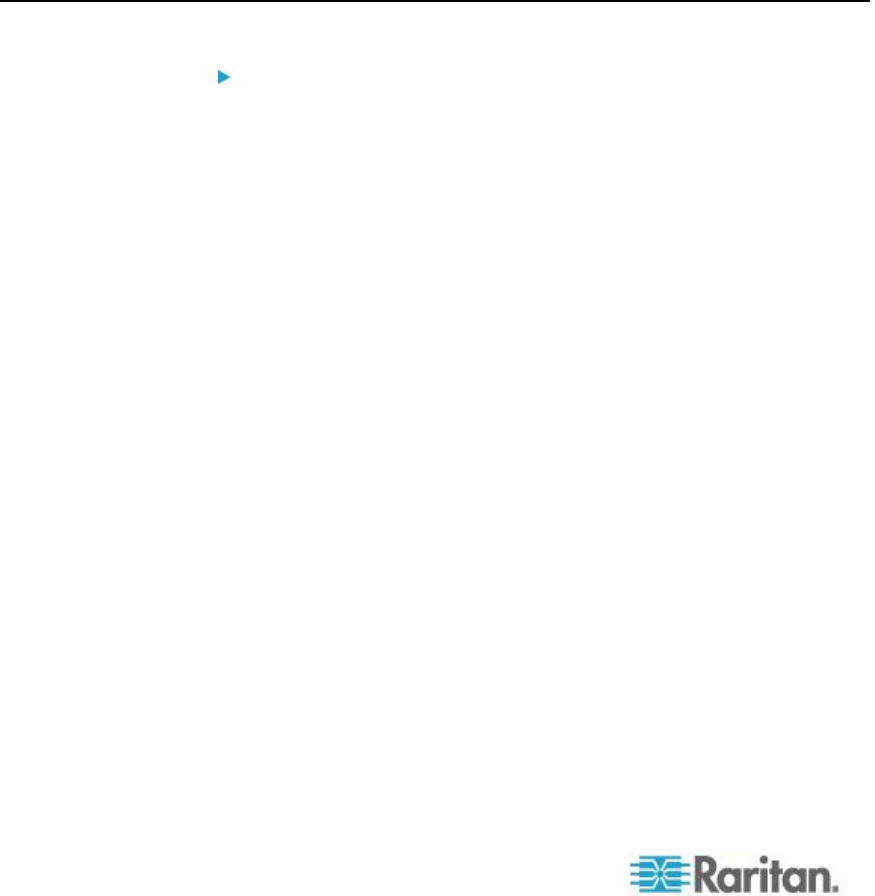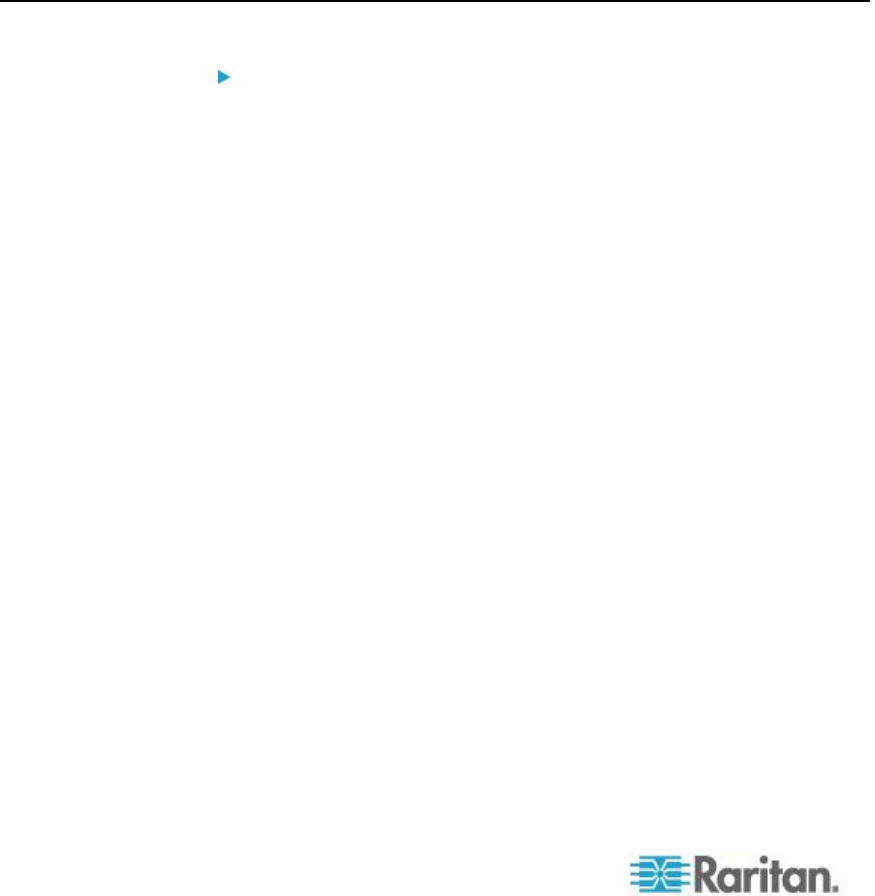
Appendix C: Accessing a PX2 from the KX II
When you access the Paragon II system from KX II or CC-SG (if the KX
II is managed by CC-SG), the Paragon II OSUI login screen appears for
you to log in.
In this integration, you can perform any OSUI functions implemented with
current Paragon II firmware or any KX II function implemented with
current KX II firmware except for the virtual media feature.
When accessing the Paragon II OSUI through KX II, DO NOT attempt to
synchronize the mouse manually. A mouse is not necessary on the OSUI
screen and mouse synchronization will delay the keyboard response for
seconds.
See Supported Paragon CIMS and Configurations (see "Supported
Paragon II CIMS and Configurations" on page 296) for additional
information.
Connecting the Paragon II to the KX II
To connect the Paragon II system to a KX II:
1. Check whether the Paragon II user station that you want to connect
to the KX II is implemented with version 4.6 firmware (or later). If not,
upgrade it.
The Paragon II user station can be one of these:
P2-UST
P2-EUST
P2-EUST/C
See Firmware Upgrade for upgrade instructions.
2. Connect a compatible CIM to this user station. If the system is a two-
or three-tier system, ensure the user station is one of those
connected to the Base Unit (first tier).
Only two types of CIMs are supported in this integration:
If using DCIM-USB G2, plug its connectors into the USB and
video ports on the user station.
If using DCIM-PS2, plug its connectors into the PS/2 and video
ports on the user station.
3. Connect the Paragon II user station to a KX II device via a Cat5 UTP
cable up to 150 feet (45 m).
Plug one end of the cable to the DCIM's RJ-45 port and the other
end to one of the channel ports on the KX II device.
4. If you want to have more paths to access the same Paragon II
system in KX II or CC-SG, repeat Steps 1 to 3 to connect additional
user stations to the KX II.