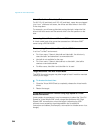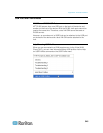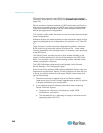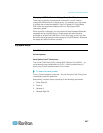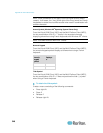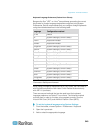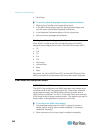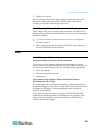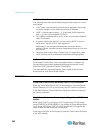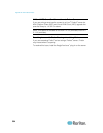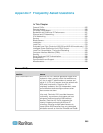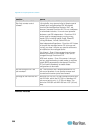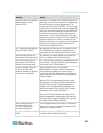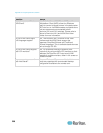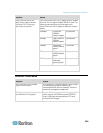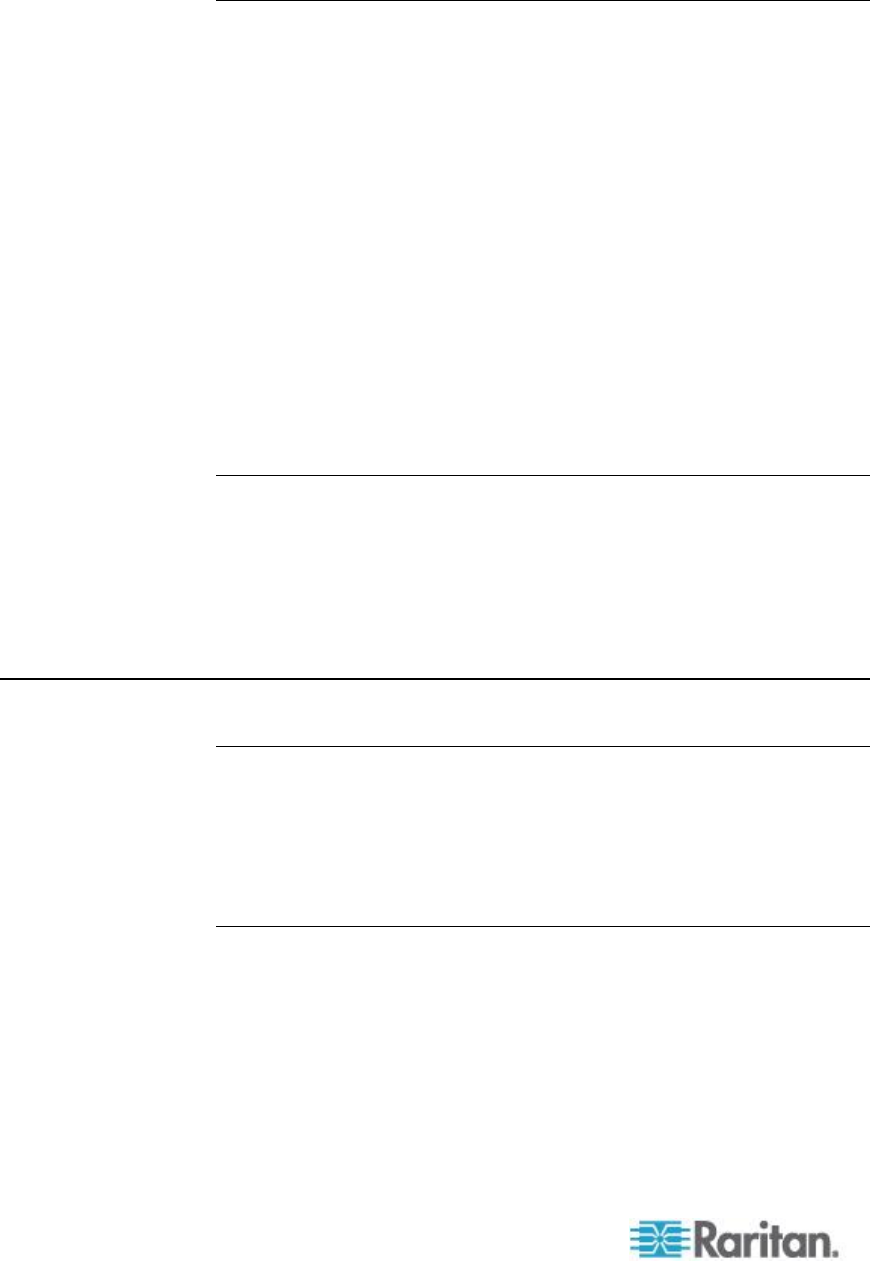
Appendix E: Informational Notes
352
Audio in a Linux Environment
The following are known issues when using the audio feature in a Linux
®
environment.
Linux
®
users, use the default audio device for playback. Sound may
not come through if a non-default sound card is selected.
SuSE 11 clients require Javas_1_6_0-sun-alsa (ALSA support for
java-1_6_0-sun) to be installed via YAST.
For Logitech
®
headsets with a built in a mic, only the Mono Capture
option is available.
In order to display the device, if you are running SUSE 11 and an
ALSA driver, log out of KX II, then log back in.
Additionally, if you connect and disconnect the audio device a
number of times, the device may be listed several times vs. just once
as it should.
Using the audio feature with a Fedora Core
®
13 target set to mono
16 bit, 44k may cause considerable interference during playback.
Audio in a Windows Environment
On Windows
®
64-bit clients, only one playback device is listed on the
Connect Audio panel when accessing the device through the Virtual
KVM Client (VKC) and Multi-Platform Client (MPC).
The audio device is the default device, and is listed on the Connect
Audio panel as Java Sound Audio Engine.
CC-SG Notes
Virtual KVM Client Version Not Known from CC-SG Proxy Mode
When the Virtual KVM Client (VKC) is launched from CommandCenter
Secure Gateway (CC-SG) in proxy mode, the VKC version is unknown.
In the About Raritan Virtual KVM Client dialog, the version is displayed
as “Version Unknown”.
Single Mouse Mode when Connecting to a Target Under CC-SG
Control
When using Firefox
®
to connect to a KX II target under CC-SG control
using DCIM-PS2 or DCIM-USBG2, if you change to Single Mouse Mode
in the Virtual KVM Client (VKC), the VKC window will no longer be the
focus window and the mouse will not respond.
If this occurs, left click on the mouse or press Alt+Tab to return the focus
to the VKC window.