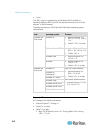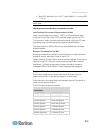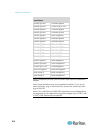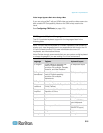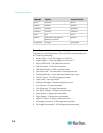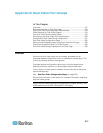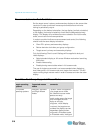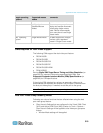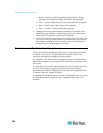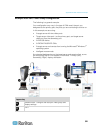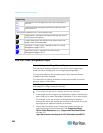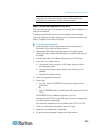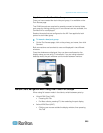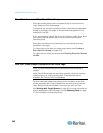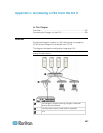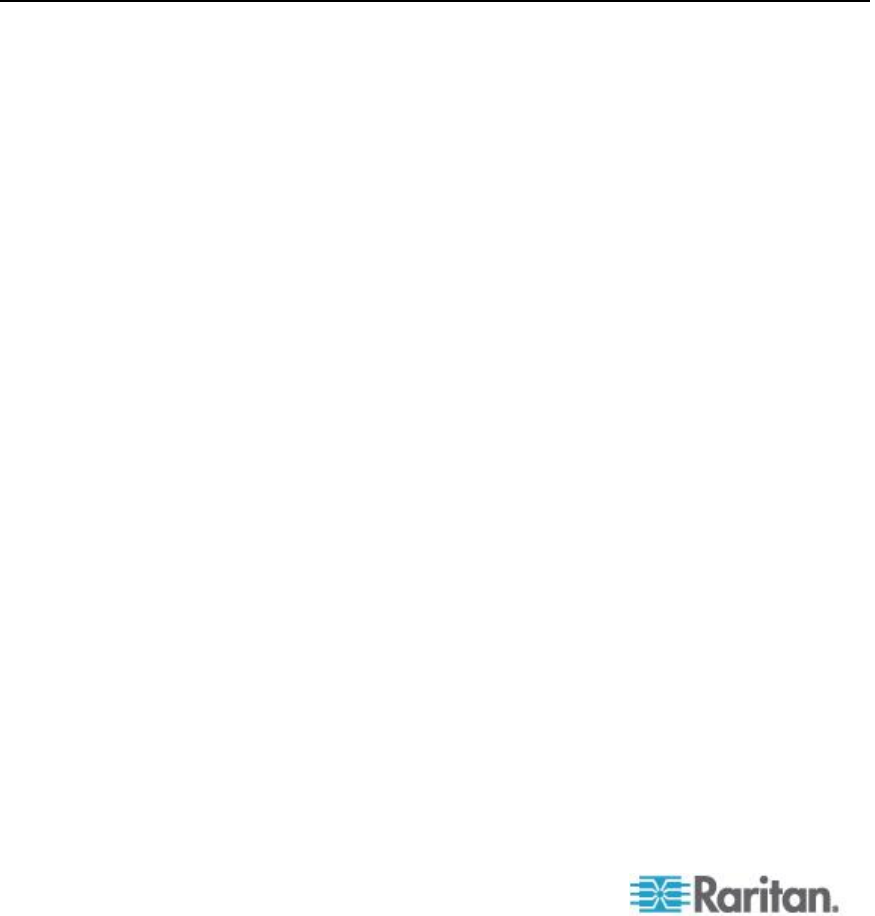
Appendix B: Dual Video Port Groups
320
Monitor settings will NOT be applied. Instead the Port Group
Management configured 'Display Orientation' will be applied.
Other - Enable Single Mouse Cursor setting will NOT be applied
Other - Enable Scale Video setting will be applied
Other - Pin Menu Toolbar setting will be applied
Dragging and moving items between windows on the primary and
secondary target requires a release and press of the mouse button
as the item is moved from one window to the other.
On Linux
®
and Mac
®
target servers, when Caps Scroll, and Num Lock
is turned on, the Caps Lock indicator in the status bar of the primary
port window is displayed, but the indicator may not be displayed in
the status bar of the secondary port window.
Permissions and Dual Video Port Group Access
Ideally, the permissions applied to each port in the port group should be
the same. If they are not, the permissions of the port with the most
restrictive permissions are applied to the port group.
For example, if VM Access Deny is applied to one port and VM Access
Read-Write is applied to another port, VM Access Deny is applied to the
port group.
If a user does not have the appropriate permissions to access a port that
is part of a dual video port group, only the port that they do have
permissions to access is displayed. If a user does not have permissions
to access either port, access is denied.
A message indicating that the port is either not available or the user does
not have permission to access the port is displayed when they try to
access it.