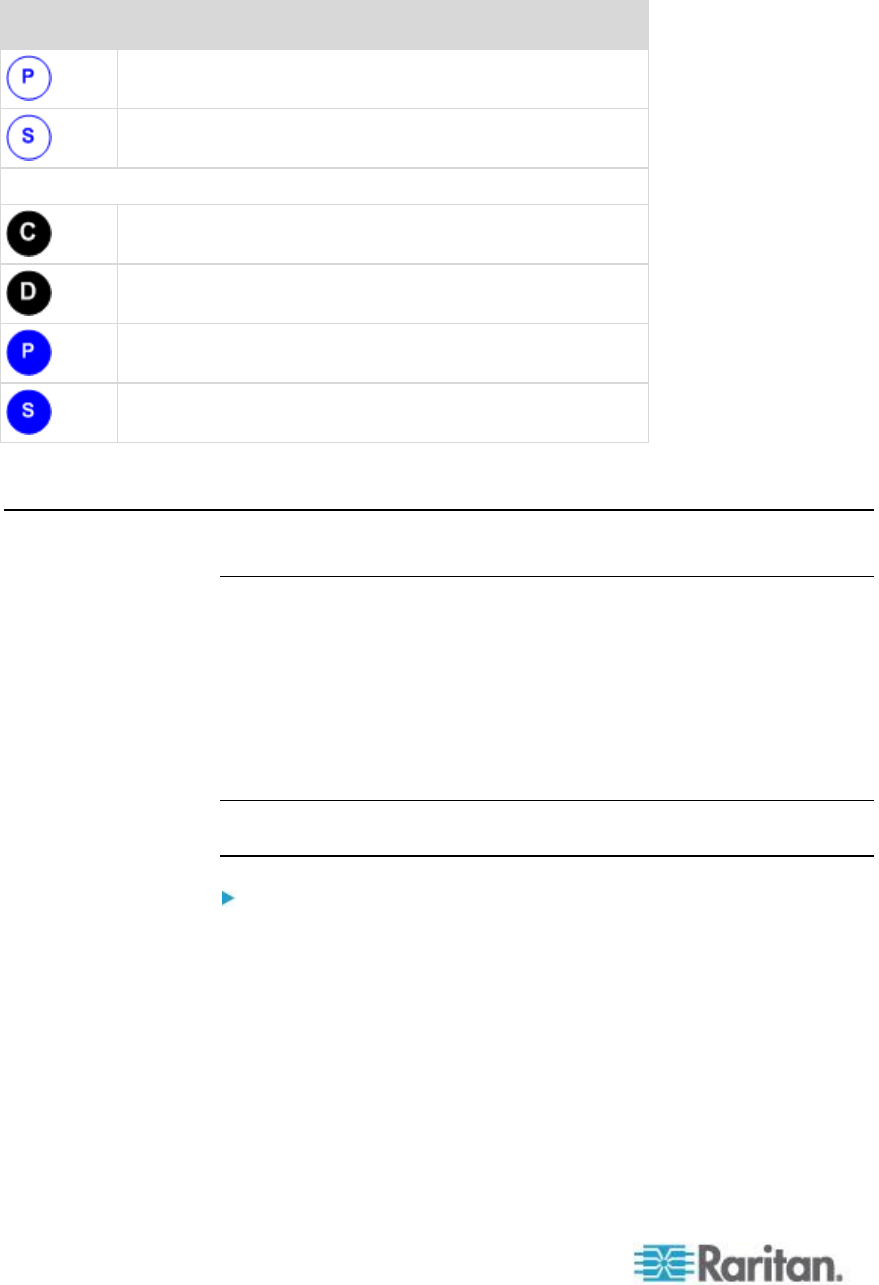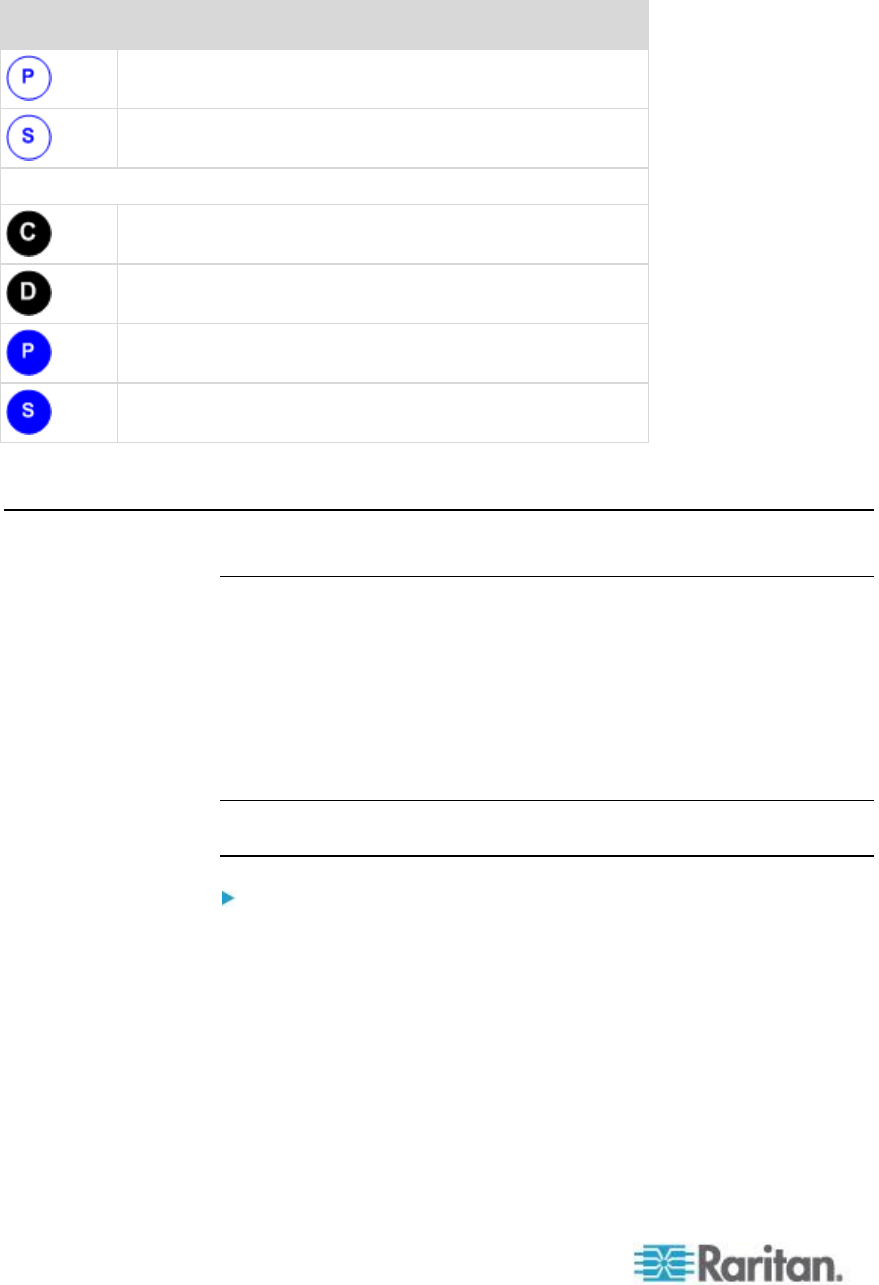
Appendix B: Dual Video Port Groups
Connection from the target's primary (first) video port to
the KX II
Connection from the target's secondary (second) video
port to the KX II
IP connection between the KX II and remote client
Target server - configure the display settings and launch
the dual port video group
Display settings are the same on the remote client and
target server (recommended)
Horizontal - Primary (Left) - defined on the Port Group
Management page in KX II
Secondary (Right) - defined on the Port Group
Management page in KX II
Dual Port Video Configuration Steps
Step 1: Configure the Target Server Display
The orientation setting configured on the device for the target must
match the actual configuration on the target operating system.
It is recommended that the connecting client have the same screen
orientation whenever possible.
For information on display orientations and mouse modes, review the
previous topics in this section.
Note: See your target server or operating system user documentation for
exact steps on configuring display settings.
To configure target server display and mouse settings:
1. At the target server, configure the target server display orientation for
each video port to match the display orientation of your remote client.
For example, if you are using an extended desktop orientation
moving from left-to-right across two monitors at the remote client, set
the target server display orientation to the same.
2. Ensure that your target server's video has already been set to a
supported resolution and refresh rate. See Supported Target
Server Video Resolutions (see "Supported Video Resolutions"
on page 313,
http://www.raritan.com/help/kx-iii/v3.0.0/en/index.htm#32872)