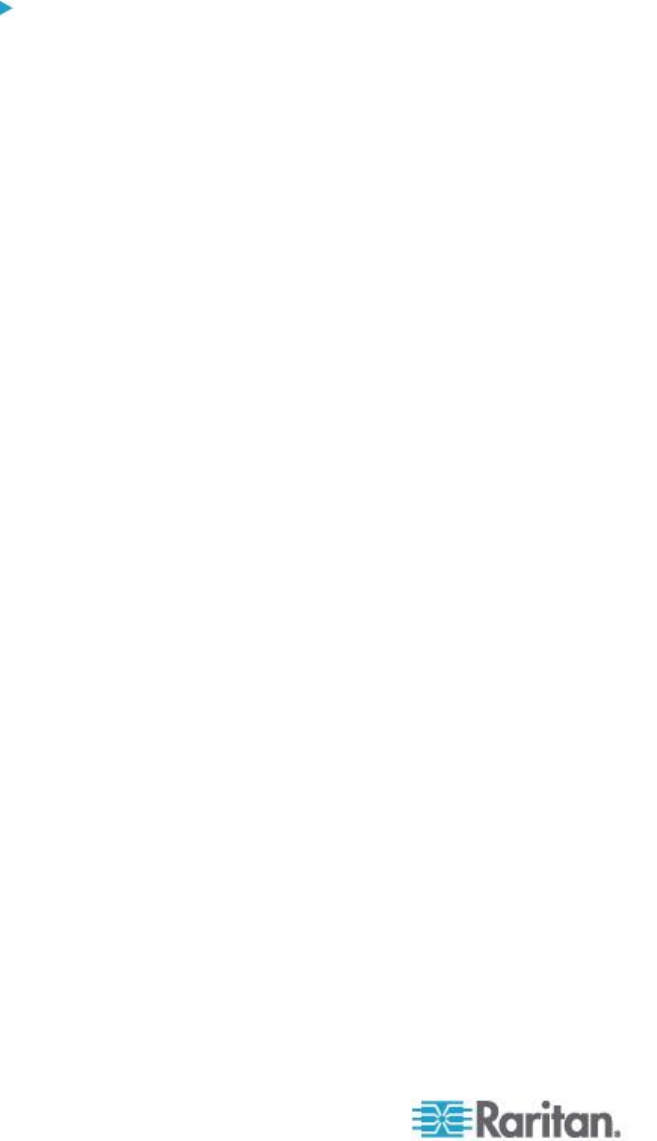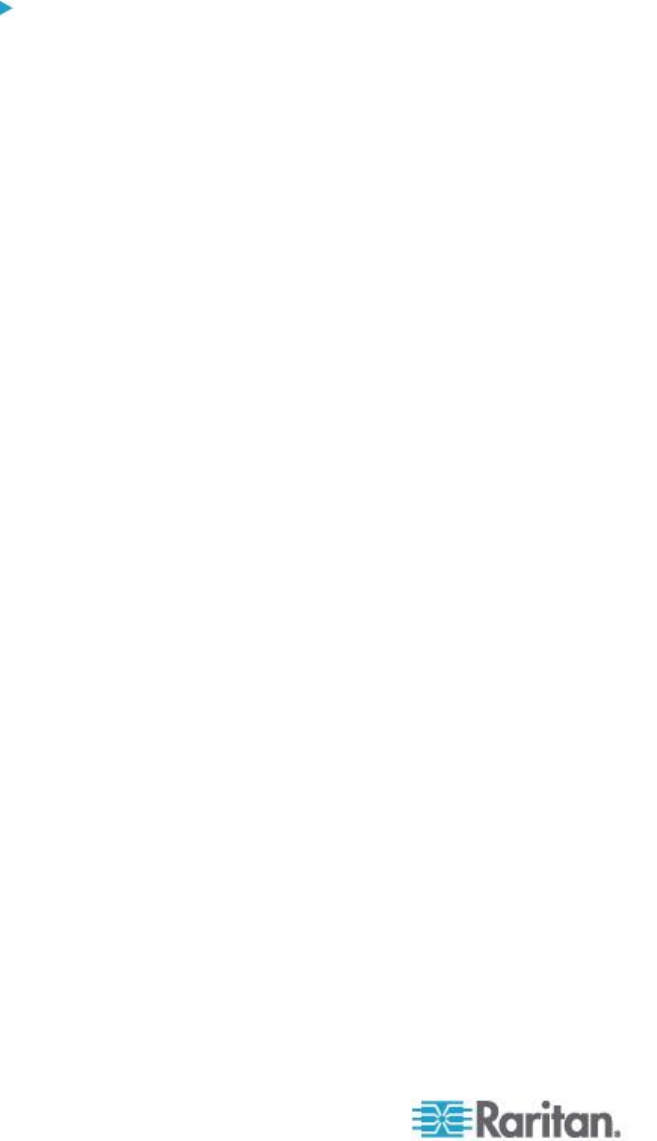
Chapter 3: Working with Target Servers
Client Launch Settings
KX II users can configure client launch settings that allow you to define
the screen settings for a KVM session.
To configure client launch settings:
1. Click Tools > Options. The Options dialog appears.
2. Click on the Client Launch Settings tab.
To configure the target window settings:
a. Select 'Standard - sized to target Resolution' to open the window
using the target's current resolution. If the target resolution is
greater than the client resolution, the target window covers as
much screen area as possible and scroll bars are added (if
needed).
b. Select 'Full Screen' to open the target window in full screen
mode.
To configure the monitor on which the target viewer is launched:
a. Select 'Monitor Client Was Launched From' if you want the target
viewer to be launched using the same display as the application
that is being used on the client (for example, a web browser or
applet).
b. Use 'Select From Detected Monitors' to select from a list of
monitors that are currently detected by the application. If a
previously selected monitor is no longer detected, 'Currently
Selected Monitor Not Detected' is displayed.
To configure additional launch settings:
a. Select 'Enable Single Cursor Mode' to enable single mouse
mode as the default mouse mode when the server is accessed.
b. Select 'Enable Scale Video' to automatically scale the display on
the target server when it is accessed.
c. Select 'Pin Menu Toolbar' if you want the toolbar to remain
visible on the target when it is in Full Screen mode. By default,
while the target is in Full Screen mode, the menu is only visible
when you hover your mouse along the top of the screen.
3. Click OK.