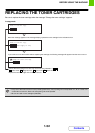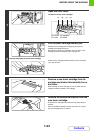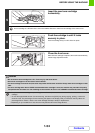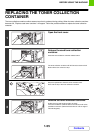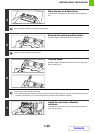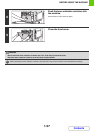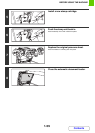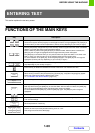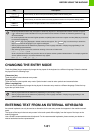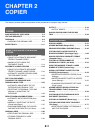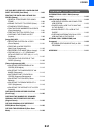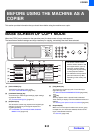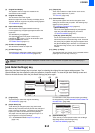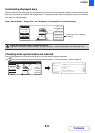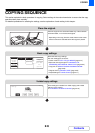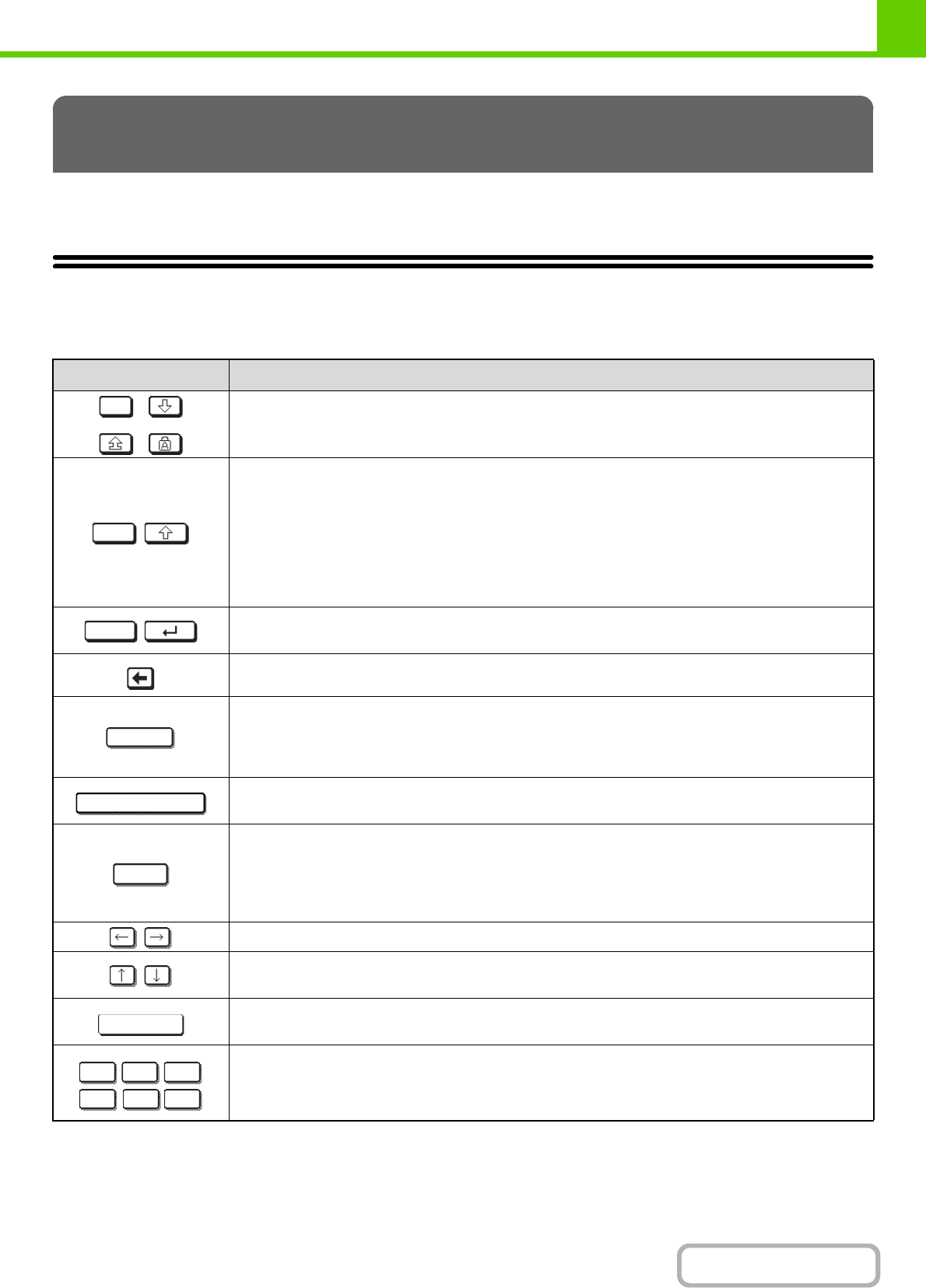
1-60
BEFORE USING THE MACHINE
Contents
This section explains the text entry screen.
FUNCTIONS OF THE MAIN KEYS
ENTERING TEXT
Key Description
This changes the text entry screen from the lower case screen to the upper case screen. The upper case screen
will continue to appear until the [Caps] key is touched again so that it is no longer highlighted. The [Caps] key is
convenient when you wish to enter all capital letters. (This key will vary depending on your country or region.)
This key temporarily changes the keys in the text entry screen to upper case when lower case letters
appear, or to lower case when upper case letters appear.
Touch a letter key after touching the [Shift] key to enter that letter. After the letter is entered, the
[Shift] key will no longer be highlighted and the original text entry screen will appear.
The [Shift] key is convenient when you only need to enter one upper case letter or one lower case
letter, or when you need to enter one of the symbols assigned to the numeric keys.
To cancel selection of the [Shift] key, touch the [Shift] key again. The [Shift] key will no longer be
highlighted. (This key will vary depending on your country or region.)
Touch this key to enter a line break when entering the body text of an e-mail message. (This key will
vary depending on your country or region.)
Touch this key to delete the characters to the left of the cursor one character at a time.
Touch this key to change the entry mode.
When this key is touched, the [Characters] key, [Symbols] key, and [Other Language] key appear.
Touch one of the keys to select a different entry mode.
☞ "CHANGING THE ENTRY MODE" (page 1-61)
Touch this key to enter a space between letters.
This temporarily changes the entry screen to the accented letter and symbol entry screen. Touch a
letter key after touching the [AltGr] key to enter that letter. After the letter is entered, the [AltGr] key
will no longer be highlighted and the original text entry screen will appear.
To cancel selection of the [AltGr] key, touch the [AltGr] key again. The [AltGr] key will no longer be
highlighted.
These keys move the cursor left and right.
These keys move the cursor to the line above or below the current line during entry of the body text
of an e-mail message.
Shows explanations of each key.
Use this to enter a previously stored text string such as ".com".
Text strings are stored in the Web page.
Caps
Shift
Enter
Mode
Space
AltGr
Help
.com
.net
.org
.biz
.info http: