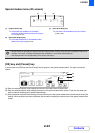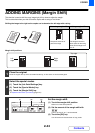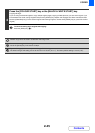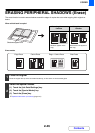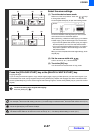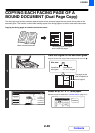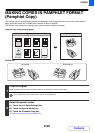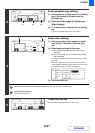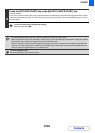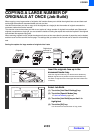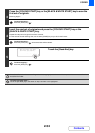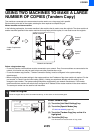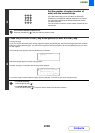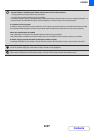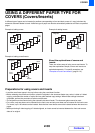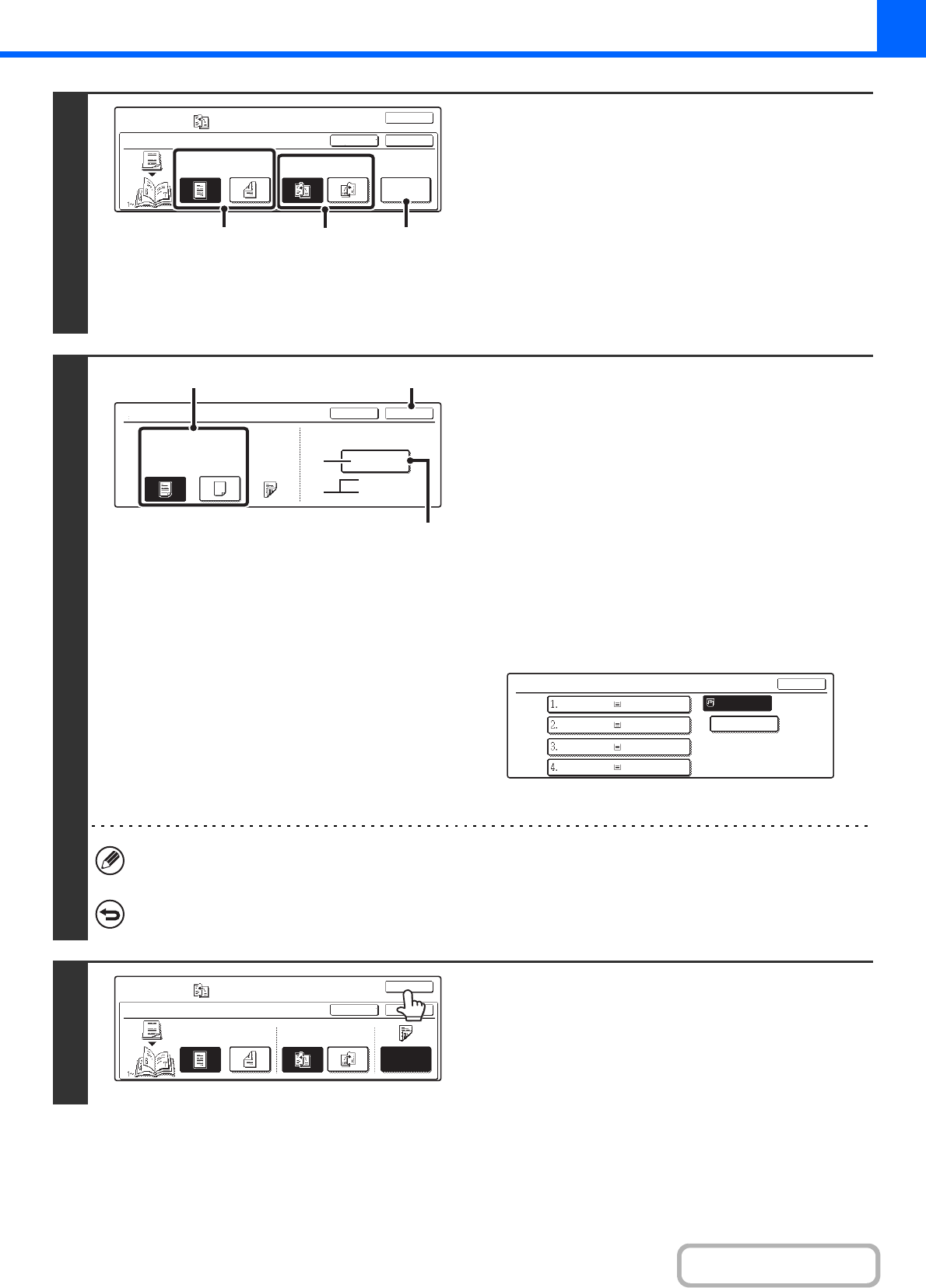
2-51
COPIER
Contents
3
Select pamphlet copy settings.
(1) If the original is 1-sided, touch the [1-Sided]
key. If the original is 2-sided, touch the
[2-Sided] key.
(2) Select the binding edge ([Left Binding] or
[Right Binding]).
(3) To insert a cover, touch the [Cover Setting]
key.
If you do not want to add a cover, go to step 5.
4
Select cover settings.
(1) If the cover sheet will be copied on, touch
the [Yes] key. Otherwise, touch the [No]
key.
(2) Select paper settings for the cover.
(A) The currently selected paper tray for the cover is
displayed.
(B) The size and type of paper in the currently selected
tray is displayed.
To change the paper tray for the cover, touch the "Paper
Tray" key.
When the "Paper Tray" key is touched, a tray selection
screen appears. Select the paper tray for the cover in the
tray selection screen and touch the [OK] key.
(3) Touch the [OK] key.
If the cover will be copied on, label sheets, transparency film, and tab paper cannot be used.
To cancel cover settings...
Touch the [Cancel] key.
5
Touch the [OK] key.
You will return to the base screen of copy mode.
Pamphlet Copy
Special Modes
OK
OKCancel
Original
Cover
Setting
2-Sided1-Sided
Left
Binding
Right
Binding
(3)
(2)(1)
Cover Setting
OK
Cancel
Paper Tray
A4
Plain
NoYes
Print on Cover
Bypass
Tray
2-Sided
(B)
(A)
(3)(1)
(2)
Cover Setting
OK
Plain
Plain
Plain
Plain
Plain
A4
A4R
B4
A3
A4
Pamphlet Copy
Special Modes
OK
OKCancel
Original
Cover
Setting
2-Sided1-Sided
Left
Binding
Right
Binding