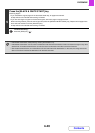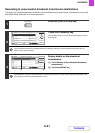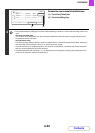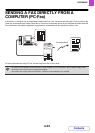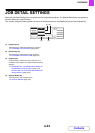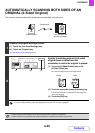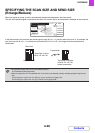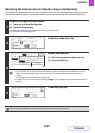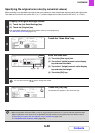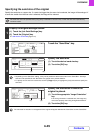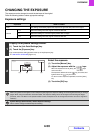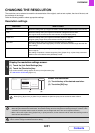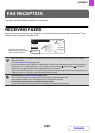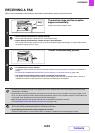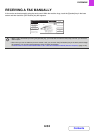4-48
FACSIMILE
Contents
Specifying the original scan size (by numerical values)
When scanning a non-standard size original such as a postcard or card, follow these steps to specify the original size.
The width can be from 25 mm to 432 mm (1" to 17"), and the height can be from 25 mm to 297 mm (1" to 11-5/8").
1
Display the original settings screen.
(1) Touch the [Job Detail Settings] key.
(2) Touch the [Original] key.
The automatically detected original size appears at the top of the [Original] key.
☞ JOB DETAIL SETTINGS (page 4-44)
2
Touch the "Scan Size" key.
3
Enter the scan size.
(1) Touch the [Size Input] tab.
(2) Touch the X (width) numeric value display
key and enter the width.
(3) Touch the Y (height) numeric value display
key and enter the height.
(4) Touch the [OK] key.
You can also touch the keys to change the number.
4
Touch the [OK] key.
The specified size appears in the "Scan Size" key.
• When the scan size is specified by numerical values, the send size cannot be specified.
• When the automatic document feeder is used, an original longer that 432 mm (17") can be scanned (maximum width
1000 mm (39-3/8")). In this case, touch the [Standard Size] tab and then the [Long Size] key in the screen of step 3.
☞ Specifying the original scan size (Specify using a standard size) (page 4-47)
☞ TRANSMITTABLE ORIGINAL SIZES (page 4-28)
Fax
Original
OK
Auto
Scan Size Send Size
100%
Image Orientation
2-Sided
Booklet
2-Sided
Tablet
Auto A4
Manual
Auto
Fax
Original
Manual
OK
Size Input
Standard Size
420
297
(25 432)
mm
(25 297)
mm
X
Y
X
Y
(2), (3) (4)
(1)
Fax
Original
OK
X420 Y297 Auto
Scan Size Send Size
Image Orientation
2-Sided
Booklet
2-Sided
Tablet