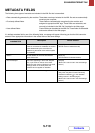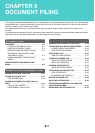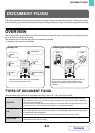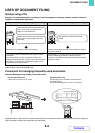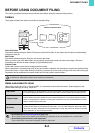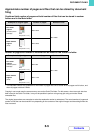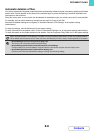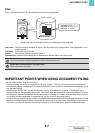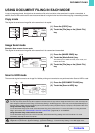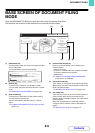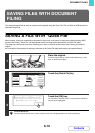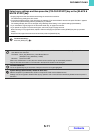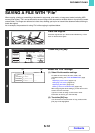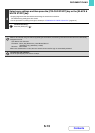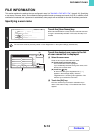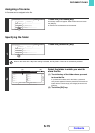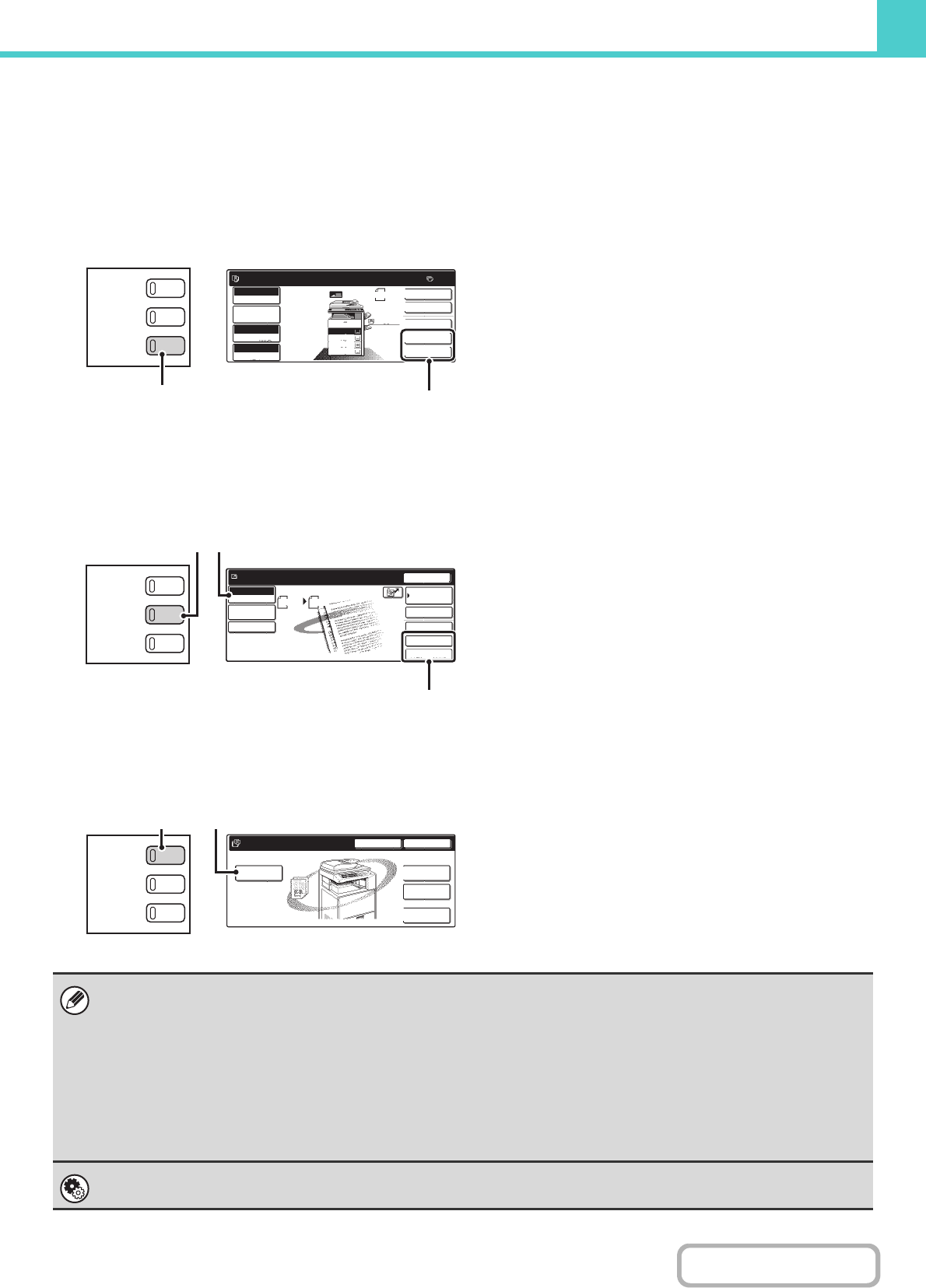
6-8
DOCUMENT FILING
Contents
USING DOCUMENT FILING IN EACH MODE
In copy or image send mode, the original can be saved as a file on the hard drive at the same time it is copied or transmitted. In
addition, Scan to HDD can be used to save the scanned data of an original to the hard drive without copying or transmitting the data.
Copy mode
The original is saved as an image file at the same time it is copied.
Image Send mode
Example: Base screen of scan mode
The original is saved as an image file at the same time it is scanned and transmitted.
Scan to HDD mode
The scanned original is saved as an image file. Neither printing nor transmission are performed when Scan to HDD is used.
(1) Press the [COPY] key.
(2) Touch the [File] key or the [Quick File]
key.
(1) Press the [IMAGE SEND] key.
(2) Touch the [Mode Switch] key.
This allows you to select fax mode, scan mode, and
Internet fax mode.
(3) Touch the [File] key or the [Quick File]
key.
(1) Press the [DOCUMENT FILING] key.
(2) Touch the [Scan to HDD] key.
[File] key and [Quick File] key
The "File" key and/or "Quick File" key will not appear in the base screen of copy mode or image send mode if one or both of the keys has
been changed to a different function using "Customize Key Setting" in the Web page menu. In this case, touch the [Special Modes] key in
the base screen of either mode. Document filing can be performed by touching the [Quick File] key or [File] key in the special modes menu.
Using document filing in print mode
To use document filing in print mode, select document filing in the printer driver. For more information on using document
filing in print mode, see "CONVENIENT PRINTER FUNCTIONS" (page 3-56) in "3. PRINTER".
Using document filing in PC-Fax/PC-I-Fax mode
To use document filing in PC-Fax or PC-I-Fax mode, select document filing settings in the PC-Fax driver. For more
information, see Help in the PC-Fax driver.
System Settings (Administrator): Customize Key Setting
Registration is performed in [System Settings] - [Operation Settings] - "Customize Key Setting" in the Web page menu.
Ready to scan for copy.
2-Sided Copy
Original
0
Output
Special Modes
File
Quick File
Full Colour
Colour Mode
A4
Plain
A4
Auto
Exposure
100%
Copy Ratio
Job Detail
Settings
2.
3.
4.
1.
A4R
B4
A3
A4
DOCUMENT
FILING
IMAGE SEND
COPY
(1)
(2)
Quick File
File
Special Modes
Address Entry
Resend
Scan
A4
Auto
Send
Address Book
Scan
Mode Switch
Send Settings
Ready to send.
Job Detail
Settings
IMAGE SEND
(2)
(3)
(1)
DOCUMENT
FILING
COPY
File
Folder
Quick File
Folder
External Data
Access
Scan to HDD
HDD Status Search
File Retrieve
File Store
DOCUMENT
FILING
(1) (2)
IMAGE SEND
COPY